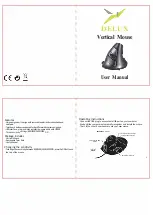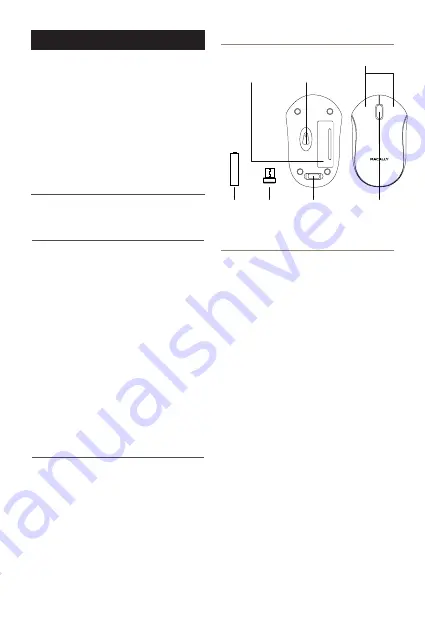
GB
USER GUIDE
About this guide
Before you start using the Macally RFQMOUSE,
be sure to read this guide in its entirety.
Safety intructions
Package contents
• RFQMOUSE
• USB receiver
• 1 AA battery
• User guide
Hardware basics
Installation instructions
1
Thank you for purchasing the Macally RFQMOUSE.
The Macally RFQMOUSE is a 2.4GHz wireless
optical USB mouse with a 1200 dpi optical sensor,
three soft-click buttons and scroll wheel for a
precise and smooth control. The ergonomic and
ambidextrous design offers maximum comfort to
both left-handed and right-handed users and helps
to increase your productivity. The RFQMOUSE
works both with Mac and PC and doesn’t require
any driver.
Please read the following carefully before using this
Macally product. Incorrect use of this product may
result in reduced performance, permanent
damage and void warranty:
1. Do not place this product near a heat source.
2. Operating temperature of -5°C to 40°C. Storage
temperature of -5°C to 40°C.
3. Do not place this product near moisture nor
liquids.
4. Operate and store at humidity of 20% to 90%
(non-condensing)
5. Do not place heavy objects on this product.
6. Do not drop this product.
7. Do not dispose this product in the garbage. Take
it to your local recycling centre.
The Macally RFQMOUSE is automatically
recognized by the computer and does not require a
driver. Simply follow the steps below and you are
ready to go!
1. Install 1 “AA” battery (included) in the battery
compartment.
2. Remove the USB receiver dongle from its
compartment.
3. Plug the USB receiver dongle into the USB port
of your computer.
4. You are ready to use the RFQMOUSE mouse.
However, if you wish to configure the mouse
settings to your personal preferences you can do
this in the settings of the operating system:
Mac OS
To configure the tracking speed, scrolling speed,
double click speed and primary mouse button, go to
Mouse in System Preferences. To configure the
mouse button functions, go to Mission Control in
System Preferences.
Windows
To configure the mouse buttons, pointer, pointer
options and wheel, go to Mouse in
Hardware/Control Panel.
Buttons
Scroll
wheel
USB receiver
dongle
compartment
Battery
compartment
1200 dpi
optical sensor
USB
receiver
dongle
1 AA
battery
AA