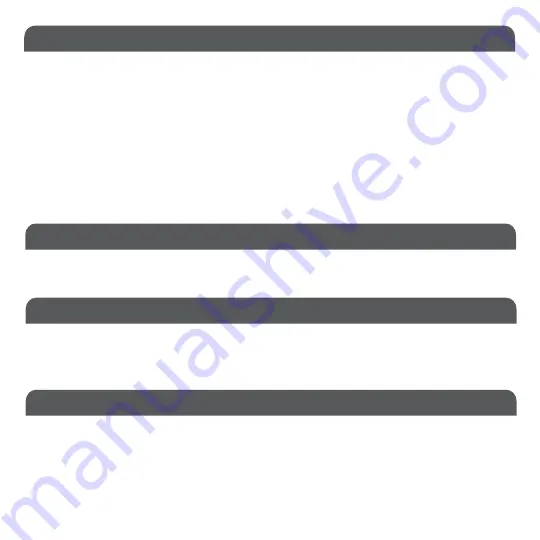
1
Package
Contents
System
Requirements
• USB charging cable
• BTWKEYMB Bluetooth Keyboard
• User’s Guide
• Any Mac computer with a Bluetooth host
• Mac OS X v10.6 and above
• iPhone, iPad/Pro and iPad mini
• iOS 5.0 and above
Introduction
Macally
Product
Information
Technical Support
Please E-mail us at [email protected], or call us at 1-909-230-6888 Monday to Friday, 8:30AM to 5:30PM,
Pacific Standard Time
FAQ & help - https://help.macally.com/help
Manual and driver download -
https://us.macally.com/pages/drivers-and-downloads
The Macally BTWKEY is a stylish Bluetooth wireless keyboard with a brushed stainless steel finish and concave keycap
design, especially designed for Mac. Easy to pair with any Mac, iPad and iPhone, this keyboard offers a stable and
reliable Bluetooth wireless connection, and a cable-free and clean workspace. This keyboard supports up to three
Bluetooth macOS and iOS devices. One-touch quick switch allows you to switch easily between your Mac, iPad and/or
iPhone. It has 110 full size, thin and quiet Scissor-Key-Switch™ keycaps with a concave design for a sensitive and
responsive touch. It also has 21 convenient preset shortcut keys and a 17-key numeric keypad to quickly and efficiently
enter long sequences of numbers. With this keyboard you don't need to buy and replace batteries as it has built-in 650
mAh rechargeable Li-ion battery that lasts over 2 months*. It has an On/Off switch to save battery life. The keyboard turns
off automatically when not in use for more than 10 minutes to save battery life. Stylish and slim keyboard with a brushed
metal finish and concave design keycaps, it’s specially designed for any Apple computer equipped with Bluetooth and
Mac OS X v10.6 and above, and any iPad and iPhone with iOS 5.0 and above. Whether it is doing work with a computer,
sending messages on a smartphone, or enjoying videos on a tablet, it is truly the only keyboard that you need for all your
applications.
Before you begin using this product, be sure to read this user’s guide in its entirety.
Summary of Contents for BTWKEYMB
Page 14: ...www macally com...














