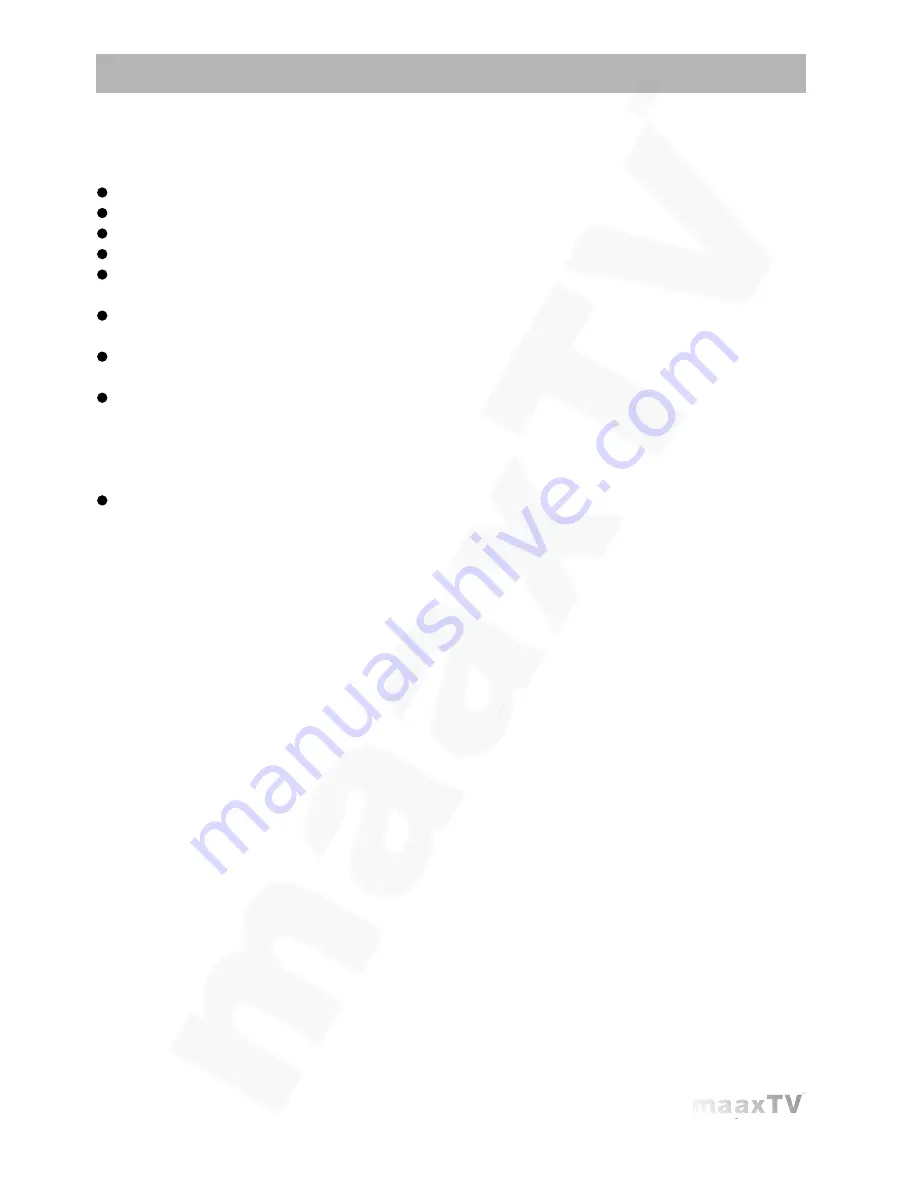
1 Safety
LN5000HD
-User’s Guide
1
IMPORTANT SAFETY INSTRUCTIONS
Read and follow these instructions.
Heed all warnings.
Do not use this apparatus near water.
Clean only with dry cloth.
Do not block any ventilation openings. Install in accordance with the manufacturer’s
instructions.
Protect the power cord from being walked on or pinched particularly at plugs,
convenience receptacles, and the point where they exit from the apparatus.
Unplug this apparatus during lightning storms or when unused for long periods of
time.
Refer all servicing to qualified service personnel. Servicing is required when the
apparatus has been damaged in any way, such as the power-supply cord or plug is
damaged, liquid has been spilled or objects have fallen into the apparatus, the
apparatus has been exposed to rain or moisture, does not operate normally, or has
been dropped.
In ambient temperatures of no more than 27º C (80º F), the normal operating
temperature for LN5000HD is between 50º C (122º F) to 60º C (140º F).
IMPORTANT SAFETY CONSIDERATIONS
The LN5000HD set-top box requires careful handling to avoid potential damage to its
internal parts. Be sure to follow these requirements during transportation and installation.
The plug is the main disconnect device. It shall remain readily accessible and operable.
The apparatus shall not be exposed to dripping or splashing and no objects filled with
liquids, such as vases, shall be placed on the apparatus.
During Transportation to the Subscriber Home
Transport the LN5000HD in its shipping box or an equally padded container. Do not
expose it to rain or moisture.





























