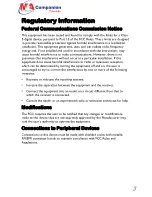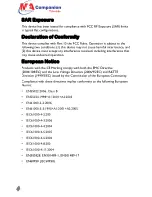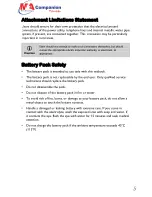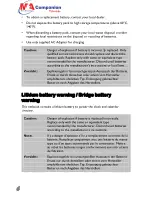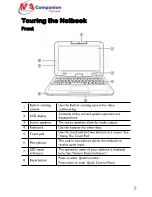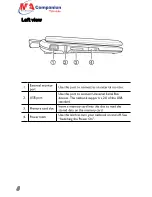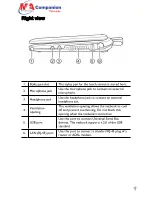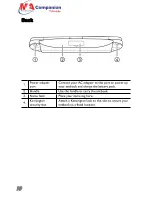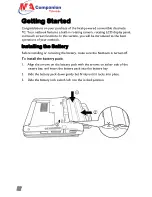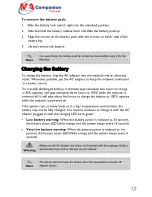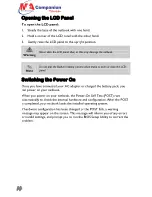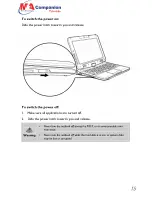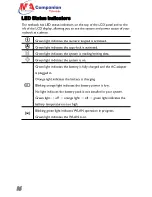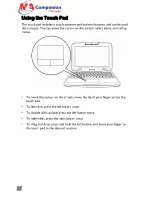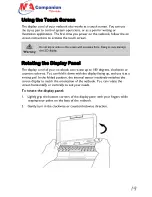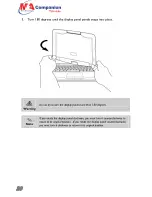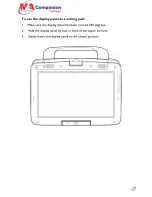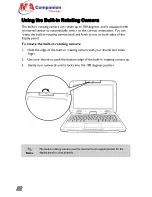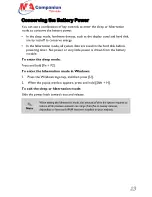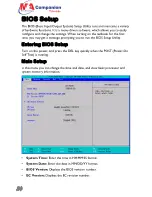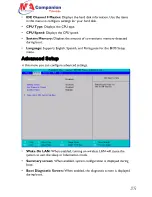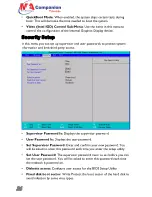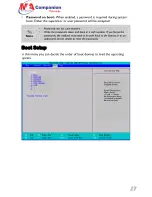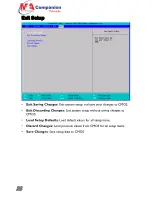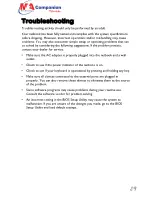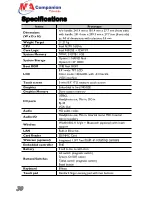To switch the power on:
Slide the power latch towards you and release.
To switch the power off:
1.
Make sure all applications are turned off.
2.
Slide the power latch towards you and release.
A
Warning
•
Never turn the netbook off during the POST, or an unrecoverable error
may occur.
•
Never turn the netbook off while the hard disk is in use, or system data
may be lost or corrupted.
15