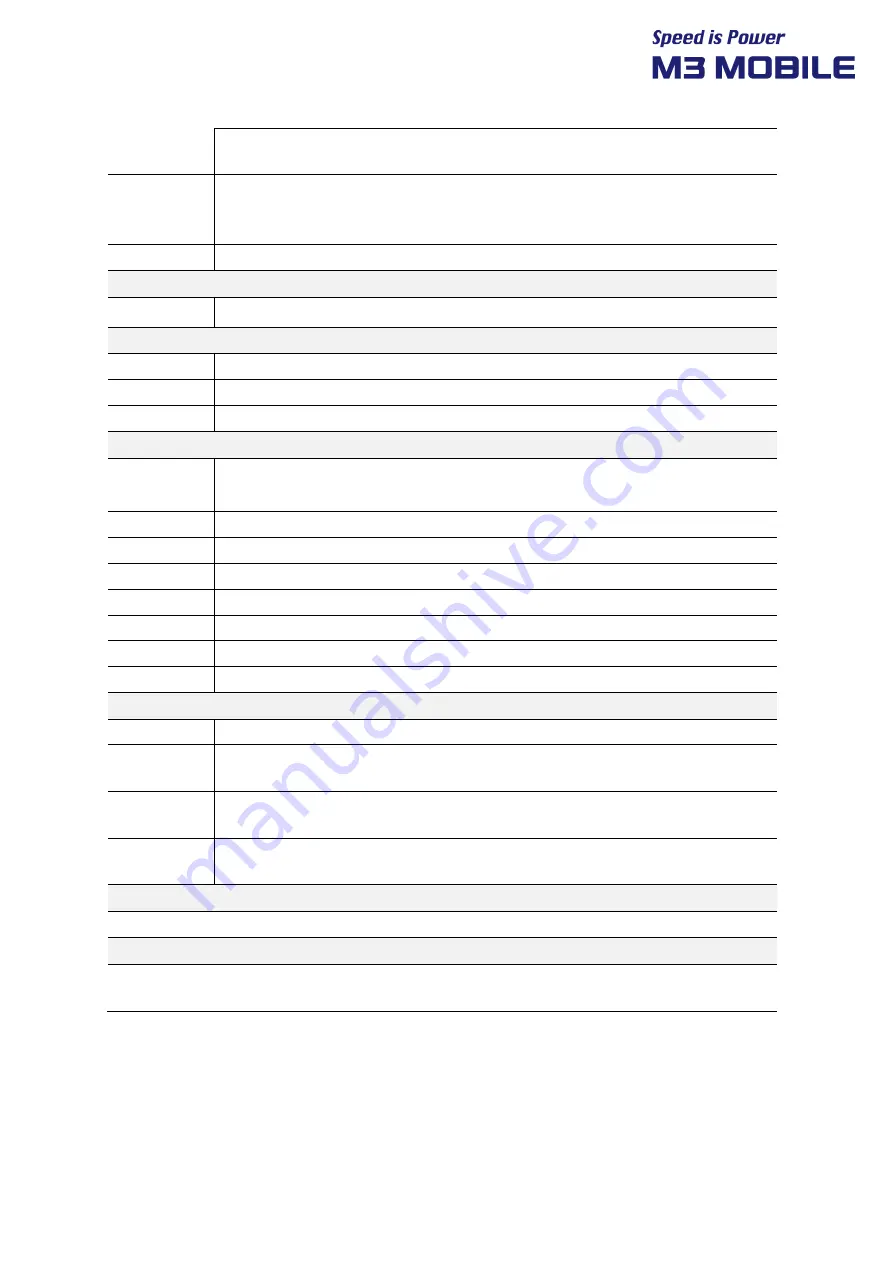
SL20 Series
User Manual
38
Actual operating channels/ frequencies and bandwidths
depend on regulatory rules and certification agency.
Security and
Encryption
WEP (40 or 104 bit); WPA/WPA2 Personal (TKIP, and AES);
WPA/WPA2 Enterprise (TKIP and AES) — EAP-TTLS (PAP, MSCHAP, MSCHAPv2),
EAP-TLS, PEAPv0-MSCHAPv2, PEAPv1-EAP-GTC and LEAP.EAP-PWD
Fast Roam
PMKID caching; Cisco CCKM; 802.11r; OKC
Wireless PAN
Bluetooth
Bluetooth 5.0 BLE, Class 2
Regulatory
EMI/EMC
EN 301 489-1; EN 301 489-3; EN 55024; EN 55032 Class A
Electrical Safety
IEC 60950-1, EN 60950-1
RF Exposure
EU: EN 50364, EN 62369-1, EN 50566, EN 62311
User Environment
Temperature
Operating Temperature: -4° F to 131° F/-20° C to 55° C
Storage Temperature: -40°F to 167°F/-40°C to 75°C
Humidity
5% to 95% RH (Non-condensing)
Tumble Test
0.5m/1000Cycle
Drop Test
Multiple 6 ft./1.5 m drops to concrete across the operating temperature range per MIL-STD-810G
Sealing
IP65
Vibration
Sine: 4g’s peak, 5hz to 2khz, Random: .04g²/hz, 20hz to 2khz 60minute duration per axis, 3 axis
Thermal Shock
-22° F to 158° F/-30° C to 70° C rapid transition
ESD
+/- 15kV air, +/-8kV contact discharge, +/-8kV indirect contact discharge
Interactive Sensor Technology (IST)
Light Sensor
Automatically adjusts the brightness of the display
Magnetometer
sensor
eCompass automatically detects direction and orientation
Motion Sensors
Gyro Sensor, Accelerometers: for X,Y, and Z movement, and gyroscopes for measuring the extent
and rate of rotation in space
Proximity
Sensor
Detect the presence of nearby objects without any physical contact, during a telephone call,
proximity sensors play a role in detecting accidental touchscreen taps
Environmental Compliance
Directive 2011/65/EU, Directive(EU)2015/863
Warranty
Subject to the terms of M3Mobile’s hardware warranty statement, the SL20 series are warranted against defects in
workmanship and materials for a period of 1 (one) year from the date of shipment. For complete warranty statement.


































