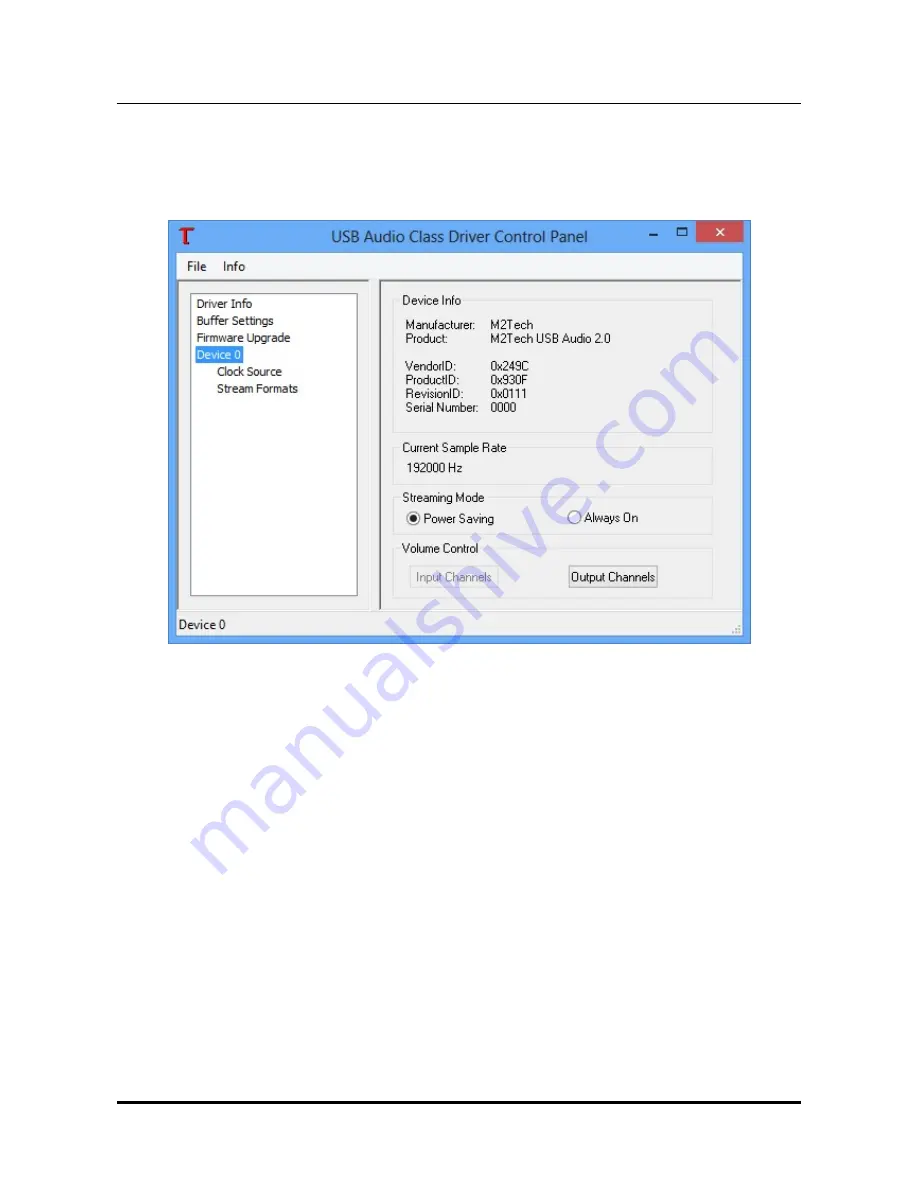
hiFace DAC
384
k
H
z
/32bit digital-TO-ANALOG CONVERTER
REVISION 1.1 – MAY 2013
Copyright © 2013, M2Tech Srl
16
M2Tec
h
Figure 10
At the end of the installation process, the USB Audio Class control panel is running and
you can open it by clicking on the red “T” to the bottom right of the desktop (Figure 11) to
check and select various operation options.
Figure 11
5.2.1. Checking for right installation and trying the interface
From Control Panel -> Audio select the
hiFace DAC
in the “Playback” tab and then
choose Properties. This windows also allows you to set
hiFace DAC
as default output
device, which is mandatory when user needs to use
hiFace DAC
to listen to Youtube files
audio and other streaming sources (Figure 12).
Select the Advanced tab, from the drop down window choose the desired audio sample
rate and then try it out: you should hear a bell ringing in your system’s speakers.
Also check the Exclusive Mode acces boxes. In this way the running player will take the
exclusive access to the device, ensuring high end performance. Warning: this modality is
not appropriate for the shared access, for instance when user sets
hiFace DAC
as the
default output audio device: in this case, multiple access would be desirable.






























