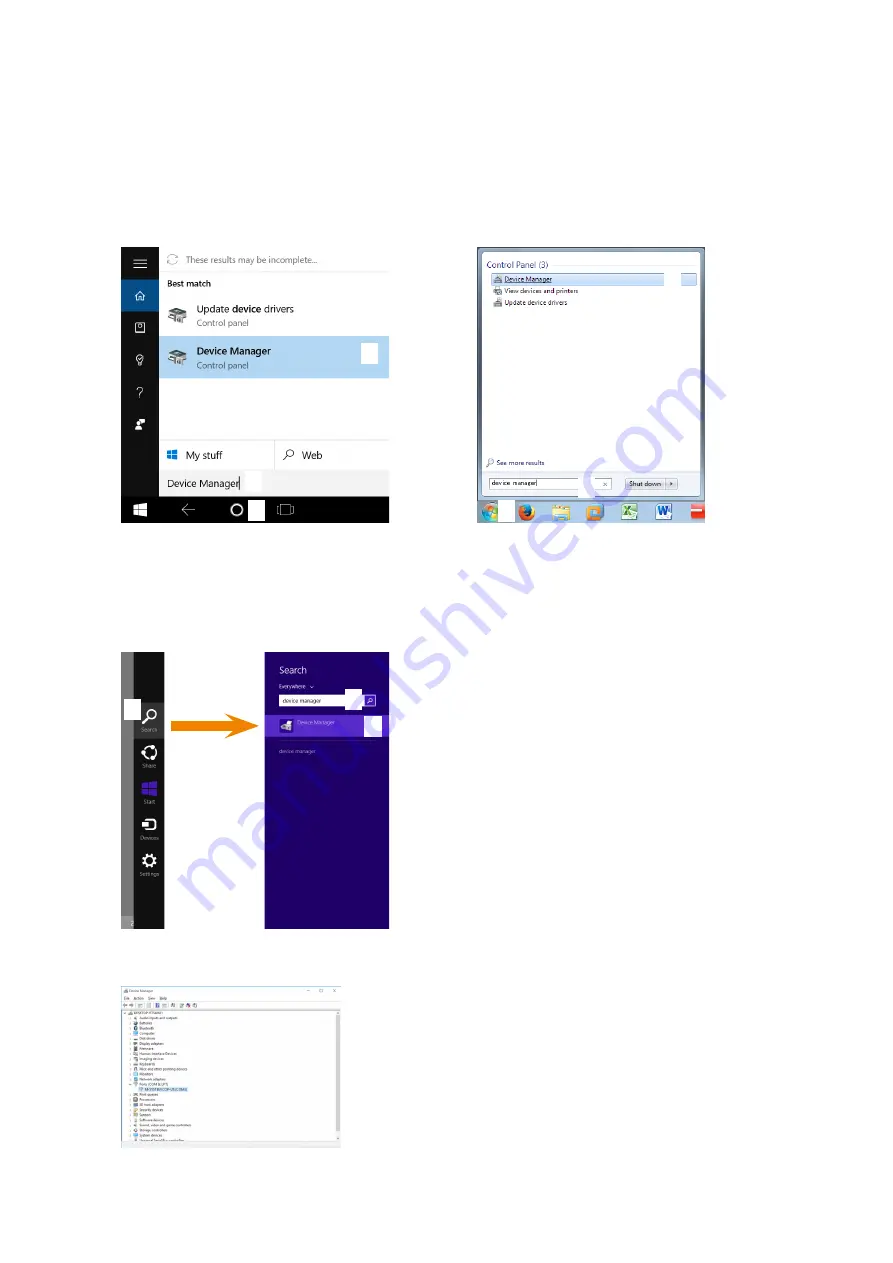
5
COP-UM / COP-US USERS MANUAL EM-9201-C Rev.4
2.3. HOW TO MAKE YOUR PC RECOGNIZE COP-UM/US VIA USB PORT
Windows recognizes the device connecting it to the USB port of your computer after installing the driver software and
installs it automatically. It may take for a while to recognize COP-UM/US.
Note: We recommend connecting always the device in the same USB port. Once the PC has recognized the device
allocation on a selected port, an error might occur if it is connected it to a different USB port.
By displaying “Device Manager” with procedure below, confirm if Windows recognizes COP-UM-US correctly.
■
HOW TO CONFIRM THE “DEVICE MANAGER”
For Windows 10
For Windows 7
1)
2)
3)
1)
2)
3)
1 ) Touch cortana icon in the task bar.*
2 ) Enter “Device Manager” into displayed column.
3 ) Touch or click
“Device Manager”
displayed in Best match.
For Windows 10 with tablet mode off, without touching cor-
tana icon, search column is displayed in the task bar.
1 ) Click “Start”.
2 ) Enter “Device Manager” into displayed search column.
3 ) Click
“Device Manager”
displayed in the results.
For Windows 8.1
1)
2)
3)
4)
1 ) Move mouse cursor to upper right or lower right of display
or swipe from the right end of the display to inside or press
“C” key while pressing “Windows” key to display “Charm”.
2 ) Choose “Search” in the charm.
3 ) Enter “Device Manager” into displayed search column.
4 ) Choose “Device Manager” displayed in the results.
After “Device Manager” is displayed by procedure above, click “Ports (COM & LPT)”.
Windows recognizes COP-UM or COP-US correctly, if there is “M-SYSTEM COP-US” or “M-SYSTEM COP-UM”.






