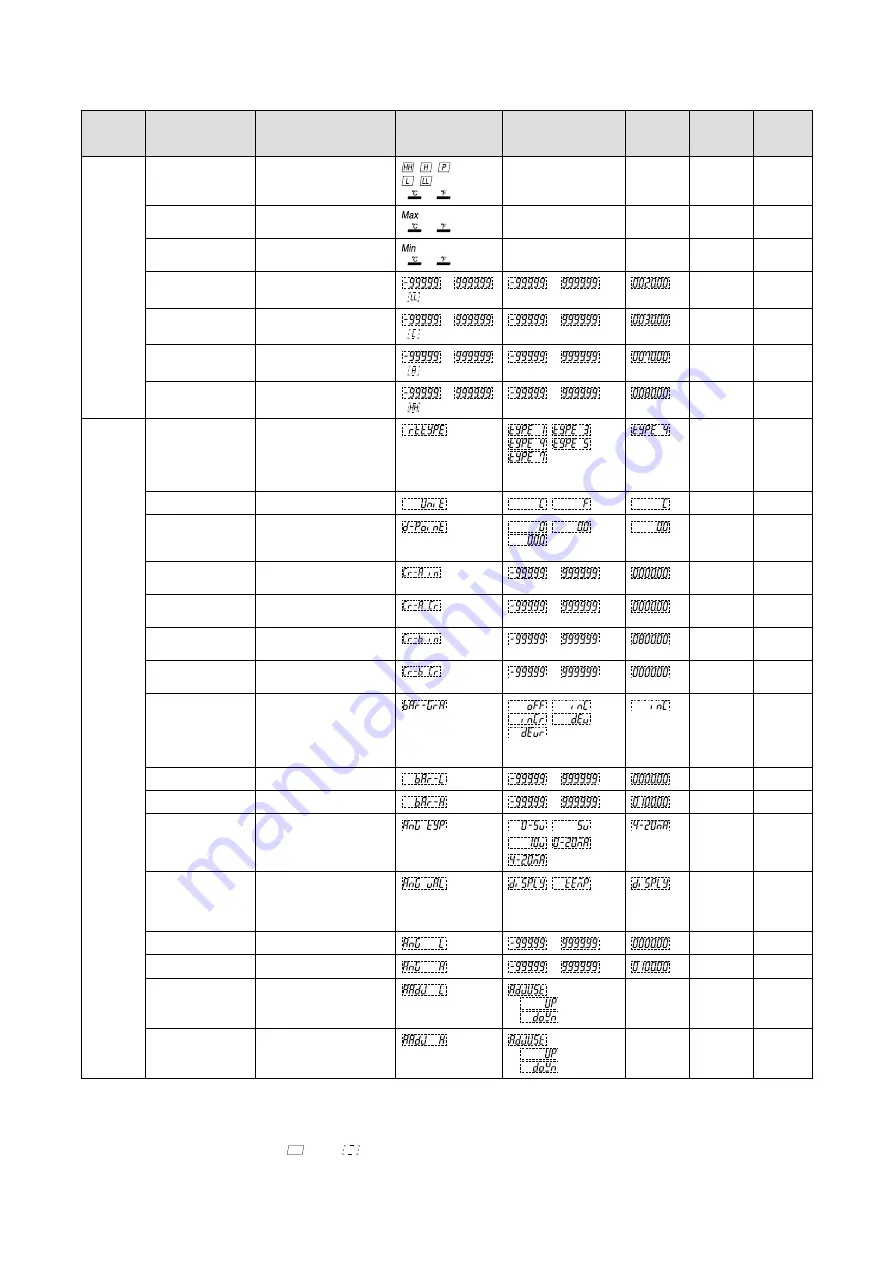
221
47DR OPERATING MANUAL EM-9509-B Rev.7
37.3 PARAMETER LIST
MODE
PARAMETER
SETTING RANGE
SUB DISPLAY /
INDICATOR
MAIN DISPLAY
DEFAULT
VALUE
DECIMAL
POINT
POSITION
UNIT
Measuring Present value
-20000 – 99999
,
,
,
,
/
or
----
----
*
1
°C/°F
MAX value
-20000 – 99999
/
or
----
----
*
1
°C/°F
MIN value
-20000 – 99999
/
or
----
----
*
1
°C/°F
LL alarm setpoint
-999.99 – 9999.99
to
/
to
10
-2
°C/°F
L alarm setpoint
-999.99 – 9999.99
to
/
to
10
-2
°C/°F
H alarm setpoint
-999.99 – 9999.99
to
/
to
10
-2
°C/°F
HH alarm setpoint
-999.99 – 9999.99
to
/
to
10
-2
°C/°F
Initial
Setting
Input type
JPt 100 (JIS ’89),
Pt 100 (JIS ’89),
Pt 100 (JIS ’97, IEC),
Pt 50 Ω (JIS ’81),
Pt 1000
,
,
,
,
----
----
Temperature unit
°C, °F
,
----
----
Decimal point posi-
tion
No decimal point,
1 decimal place,
2 decimal places
,
,
----
----
Input comp. A input
value
-999.99 – 9999.99
to
10
-2
°C/°F
Input comp. A comp.
value
-999.99 – 9999.99
to
10
-2
°C/°F
Input comp. B input
value
-999.99 – 9999.99
to
10
-2
°C/°F
Input comp. B comp.
value
-999.99 – 9999.99
to
10
-2
°C/°F
Bargraph type
No bargraph,
unidirectional bar, unidirec-
tional bar (reverse LCD),
bidirectional bar, bidirec-
tional bar (reverse LCD)
,
,
,
,
----
----
Bargraph lower limit
-999.99 – 9999.99
to
10
-2
°C/°F
Bargraph upper limit
-999.99 – 9999.99
to
10
-2
°C/°F
Analog output type
1 – 5 V, -5 – +5 V,
,
,
----
----
-5 – +5 V,
,
,
0 – 20 mA, 4 – 20 mA
Analog output func-
tion mode
Proportional to the display
value,
proportional to the temp.
value
,
----
----
Analog output 0%
-999.99 – 9999.99
to
10
-2
°C/°F
Analog output 100%
-999.99 – 9999.99
to
10
-2
°C/°F
Analog output 0%
adjustment
Adjustable range
-5 to +100%
:
(increasing)
(decreasing)
0% output
----
----
Analog output 100%
adjustment
Adjustable range
0 to 105%
:
(increasing)
(decreasing)
100%
output
----
----
*
1 Conforms to decimal point position setting.
NOTE 1: Indicators with the present value in Measuring Mode depend on the set alarm trip action. A alarm trip at over-range or bank No.
is indicated on the sub display.
NOTE 2: SUB DISPLAY/INDICATOR:
= ON,
= Blinking














































