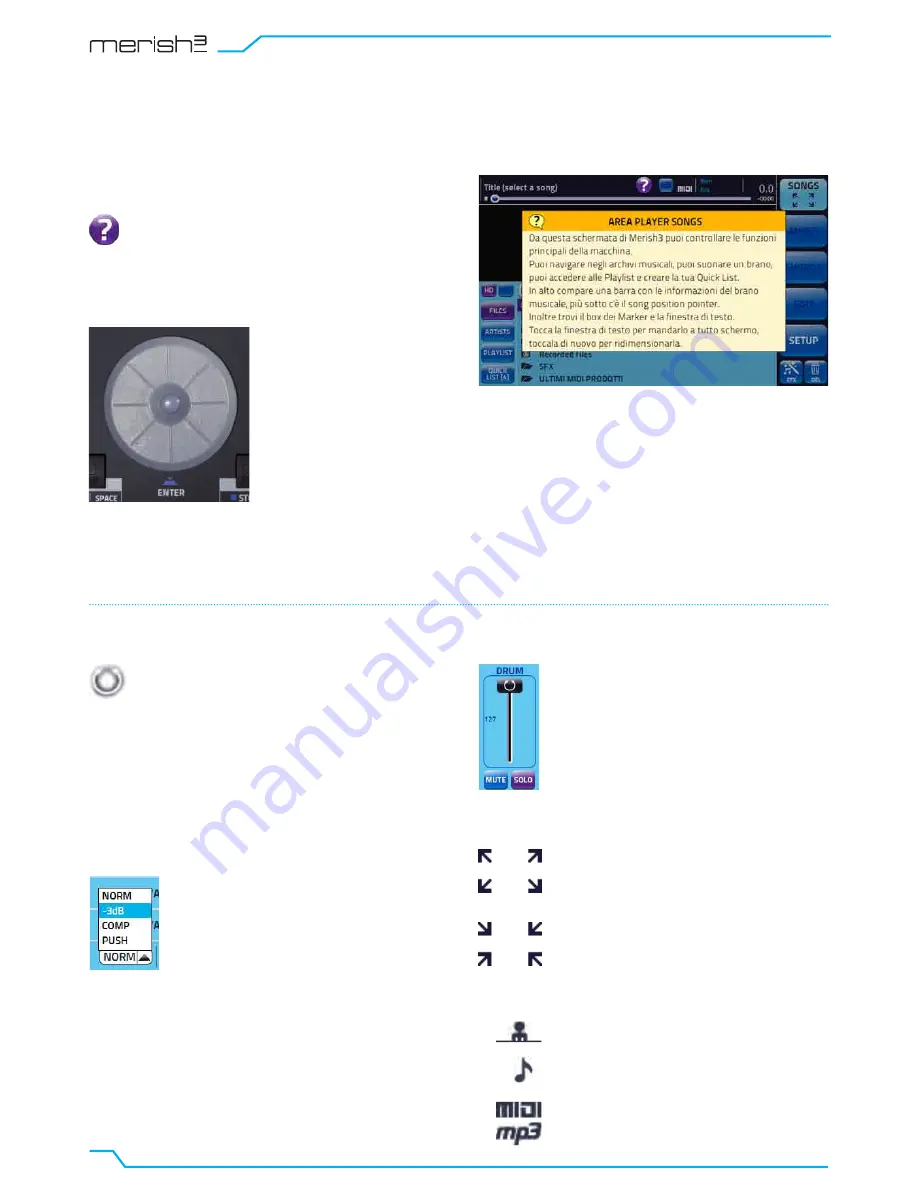
#4
This document is a guide containing general information on
Merish 3.
Merish 3 has an OnLine help facility with explanations of
the various functions accessible in real time by pressing the
Enter key for more than 1 seconds.
From that time on, any key you press will be cause a window
to open with an explanation of the associated function.
To quit Help mode press ESC.
OnLine Help is also available for the physical keys and the
potentiometers. Enter the Help environment and try pressing
one of Merish 3’s physical keys: the Help Box will appear
with an explanation of the key.
Use the Help function for information on how to use the front
panel keys and potentiometers.
Merish 3 is a simple and intuitive player. This document
contains instructions for various functions that may not be
completely intuitive and require further explanation.
QUICK GUIDE FOR THE USE OF MERISH 3
When this icon appears alongside or inside
a box turning the Alpha Dial will change the
value or setting in the box. In general, the
Alpha Dial affects all editable parameters or
parameters chosen in a list.
This box is a pulldown menu and it contains
a series of settings or values that can be
selected by turning the Alpha Dial or by
pressing the “Up” / “Down” keys. Simply
touch the pulldown menu to open it.
When this icon appears in a key it means the
associated page can be enlarged.
When this icon appears in a key it means the
associated page can be resized.
This icon identifies an Artist.
This icon identifies a Musical Genre.
These icons define the file type: Midi or MP3.
To activate a slider touch it and change the
value by turning the Alpha Dial. You can move
a slider rapidly by touching the required point
of arrival.
ICONS, PULLDOWN MENUS AND SLIDERS
Alpha Dial
Pulldown menu
Zoom In | Zoom Out
Icons
Sliders
INTRODUCTION. ONLINE HELP
Summary of Contents for Merish 3
Page 1: ...TOUCH THE MUSIC QUICK GUIDE...
Page 26: ...24 NOTES...





















