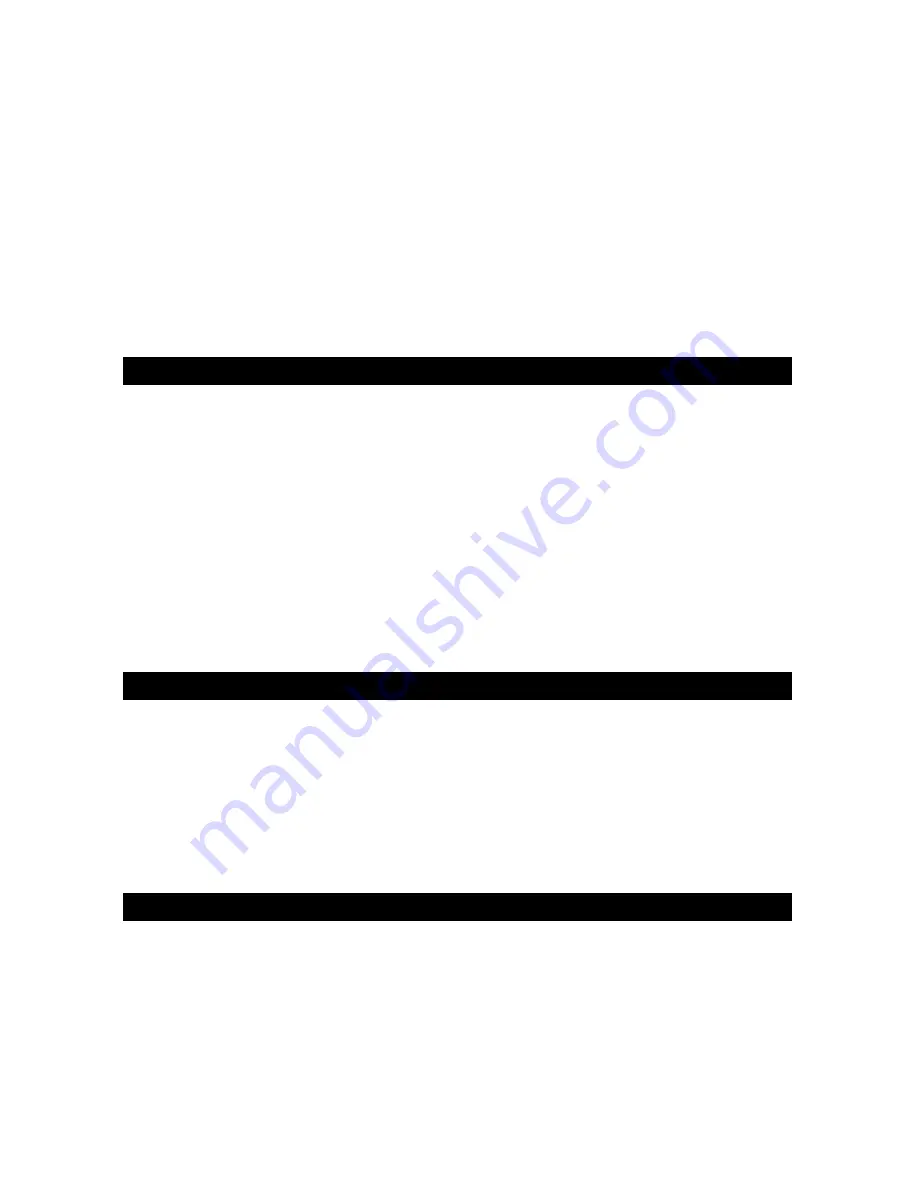
English • 11
Creating Your Own Setups
Customizing your own setups with Arturia Storm XS is easy, even while you are performing. Here is how to do it:
1. Hold down ctrl and click with your right hand mouse button on the parameter you want to control. A window will
appear.
2. Click on “Learn”.
3. Move the controller you want to assign to the parameter.
Storm XS automatically detects each X-Session controllers setting. To give you real flexibility when using the program
we have setup the first 4 presets on the X-session control surface so that all the rotary controller values are different
on all four presets. You can therefore setup presets to control effects separate from general mixing giving you access
to up to 84 different parameters over the 4 presets.
Find Out More About Storm XS
This section has mainly dealt with how you use the X-Session control surface with Arturia Storm XS. To learn more about
all the great features implemented in Arturia Storm XS please launch the program and select “How to use Storm” in the
Help menu.
Recalling Presets On X-Session Control Surface
The X-Session control surface contains a total of 10 memory locations. We have optimised the first 4 presets for use with
applications with a learn feature. The following is a list of all the presets contained in the X-Session.
Factory Preset
Presets 01-04 are intended for software that uses a learn function. The Cross Fader is assigned to CC10, while the
buttons are assigned to MIDI CC’s that do not clash with any of the MIDI CC’s assigned to the controllers within the
first 4 Presets.
To recall any of these presets, carry out the following procedure:
1. Press the function key labelled “Recall” (7) .
2. Type in the number of the preset you want using the numerical keypad (4).
Getting More Out Of Your SoundBlaster
One of the most common sound cards is the SoundBlaster from Creative Labs. You may have one installed in your PC
already without knowing what power is behind its sound engine. It is not easy to access all the parameters available but
again we have done the hard work for you. This is how you get the X-Session to work instantly with your SoundBlaster:
1. Press the function button (7) “Recall”.
2. Press “0” on the numerical keypad (4). This selects the SoundBlaster setup on the X-Session.
3. Launch your MIDI sequencer and select a MIDI track.
4. Make sure to set the output of your MIDI track to “SB Live! Synth” or “SB Audigy Synth”.
5. Play your keyboard while moving any faders or controls on the X-Session (1-4).
The X-Session can now remote control filter and sound parameters on the SoundBlaster.
Propellerhead Rebirth
We have included a non-save demo version of Rebirth on the X-Session Installer CDRom. in case you haven’t got it
already. Assuming Rebirth is installed correctly, please follow the following instructions (Note: ReBirth is not available
for OS X):
1. Launch Rebirth.
2. Press the function button (7) “Recall”.
3. Type “08” on the numerical keypad. This selects the Rebirth setup on the X-Session.
4. Move any controls on the X-Session control surface to check that Rebirth is receiving MIDI. If not, please check
the MIDI settings in Rebirth by selecting “Preferences” in the Edit menu and select the X-Session driver as the MIDI
input device.
5. Move the cross fader from side to side. It’s controlling the volume of the two drum synths, crossfading between
the two. This means the cross fader can be used to switch between each drum synth like a DJ’s mixer can switch
between decks. If it is not check Remote MIDI control is ticked.
• 01 CC’s 16-31
• 02 CC’s 32-47
• 03 CC’s 48-63
• 04 CC’s 102-117
• 05 GM Preset
• 06 Reason Native Preset
• 07 Native Instruments Pro-53
• 08 ReBirth
• 09 SampleTank
• 10 SoundBlaster Cards
Synth Control
Summary of Contents for X-Session UC-17
Page 12: ...041115_XSession_QS_01...












