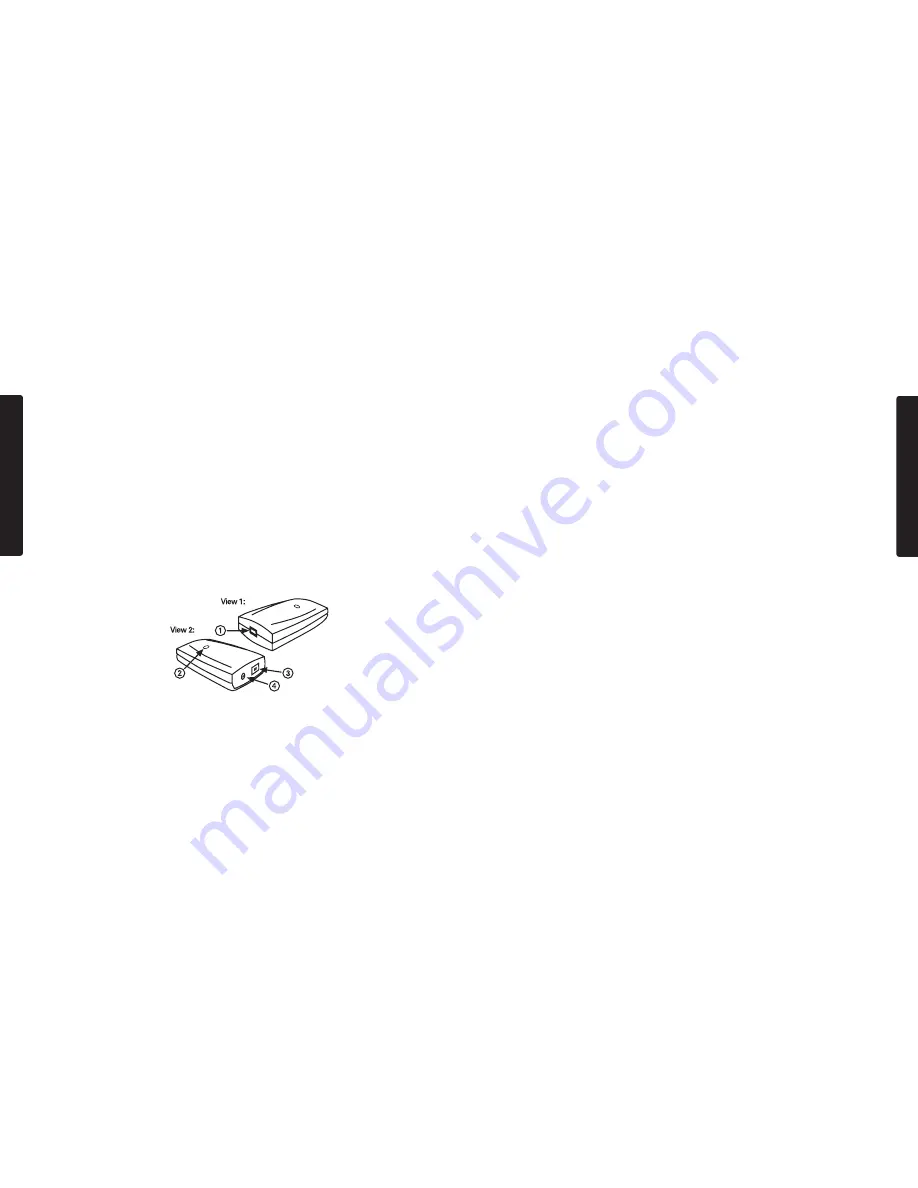
3.
Analog Line-Output Jack – This 1/8” mini-jack accepts a standard stereo plug, such as
those used for connection with portable audio devices and powered computer speakers.
If you need to connect with a home stereo system, you may obtain a cable or adapter
with 1/8” stereo plug on one end and two male RCA plugs on the other.This output also
boasts enhanced current drive, so you can connect a pair of headphones as well.
4.
Optical Digital-Output Connector – This is a standard optical connector for digital audio,
sometimes called a TOSLink connector, and accepts a standard optical digital cable.This
port can output either stereo digital audio or digitally encoded multichannel audio.This
output comes with a plastic cover which should be removed and stored for later use
when transporting the Transit USB.
5.
Optical / Analog Mic/Line Input Jack – This is a hybrid optical/analog jack which can
accept either analog input via a standard 1/8” stereo mini plug, or optical digital input
with the included mini-optical adaptor. The input jack automatically senses whether the
input is analog or digital. The analog input can also accept Mic-level input, and provides
plug-in power for electret condenser microphones.
Software Installation
Your Transit USB comes with driver software that allows it to communicate with your particular
computer (Mac or PC) and operating system. Please locate the section for your computer type and
operating system and follow the instructions for installing the driver software.
Your Transit USB comes with a standard USB cable. The squared end of the cable connects
to the Transit USB; the flat end connects to your computer’s USB port. Do NOT connect the
Transit USB to your computer until instructed to do so.
Windows XP
1.
Place the Transit USB CD into your CD-ROM drive. Do NOT connect the Transit USB
to your computer’s USB port at this time. Browse the CD content and double click the
Transit USB folder.Then double click the Transit USB Icon.
2.
The M-Audio Transit USB Installer screen will appear, asking you to confirm that you wish
7
E
N
G
L
I
S
H
System Requirements, Macintosh:
Minimum:
•
G3, G4, iMac, iBook or Powerbook with native USB support
•
64 MB RAM
• CD-ROM drive
•
Mac OS version 9.2.2, MacOSX version 10.1.5 or later, or MacOSX “Jaguar” version
10.2.4 or later
Recommended:
•
G3, G4, iMac, iBook or Powerbook with native USB support
•
128 MB RAM
•
DVD-ROM drive
•
MacOSX “Jaguar” version 10.2.4 or later
Transit USB Features
This diagram is an illustration of your Transit USB, with descriptions and information about
its physical features, which are described here.
1.
USB Connector – Connect the squared “device” end of the supplied USB cable here.
2.
Power LED – This LED lights bright blue when Transit USB receives power from your
computer’s USB port. This will occur when Transit USB sees a valid USB connection to
your computer, and the computer is powered on and the USB port enabled.
6
E
N
G
L
I
S
H
Summary of Contents for USB
Page 15: ...30...

































