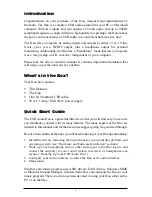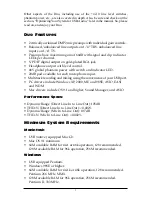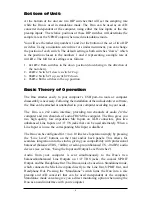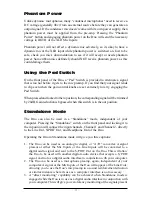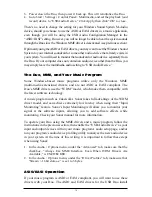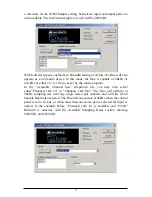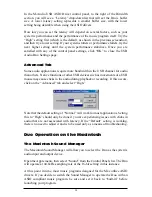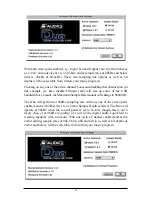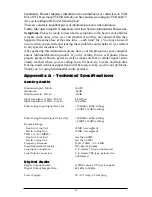at either the Mic Inputs or the Line Inputs of the Duo. You will, however, not be
able to hear the software outputs from your computer in this case, so this option
may only be useful to you when laying down your first recorded tracks, i.e.,
when there is no other audio playing back from your computer.
In cases #1 and #2, the sampling rate for the Duo’s A/D converter will be
determined by the DIP switch settings on the bottom of the unit. See the section,
“Bottom of the Unit” earlier in this manual. It will give you more information
on how to set the DIP switches for the sampling rate of your choice. The bottom
of the Duo has a silk-screened guide that reveals the DIP switch settings.
In case #3, the sampling rate for the Duo’s A/D converter is controlled by your
music program or operating system. This is true whenever the Duo is attached to
the USB port, and both the Duo and the computer are powered on.
Duo Operation on the PC
The USB Audio Configuration Manager
When the Duo drivers are installed, a control panel is also installed into the
System Tray on your Windows taskbar. This control panel is the “USB Audio
Configuration Manager.” The configuration manager allows you to choose
between the Duo’s ASIO or EASI drivers and the Windows “MME” drivers,
which are WDM compatible with Windows 98SE or higher. To open the USB
Audio Configuration Manager, locate the M-Audio icon on the right side of your
taskbar, then double click the M-Audio icon.
MME drivers allow a device to be used in Windows, as well as music
applications that utilize these Windows drivers, and will appear as “USB Audio
Device” both in Windows and in your music program. ASIO is a driver model
developed by Steinberg, and is used by music programs that have adopted the
ASIO driver standard. EASI is a driver model developed by Emagic, and is used
by programs that have adopted the EASI standard. Check your music
application’s documentation to help determine which driver model it will use.
14