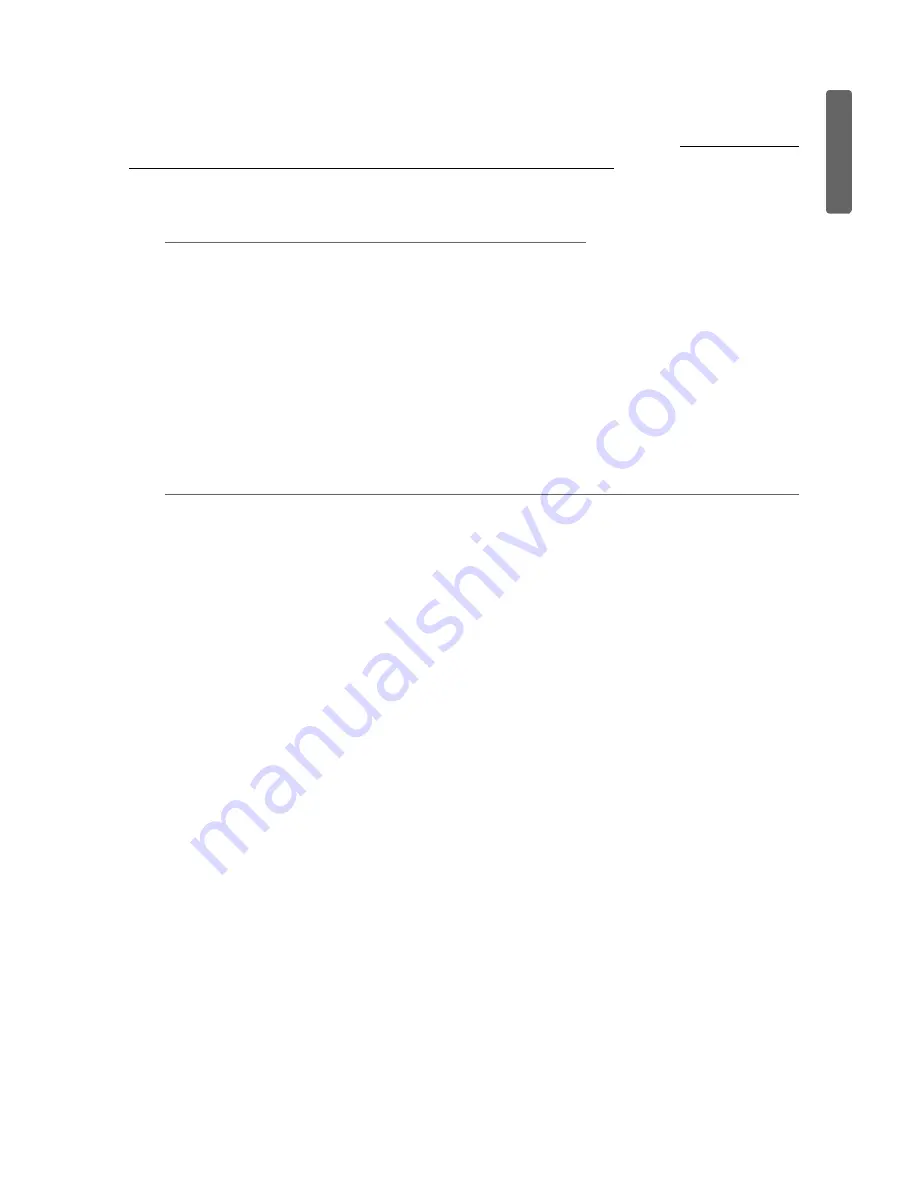
Oxygen Series
Quick Start Guide
5
En
gli
s
h
DAW Configuration
Once the DirectLink files have been installed, you must configure your DAW software for use with
DirectLink. The configuration procedure varies between different applications.
Please print and
follow the configuration steps contained within the DirectLink installer.
Pro Tools 8 users can use
the configuration instructions listed below.
DirectLink Configuration for Pro Tools 8:
(For DAW applications other than Pro Tools, please check the configuration instructions
contained in the DirectLink installer, available for download from www.m-audio.com).
1.
Launch Pro Tools
2.
Select
"
Peripherals
"
from the Setup menu
3.
Select the
"
MIDI Controllers
"
tab from the window that appears
4.
Click the first
"
Type
"
drop-down menu and select
"
M-Audio Keyboard
"
5.
Click the first
"
Receive From
"
drop-down menu and select the
"
Oxygen 49 In
"
port
2
6.
Click the first
"
Send To
"
drop-down menu and select the
"
Oxygen 49 Out
"
port
2
7.
Make sure that
"
8
"
is selected in the
"
# Ch's
"
drop-down menu and click
"
OK
"
to close
the window
Load Preset 10 (DirectLink Preset) on your Oxygen keyboard:
1.
Press the Select button until the lower edge of the LED display shows a red dot above
"
PRESETS
"
2.
Scroll through the Preset numbers using the
"
-
"
or
"
+
"
buttons until the LED display
shows
"
P10.
"
2
These MIDI port names will display the number of keys, based on the Oxygen Series model
you use: 25, 49 or 61. In Windows XP, the Oxygen MIDI ports will appear as "USB Audio
Device" for all models. Install the M-Audio Oxygen drivers (available from www.m-audio.com) in
Windows XP for the ports to appear as described above.
























