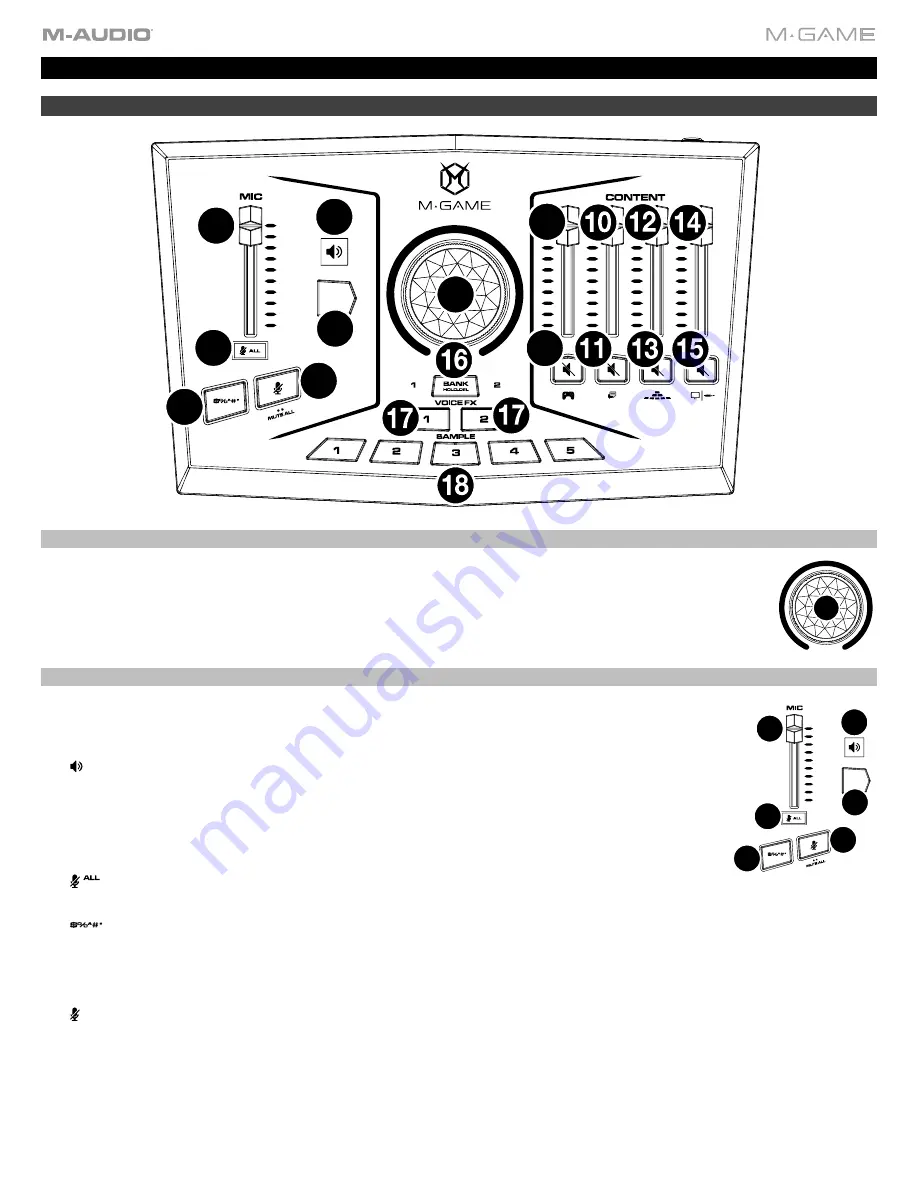
29
Features
Top Panel
Headphone/Main Level Control
1.
Main Control:
This 360° knob will adjust either the currently selected voice effect’s parameters, or the
Headphone/Main speakers level.
Mic
2.
Mic Level Fader:
This fader controls the mic volume being sent to the
USB ports
,
Headphone
,
and
Main Outs
. This is not a “gain” control. When fully lowered, it lowers the mic to its lowest
level.
3.
“
SPEAKERS” LED Indicator:
This RGB LED will light up to show that the
Main Control
knob
is currently controlling the output level of the
HP Out
and
Main Out
.
4.
FX Parameter Button:
Press this button to switch the
Main Control
knob from controlling the
currently selected effect’s parameter and the volume level for the 1/8”
HP Out
and 1/8”
Main
Out
. This button will light up to show that the
Main Control
knob is currently controlling the
selected effect’s parameter. This button is backlit by an RGB LED.
5.
All Streams Mic Mute LED:
Illuminates when the mic audio signal has been muted to all
streams.
6.
:
This RGB backlit button can be configured to mute the mic audio signal being sent to all audio streams, the chat
stream, or the broadcast stream. This button can have a unique audio sample assigned to it so that when this button is
pressed it will not only mute the incoming mic signal, but also trigger a funny audio clip or beep sound. Use the
M-Game software to configure the sample assignment and adjust the LED behavior of this button. See the
section for more details.
7.
Configurable Mic Mute Button:
This RGB backlit button can be configured to mute the mic audio signal being sent
to all audio streams, the chat audio stream, the broadcast audio stream or any other stream the mic is able to be sent
to. Use the M-Game software to configure the mute assignment, and adjust the LED behavior of this button. See the
section for more details.
When this button is double pressed rapidly, it will activate the
MIC MUTE ALL
selection and activate the
MUTE ALL
MIC
LED
icon. This will mute the mic going to all streams (Chat and Stream).
1
1
2
3
4
6
7
8
9
5
FX
PARAM
2
3
4
6
7
5
FX
PARAM
Summary of Contents for M-Game RGB Dual
Page 1: ...M Game RGB Dual User Guide v1 2...
Page 37: ......























