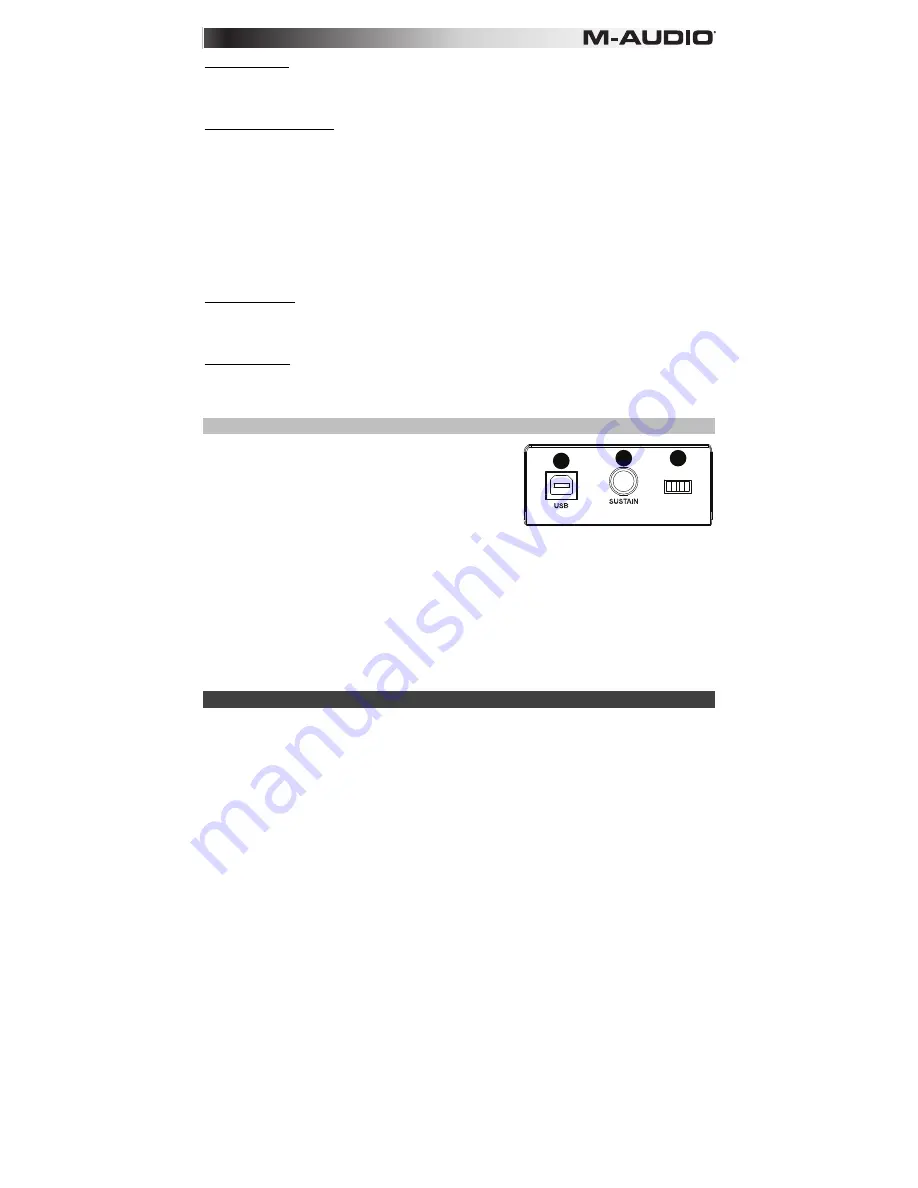
5
Modulation Wheel
The modulation wheel is typically used for modulation of the sound you are playing. This type of real-time controller
was originally introduced on electronic keyboard instruments to give the performer options such as adding vibrato,
just like players of acoustic instruments do. The modulation wheel is fully MIDI-assignable.
Advanced Functions Button
The Advanced Functions button is used to access all the advanced functions of the keyboard.
When the Advanced Functions button is pressed, the keyboard goes into “Edit Mode.” In Edit Mode, the keys on the
keyboard are used for selecting functions and entering data.
The LED above the Advanced Functions button indicates whether or not Edit Mode is engaged. In Edit Mode, the
black keys on the keyboard are used for selecting functions, while the white keys are used for data entry and
channel selection.
Your keyboard will slip out of Edit Mode as soon as a function is selected, or the Advanced button, CANCEL or
ENTER key is pressed (the LED above the Advanced Functions button will turn off). The keyboard can then be used
to play notes again.
Note:
Refer to the
Advanced Functions
section for more information.
Directional Buttons
These buttons can use the Mackie Control or HUI protocols to control certain functions in software that support
them. Please see the
Directional Buttons and Transport Buttons
section of the
Advanced Functions
chapter for
more information.
Transport Buttons
These buttons can use the Mackie Control or HUI protocols to control certain functions in software that support
them. Please see the
Directional Buttons and Transport Buttons
section of the
Advanced Functions
chapter for
more information.
Rear Panel
1.
USB Port:
The USB port delivers power to the keyboard and
transmits MIDI data
when connected to a computer to trigger a
software synth or MIDI sequencer.
2.
Sustain Pedal Input:
This socket accepts a momentary-contact
foot pedal (sold separately). When pressed, this pedal will
sustain the
sound you are playing without having to keep your
fingers pressing down the keys.
NOTE:
The polarity of the sustain pedal is determined by the keyboard upon startup. When Keystation 49es is
powering up, the sustain pedal is assumed to be in the "up" (Off) position. It is important that the sustain pedal
is not pressed during startup, otherwise the pedal will reverse its operation, and notes will sustain when the
pedal is not pressed.
NOTE:
A foot pedal can be used for sustaining the sound that you are playing, without having to keep your
hands on the keyboard (just like the sustain pedal on a piano).
You can plug a foot pedal of any polarity, sold separately, into the foot pedal input on your M-Audio keyboard.
The keyboard will automatically detect the correct polarity when powering up. If you want to reverse the
polarity, simply depress the pedal when you switch on your keyboard.
3.
On/Off Switch:
Use this switch to power the device on or off.
Advanced Functions
In addition to setting an octave shift, the two octave “+” and “-” buttons discussed earlier in the manual under the
section “Octave Buttons” can also be used to control one of six MIDI functions.
The first 6 black keys
are used to select the function of the octave buttons. Some of the functions that these keys
can be used for cannot send out a value less than 0. When used to control these functions, both LEDs above the
buttons will remain on, regardless of the current setting of that function.
To select an alternate function:
1.
Press the Advanced Functions button, putting the keyboard into Edit Mode.
2.
Press the black key that represents the function you want. Edit Mode will finish as soon as you have
selected the function and you will be able to play notes again.
ON/OFF
ON/OFF
POWER
POWER
1
2
3
Summary of Contents for Keystation 49es
Page 48: ...m audio com Manual Version 1 2...






































