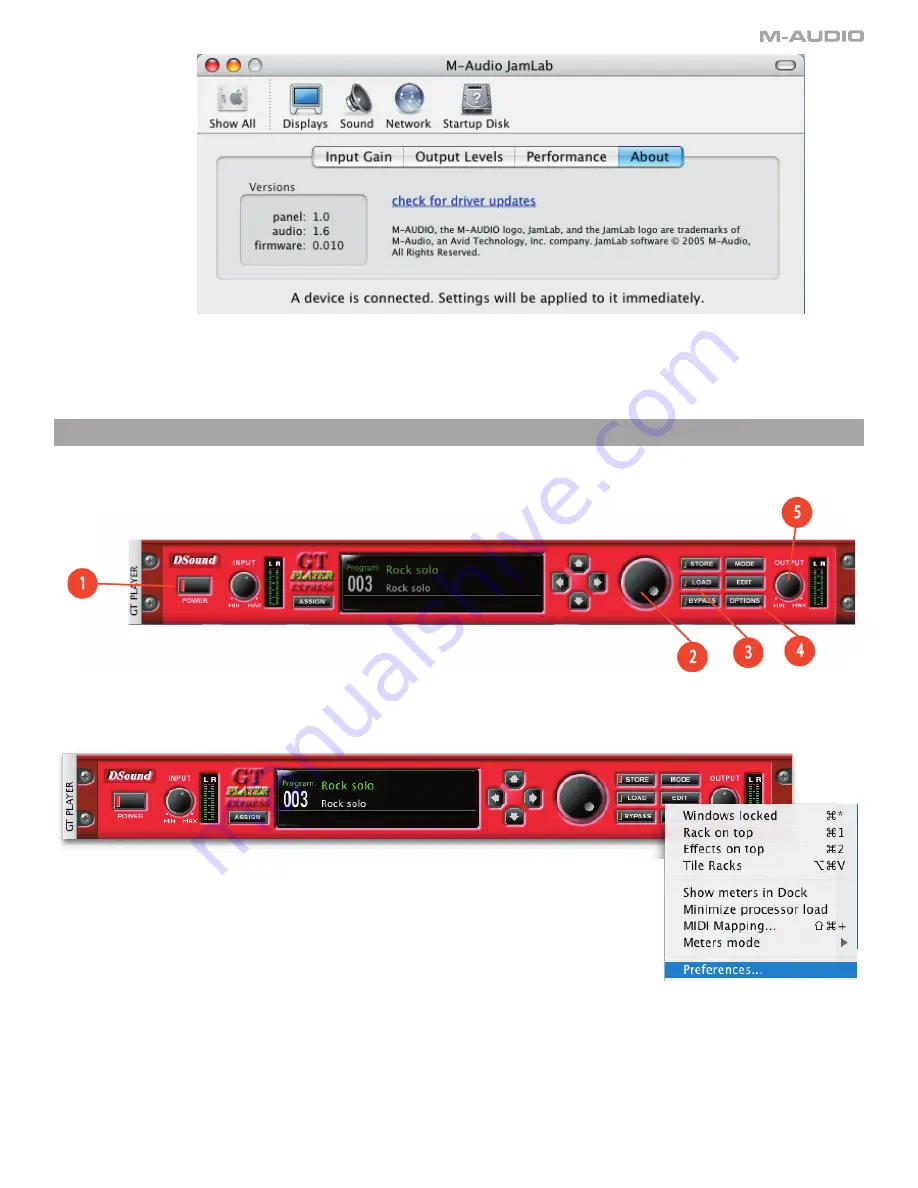
4
The About
tab contains useful information about your JamLab. Should you ever need to call M-Audio tech support for help with your JamLab,
the information on this screen will be asked for. This tab also has a “Check for driver updates” link. If your computer is connected to the Internet,
clicking this link will search the M-Audio website for an updated JamLab driver.
Playing with the effects
Launch the GT Player Express application.
First, click on the Options key (4) located on the right side of the effect rack. A drop-down list will appear. Click on Preferences.
Summary of Contents for Jamlab
Page 1: ...JamLab User Guide English ...















