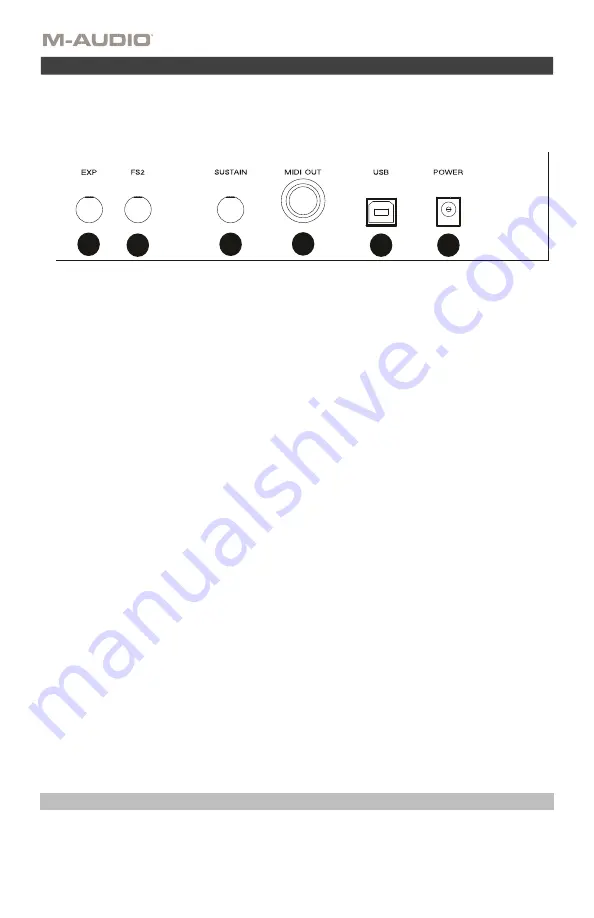
8
1.
Expression Pedal Input:
This input is to be used with an expression pedal (such as the M-
Audio EX-P, sold separately) for adding expressive changes during
performances. The M-
Audio EX-P Expression Pedal uses a 1/4" TRS connector and is set to normally open (pedal
up). The factory default setting of this input is CC#11 Modulation. The expression pedal
input is fully assignable to CC, Aftertouch, and Pitchbend messages.
2.
1/4” FS2/Soft Pedal Input:
This input accepts a soft pedal, such as the M-Audio SP-2 pedal
which uses a 1/4" TS connection, to soften the notes and modify the tonal quality.
The soft
pedal input is fully assignable to MIDI note numbers, Program Change messages, CC, or
MMC messages using the Hammer 88 editor.
3.
Sustain Pedal Input:
This input accepts a momentary-contact foot pedal (such as the M-
Audio SP-2, sold separately). When pressed, this pedal which has a 1/4" TS connector, will
sustain the
notes you are playing without having to keep your fingers pressed down on the
keys.
Note:
The polarity of the sustain and expression pedals is determined by the keyboard upon
startup. When Hammer 88 is powering up, the sustain pedal is assumed to be in the "up"
(Off) position. It is important that the sustain pedal is not pressed during startup, otherwise
the pedal will reverse its operation, and notes will sustain when the pedal is not pressed.
Note:
For an all-in-one solution for connecting pedals to the Soft Pedal and Sustain Pedal
inputs, check out the SP-Dual. The SP-Dual is M-Audio's 2-pedal solution with the ability to
connect to the Soft Pedal and Sustain Pedal inputs on your Hammer 88.
4.
MIDI Out Port:
This standard 5-pin MIDI connector transmits MIDI data to any compatible
device such as a hardware synthesizer, sound
module, or drum machine.
5.
USB Port:
The USB port delivers power to the keyboard and transmits MIDI data when
connected to a computer.
6.
Power Input:
This input accepts an optional third party power supply. A power supply must
be connected when using
Hammer 88 in stand-alone mode (when triggering external
hardware synths). Use a USB cable to power Hammer 88 when connecting to a computer
to trigger software synths.
Operation
All controls listed in this section are fully assignable to different message types via the Hammer 88 editor
application.
Octave Shift/Transposing
The
-/+
buttons are used to shift the keyboard up or down in one octave increments, to extend the range of
playable notes. The
+
button shifts upward while the - button shifts downward.
Rear Panel
1
2
3
4
5
6
































