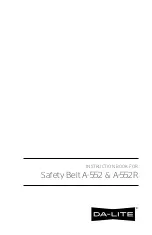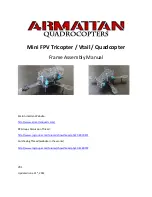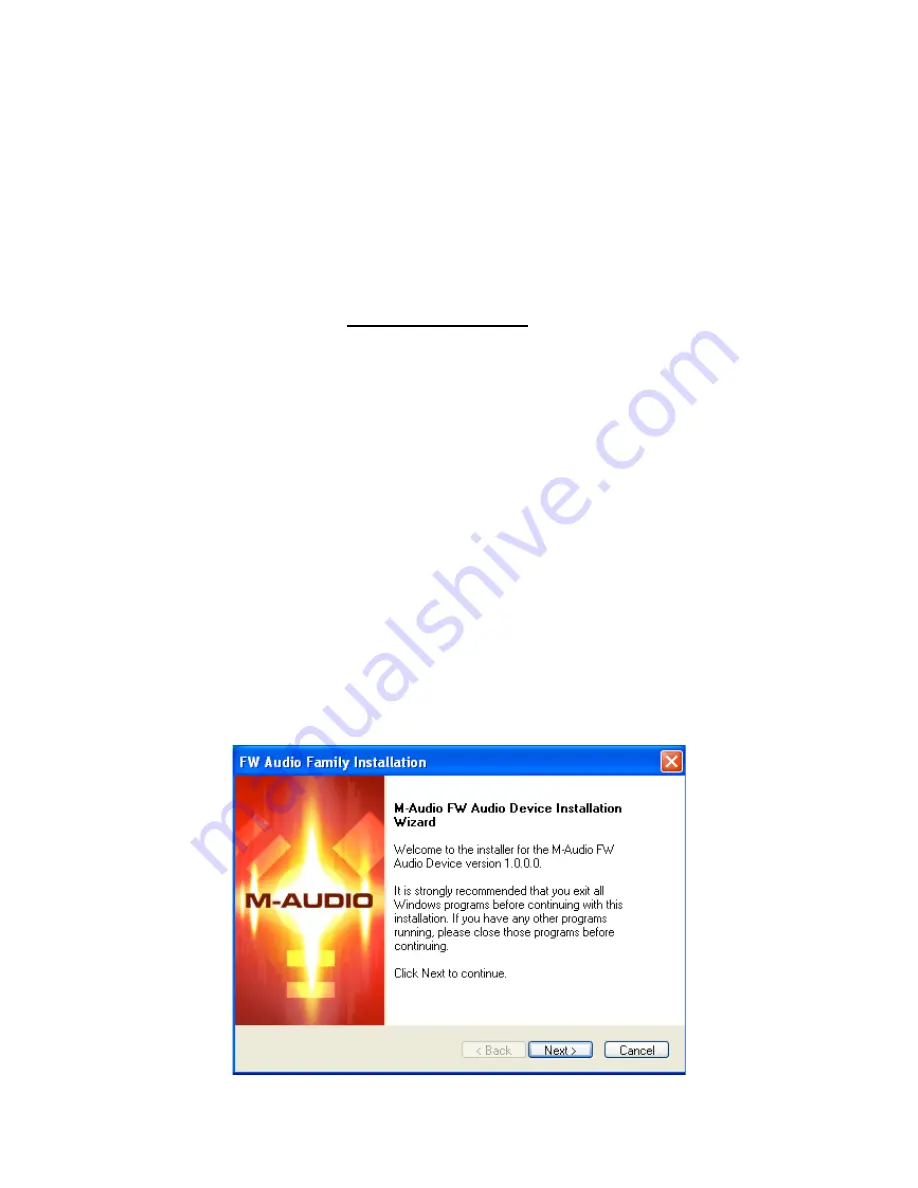
7 Driver Installation
Windows XP & 2000
NOTE
: Do NOT connect the FireWire 1814 to your computer before you have run the
installer application and shut down your computer. If you are going to use bus power, we
recommend that you connect the FireWire cable before turning on the power button.
For the FireWire 1814 to function properly, you need to have installed Service Pack 1 or
higher if using Windows XP, or Service Pack 4 if using Windows 2000. To install a
Service Pack, please consult http://www.microsoft.com for instructions.
Additionally, you’ll need Direct X 9.0b or higher. The FireWire 1814 driver installer will
detect whether or not you have the proper version of Direct X installed. If you need to
upgrade, you will be prompted to do so. DirectX 9.0b can be found on the included
driver CD-ROM.
During the course of installation, messages about the Microsoft Digital Signature for the
driver will appear. Microsoft tests drivers to ensure they work properly with their
operating systems. While driver signing makes installation and operation more
streamlined, it is not a necessity for a device to function properly with the operating
system. Currently, M-Audio’s FireWire drivers are not digitally signed. However, M-Audio
is committed to providing the best possible drivers for our products and we constantly
evaluate and test our drivers to ensure that they work properly. As a result, there is no
need to worry about the driver not being signed.
Insert the Driver CD-ROM into your computer’s CD-ROM drive. From the Start menu,
select “Run…” then click the Browse button. Browse to the CD drive, locate the
“FireWire 1814” folder, then select the FireWire 1814 installer from within that folder.
Double click on the installer icon to begin the installation.
Verify that you have no other programs running, and then click “Next” to begin the installation.