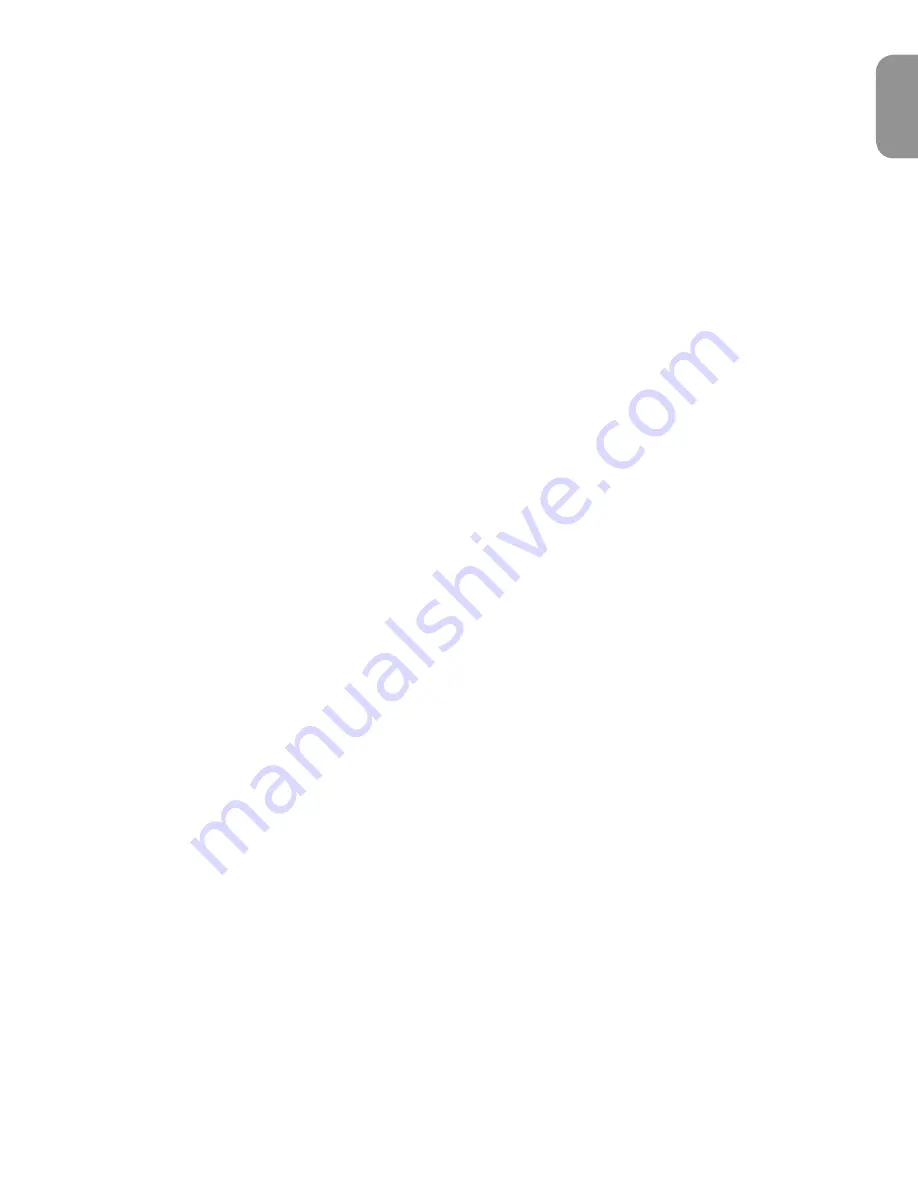
Fast Track Pro User Guide
7
English
Open the Control Panel by clicking on the Fast Track Pro icon in the Windows Control Panel. On the Mac, click on the Fast Track Pro icon
in the System Preferences pane. In most digital audio applications, you may also access the Control Panel via the program.
In Windows, the Control Panel shows three tabs: Bandwidth, Latency and About. On the Mac, the Control Panel shows two tabs:
Bandwidth and About. Descriptions of the functions within each tab are detailed in this section.
Channels
In this field, you can activate and deactivate input and output channels. Based on the number and configuration of channels selected,
the Maximum Sample Rate will change to reflect the maximum sample rate available at the selected setting.
Sample Depth
In this field you can choose between 16-bit or 24-bit operation. Based on the setting you choose, the Maximum Sample Rate field will
change to reflect the maximum sample rate available at the selected setting.
Maximum Sample Rate
This field will change to reflect the maximum sample rate available, based on the sample depth selected in the Sample Depth section,
and the number of inputs and outputs selected in the Channels section.
Note that the Maximum Sample Rate field is a display-only field.
Configurations
At 16-bit operation, the Fast Track Pro operates as a four-in, four-out device at a maximum sample rate of 48kHz, with analog and digital
inputs available:
<
Analog Input 1 & 2 and S/PDIF input
<
Analog Output 1 & 2 (available on both TRS and unbalanced Outputs 1 and 2)
<
S/PDIF Output (mirrored at unbalanced Outputs 3 and 4)
At 24-bit operation, the Fast Track Pro operates as a two-in, four-out device or a four-in, two-out device at a maximum sample rate of
48kHz, with analog OR digital inputs available:
<
Analog In 1 and 2 or S/PDIF
<
Analog Out 1 & 2 (available on both TRS and unbalanced Outputs 1 and 2)
<
S/PDIF Out (mirrored at unbalanced Outputs 3 and 4)
Or
<
Analog in 1 and 2
<
S/PDIF In 1and 2
<
Outputs 1 and 2 or 3 and 4
At 24-bit operation, the Fast Track Pro can also operate as a two-in or two-out device at sample rates of 88.2 and 96kHz. Analog or
S/PDIF can be selected for input or output.


































