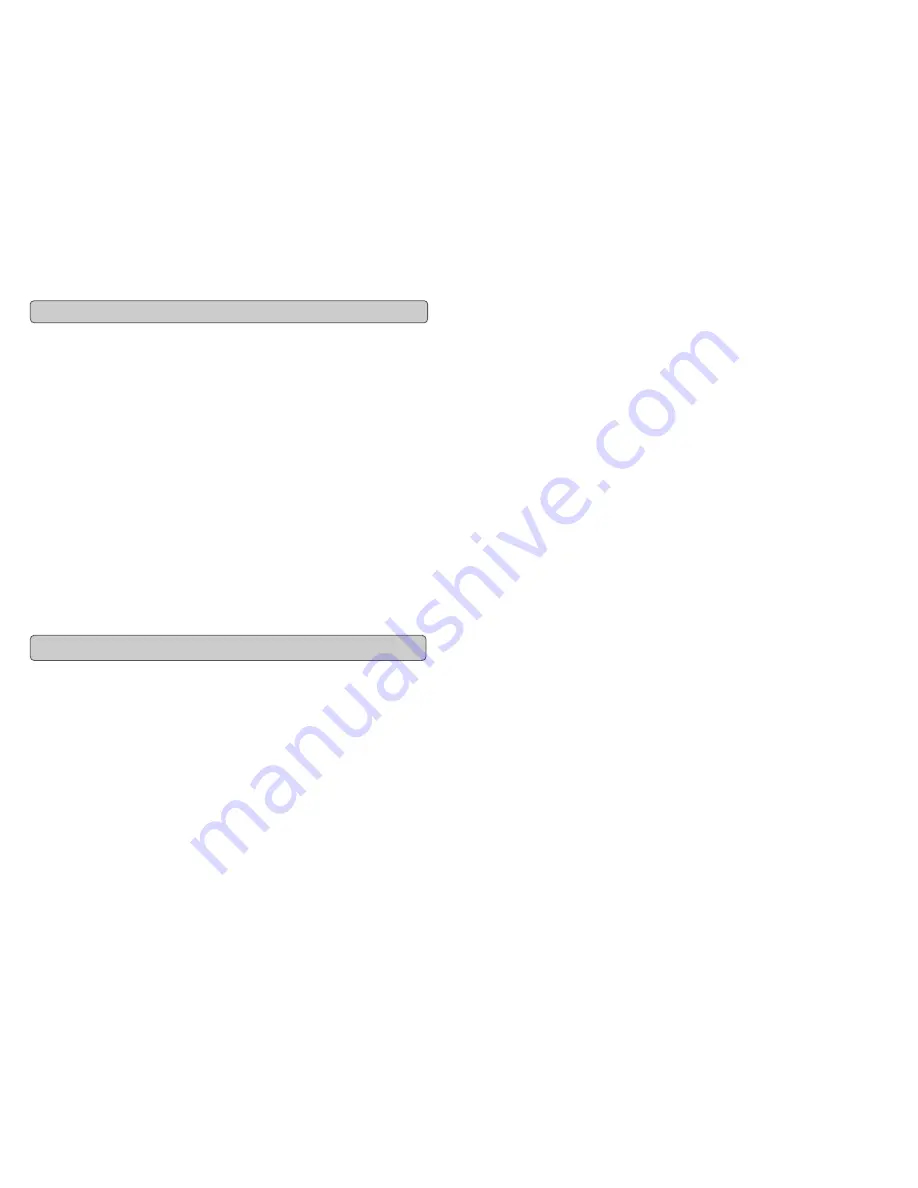
Evolution eKeys
49
Keyboard User Manual
6
Assuming the installation process was completed successfully, it is now time to have a
closer look at the eKeys
49
keyboard. However, at the moment, when you press a key you
will not hear any sound. This is because when you press a key, the keyboard sends out
MIDI data. MIDI data gives instructions on how a sound should play, but in order to hear
that sound you need some software which can read this MIDI data, and play sound back
accordingly. We have provided such software on the Evolution eKeys
49
Installer CD-
ROM.
If you have not done so already, install 'PictureBoard’ from the CD-ROM. To do this in-
sert the CD-ROM and click on 'Software Installer'. Make sure 'PictureBoard' is selected
for installation. When the installation is complete, open PictureBoard.
PictureBoard is a great piece of software that will play a sound, and trigger an image
when a key is pressed.
The piano set should automatically have been opened for you. If not, click on 'Open' and
select the 'Piano.MB' file.
Press a key on the keyboard. You should now hear a piano, and see a key on the on-
screen keyboard in PictureBoard light up.
If you do not see this, click on the preferences menu and select 'MIDI devices'. Select
the eKeys
49
as the MIDI input device.
The Piano set in PictureBoard enables you to play the keyboard like a grand piano. Go
on – give it a try!
Each white key on the eKeys
49
is labelled with a letter and a number. The letter repre-
sents the note you play, and the number represents the octave ('octave' is explained in
the next section).
Although the black keys are not labelled, they also have names. The name of a black
key will be something like F#4 or Eb2.
If a black key is expressed with a # sign, it is referring to the black key above the white
note. For example F#3 refers to the black key above F3.
If a black key is expressed with a b sign, it is referring to the black key below the white
note. For example Eb3 refers to the black key below E3.
So, as an example, the black Key between C3 and D3 is both C#3 and Db3.
Getting Started
The Keys
19
Evolution eKeys
49
Keyboard User Manual
M-AUDIO Deutschland (Germany)
Kuhallmand 34
D-74613 Ohringen
Germany
Sales Information: 07941 98 7000
Sales Information(e-mail): [email protected]
Technical Support: 07941 98 70030
Technical Support (e-mail): [email protected]
Fax: 07941 98 70070
Internet Home Page: http://www.m-audio.de
M-AUDIO Canada
1400 St. Jean-Baptiste Ave., #150
Quebec City,
QC G2E 5B7
Canada
Tel: 1-866-872-0444
Fax: 1-478-872-0034
Email: [email protected]
Internet Home Page: http://www.m-audio.ca
Evolution Electronics Ltd. (UK)
8 Church Sq.
Leighton Buzzard,
Beds,
LU7 1AE
United Kingdom
Sales Information: +44 (0) 1525 372621
Sales Information (e-mail): [email protected]
Technical Support: +44 (0) 1525 218999
Technical Support (e-mail): [email protected]
Fax: +44 (0) 1525 383228
Internet Home Page: http://www.evolution.co.uk






























