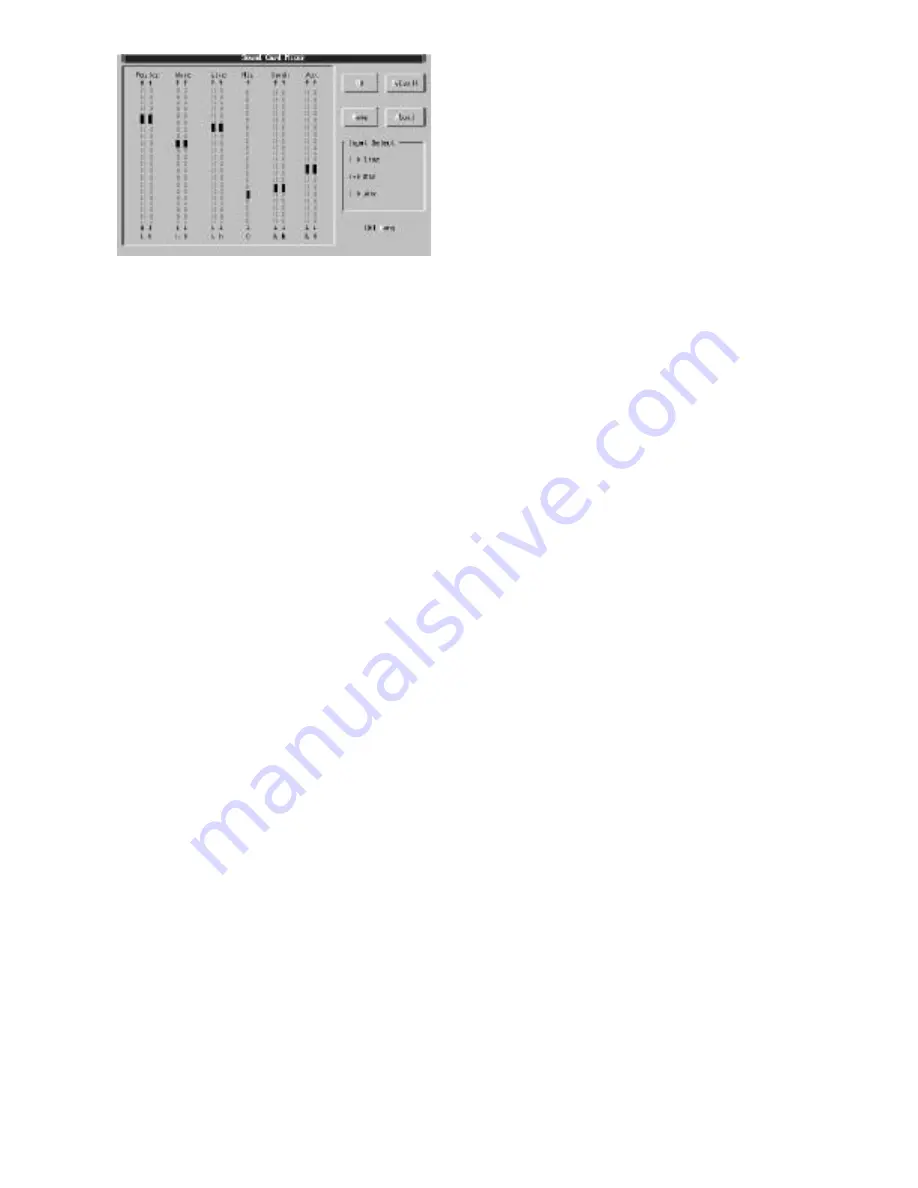
40
DOS Sound Card Mixer
The easiest way to control the sound parameters is with a mouse.
Simply drag the solid black “sliders” to their desired positions
and click on the Line, Mic, and Aux “checkboxes” to select the
input source. The various parameters may also be controlled by
using hot keys (Alt + highlighted letter), and the tab and arrow
keys to increase/decrease left/right channels for each input. Tab
to the Gang option and press the spacebar to toggle off
(unchecked); allowing the left and right channels to be adjusted
separately. The Default button will reset inputs to the system
default settings. The Save button will save the current mixer
settings as the default system startup values. Settings are
retained until the next time you change and save the settings. For
temporary changes, the OK button will retain current changes for
the duration of the current Windows session.
To use the DOS Mixer in command line mode, enter CS32MIX
followed by one or more command line flags. Typing CS32MIX
/? at the DOS prompt, followed by the [Enter] key, will display
the command line flags available to you. The following options
are available:
/M= (left), (right)
<0-15>
; Master Volume
/W= (left), (right)
<0-15>
; Wave Volume
/L= (left), (right)
<0-15>
; Line Volume
/X= (mono)
<0-7>
; Mic Volume
/F= (left), (right)
<0-15>
; Synth Volume
/C= (left), (right)
<0-15>
; Aux Volume
/I= (L, X or C)
; Input Select =Line, Mic or Aux
/D
; Use Default values
/S
; Show mixer settings
For example, to change the master volume by the same amount
for both channels enter CS32MIX /M=8,8 or CS32MIX /M=8 at
the DOS prompt.
Summary of Contents for Dman PCI
Page 11: ...11 DMAN Block Diagram ...













































