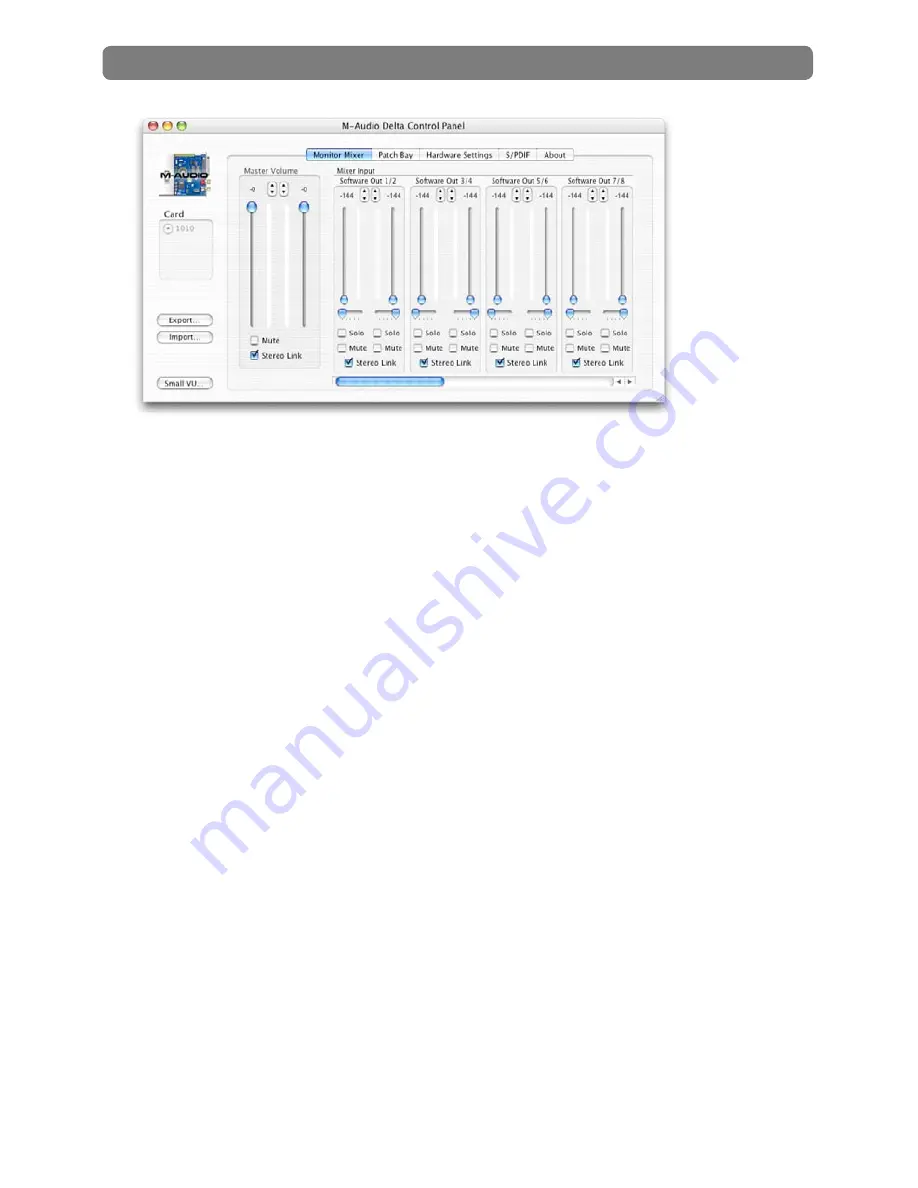
Delta 1010 User Guide
28
|
Monitor Mixer is the first tab that appears when the Control Panel is opened.
This tab controls the digital mixer built into the Delta 1010 PCI Host Adapter card and
has the following controls and indicators:
<
LEVEL FADERS:
Each volume fader is controlled by dragging the vertical
slider with your mouse, or by clicking on the small up and down arrows above
the faders (these “fine adjustment” arrows will raise or lower a fader in 0.5dB
increments). The current fader setting is displayed numerically above each fader.
Note that the Monitor Mixer has no gain and that its faders only attenuate
(reduce) incoming signal levels once the signals have been converted to digital
audio. The highest setting is 0dB (or ‘Unity Gain’) and allows signals to pass
through unaffected. The default fader setting (-144dB) is the quietest setting and
will essentially mute the channel.
<
VU METERS:
Each channel features a VU meter that indicates audio levels in
“dB relative to full-scale.” This means that the loudest possible signal is referred
to as “0dB” and a signal that is, for example, 12dB lower than the maximum
loudness is referred to as “-12dB.”
The meters are color-coded into three sections: green, yellow and red. The green
section represents the “safe” zone and ranges from approximately -48dB to -
12dB. The yellow section ranges from -12dB to -3dB, and the red section ranges
from -3dB to 0dB. Once a signal reaches (or exceeds) 0dB, it means the signal
is overloading Delta 1010’s analog-to-digital or digital-to-analog converters and
is “clipping” or distorting. Unlike the analog distortion found on guitar amplifiers
and effects pedals, digital distortion is harsh, unmusical, and should generally be
avoided.
Therefore, we recommend setting input and output levels so that the loudest
peaks of your incoming signal will reach the top of the yellow range but will






























