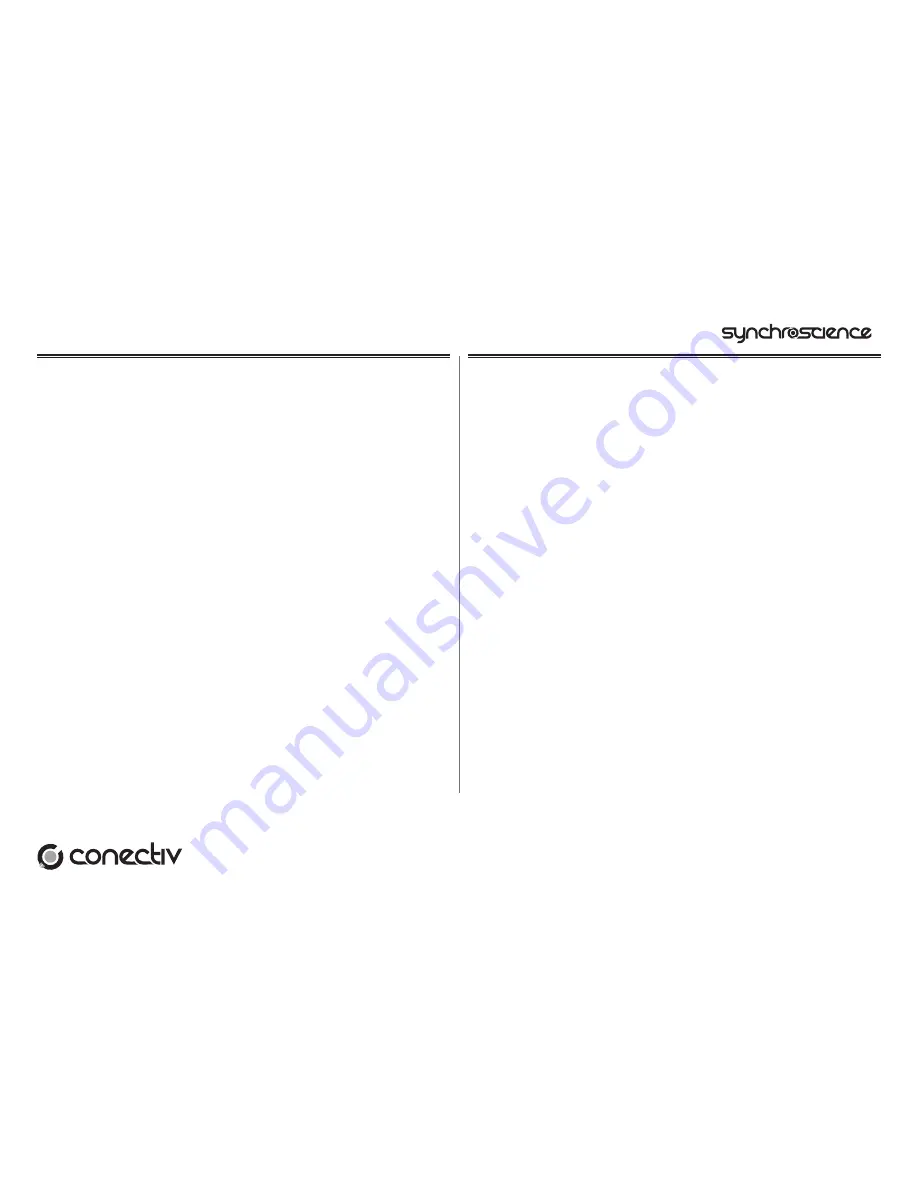
Quick Start Guide » 3
3. Mac OS X Installation
1.
We recommend that you download the most recent Conectiv drivers by
going to the Support > Drivers page at www.m-audio.com. This ensures
that you’ll have the newest drivers available. If you do not have Internet
access, insert the SynchroScience CD-ROM into your computer to
install the drivers that came with Conectiv.
a. If you are installing drivers from the SynchroScience CD-ROM, a
CD-ROM icon will appear on your desktop once the disc is inserted
into your computer. Double-click this icon to view the contents
of the disc. Next, double-click “Open Me.” Finally, select your
product from the drop-down menu on the welcome screen and
click “Install.”
b. If you are installing drivers from www.m-audio.com, the downloaded
file should automatically mount and display its contents on the
desktop. If this file does not mount automatically, simply double-
click the file once it has finished downloading to view its contents.
Next, double-click the installer package.
2.
Follow the driver installer’s on-screen instructions.
3.
When prompted, enter the administrator name and password for your
computer.
4.
Click “Restart” once the installer has completed the installation. Your
computer will restart automatically.
5.
Attach Conectiv to an available USB port to complete the installation.
4. Audio Connections
<
Connect your turntables, CD players, or other line-level devices to
Conectiv’s RCA inputs. If you are using turntables that have a ground
wire, be sure to connect each turntable’s ground wire to the grounding
connector located on the rear of the interface.
<
Attach Conectiv’s outputs to your DJ mixer, powered speakers, or other
destination:
• If you are using an external DJ mixer, connect both outputs A and B
to separate line level inputs on your mixer.
• If you are mixing through your DJ software and are routing Conectiv’s
outputs directly to an amplifier or powered speakers, connect
output pair A to your destination device.
<
Connect your headphones to the 1/4” headphone output on the front of
the interface. Alternatively, if you are using an external DJ mixer, you may
want to connect your headphones to the DJ mixer’s headphone output.
<
If you’d like to use a microphone, connect a dynamic microphone to
Conectiv’s 1/4” microphone input on the front.
<
Attach Conectiv to an available USB port on your computer using the
provided USB cable.
<
If you want to use Conectiv in standalone mode for the purpose of
using its phono preamps without a host computer, or if your computer
cannot supply sufficient bus power to Conectiv, attach an optional power
adapter to the DC Power jack on the rear panel. The power adapter can
be ordered from the M-Audio Webstore (www.m-audio.com).
Summary of Contents for Audio Interface Conectiv
Page 1: ...Quick Start Guide...






