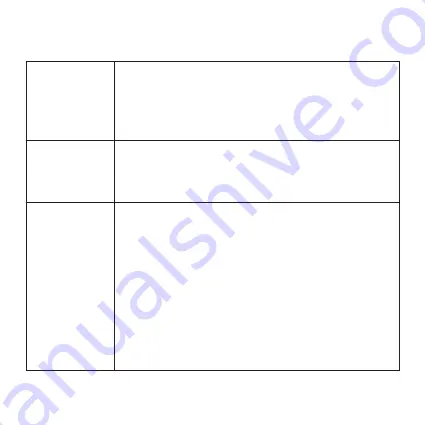
22
Troubleshooting (Cont.)
No sound for
headphones
•
Check the headphones plug is fully inserted into the
headphone port.
•
Check the projector or the app is not muted (or
volume is set to lowest). Turn up the volume by
pressing the button on the remote.
Projector won’t
connect to a
computer via
USB cable
•
The Micro USB port on the projector is for powering
only; the projector does not support data transfer to
or from a computer.
Remote is not
working
•
Make sure the remote is within 5 metres of the
projector.
•
Reset the remote: open the remote battery cover,
take the battery out and put it back in again to reset.
•
Restart the projector.
•
Make sure Bluetooth® is enabled. To manually turn
on Bluetooth®, go to Settings > General > System
settings > Bluetooth®, and turn it on. Once turned
on, reconnect the remote by holding the OK button
and volume- button together for 5 seconds.
•
Change the remote battery.

















