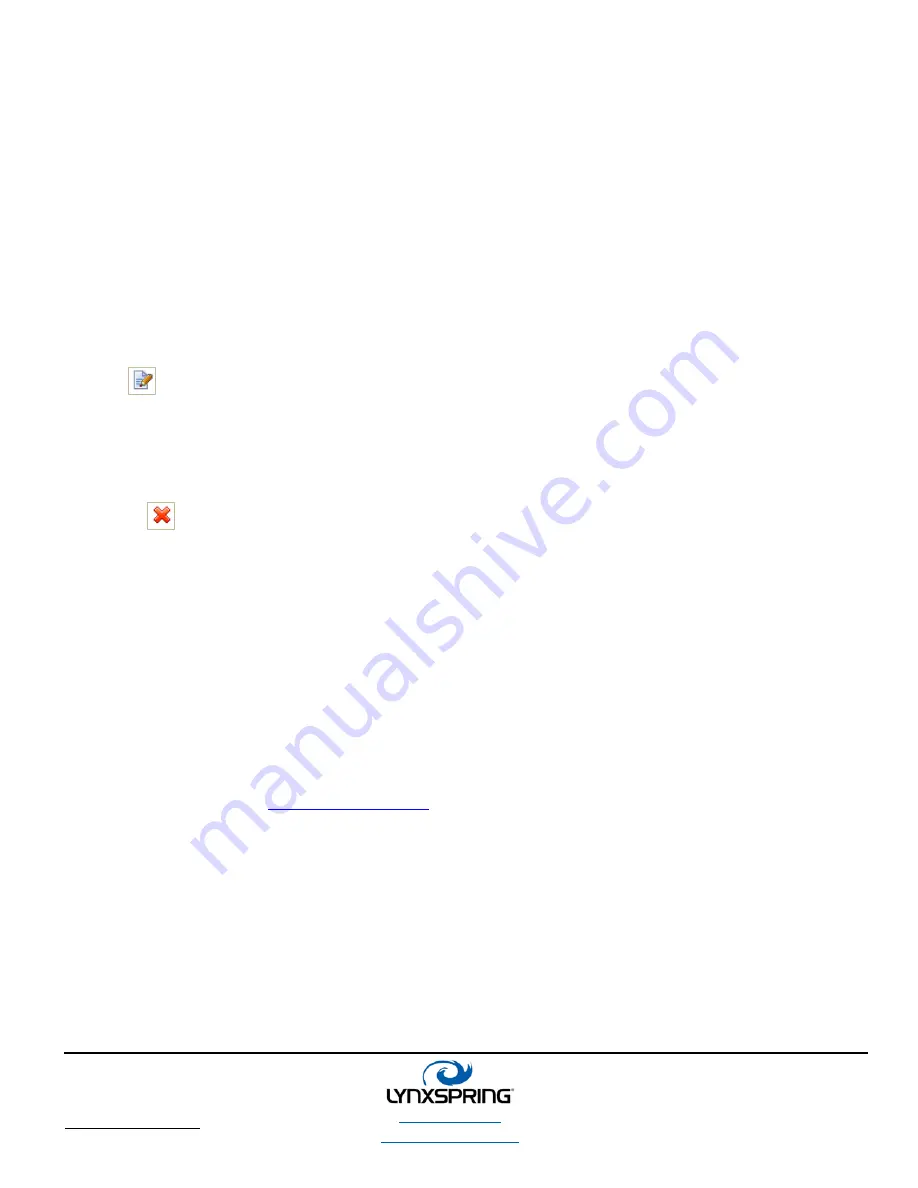
lynxspring.com
shop.lynxspring.com
1210 NE Windsor Drive
Lee’s Summit, MO 64086
[email protected]
1 (877) 649-5969
© 2017 Lynxspring, Inc.
All Rights Reserved
Revised 2/21/2017
Page
7
of
16
There are three fields:
WAN Port–This
required
section specifies the port that will be used to connect to the destination device and
allow it to be displayed.
Accepted port numbers range from 0 and 65535
.
Using port 80 will limit web user
interface access. See P
ORT
80 section of C
ONNECTING BY
C
ELLULAR TO
D
EVICES
(page 8)
for more details.
IP Address–This
required
section will specify the IP Address of the destination device. Accepted IP addresses
should be in the form of xxx.xxx.xxx.xxx where the xxx represents a number 0 to 255.
LAN Port–The optional section will specify the port actually being used by the destination device.
Accepted
port numbers range from 0 and 65535
. If the LAN port is left blank then the WAN port number is used.
Editing a Route
Click
E
DIT
on the left hand side of the route you want to edit. Text boxes will appear allowing editing of the three
fields: WAN Port, IP Address, and LAN Port. See A
DDING
R
OUTE
section above for more information on each field.
Deleting a Route
Click
D
ELETE
on the left hand side of the route you want to delete. A dialog box will appear for you to confirm the
deletion of the Route.
NOTE:
When communicating to multiple web interfaces, it is recommended that each interface be defined by its own
unique port number. For example, when using several JENE devices with FOX; change the FOX port number under
N
IAGARA
F
OX
S
ERVICE
to a unique value. This should be followed by changing both the WAN and LAN ports in the
D
EFINED
R
OUTES
tab of the router to match the newly assigned FOX port.
Optional Accessories
A remote mount antenna can be purchased if the device needs to be mounted in a basement or inside of an electrical
panel:
Part Number: OX-CMA-3WR-12.
Go to shop.lynxspring.com to:
Purchase Your Antenna
If this is a private IP on the cellular network, please refer next to the O
PEN
VPN
I
NSTRUCTIONS FOR
E
STABLISHING
Y
OUR
C
ONNECTION
provided on Page 14 of this document.
















