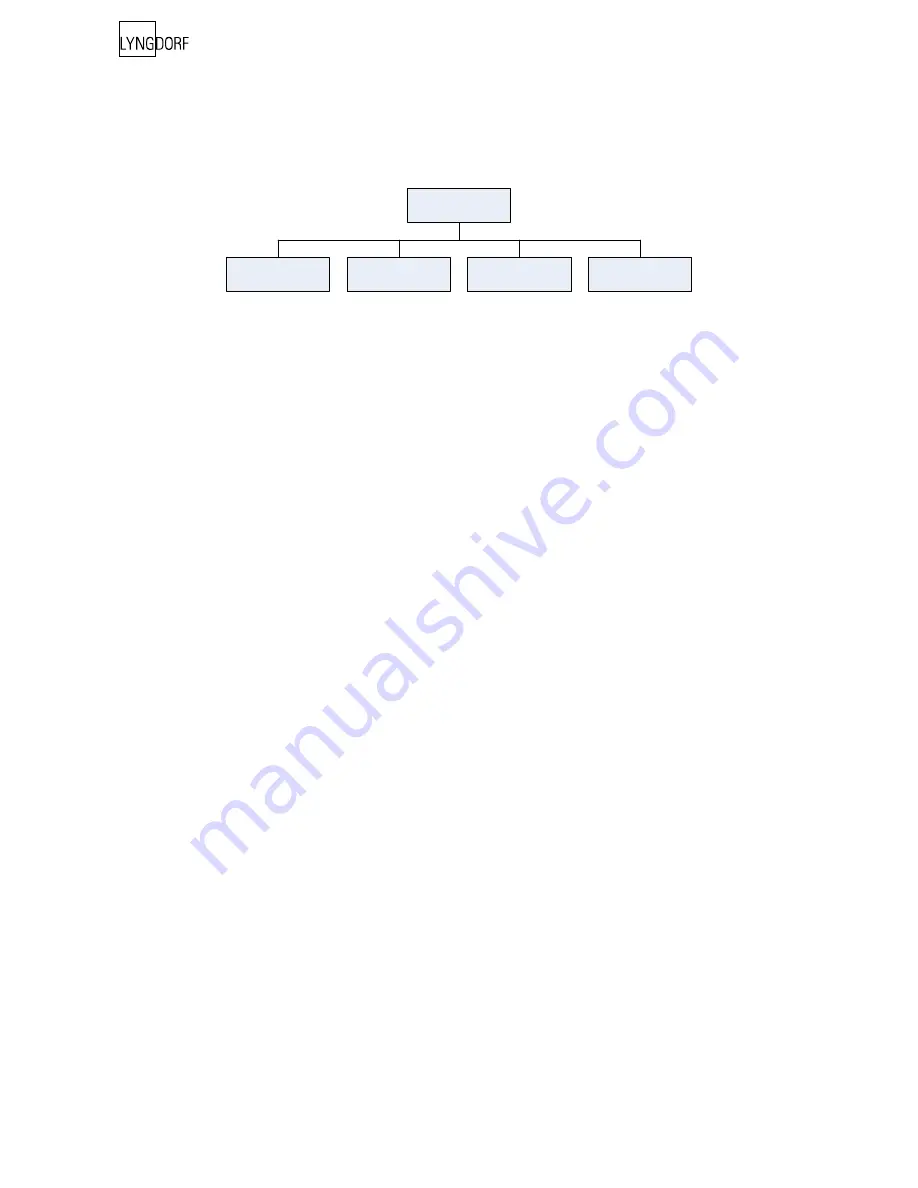
22
Advanced Options
This section describes the options in the advanced menu, which is available after Guided Setup has been
completed. Here you can add new listening positions and room measurements, check the RoomKnowl-
edge of your current set-up, and check the RoomCorrection for the different filters.
Measure Focus Pos.
As mentioned, it is possible to add 7 different listening/focus positions.
Place the microphone correctly in the new listening position and the measurement process can com-
mence.
The saved calibration volume from the guided set-up is used as a default when adding extra focus/listen-
ing and room positions though, as mentioned, the volume can be changed at any time between meas-
urements to suit a particular situation.
After a successful measurement the message ‘RoomKnowledge XX% - Measurement ok’ is displayed.
Press Enter to continue.
The message ‘Save Focus measurement(s) – Yes/No’ will appear.
• choose Yes to save the measurement or,
• choose No to exit without saving the current measurement.
Choose between focus/listening position 2 - 8 and press Enter. If you wish to overwrite an existing Focus
filter (2 to 8 can be overwritten) or you are trying to save a new filter on an existing preset then ‘Focus
no.X exists! Overwrite? Yes/No’ will be displayed.
When the Focus number has been chosen, the volume turns down to default or lower and the new
Focus filter is calculated and saved.
Measure Room Pos.
It is always possible to add more room measurements, which can increase RoomKnowledge and there-
by fine tune all the room correction filters.
Press Enter to start a new room measurement.
Place the microphone in a random room position and the measurement can commence.
The saved calibration volume from the guided set-up is used as default when adding extra focus/listening
and room positions, though as mentioned, the volume can be changed at any time between measure-
ments to suit a particular measurement situation.
After a successful room measurement the RoomKnowledge is re-calculated and displayed as ‘Room-
Knowledge XX% - Measurement X ok’. Press Enter to continue.
Advanced options
Measure Room Pos
Measure Focus Pos
RoomKnowledge
RoomCorrection
Summary of Contents for DPA-1
Page 1: ...Owner s manual DPA 1 RoomPerfect MENU ENTER MUTE ANALOG DIGITAL DPA 1 Digital Pre Amplifier ...
Page 2: ...2 ...
Page 39: ...39 ...
Page 40: ...40 www lyngdorf com ...






























