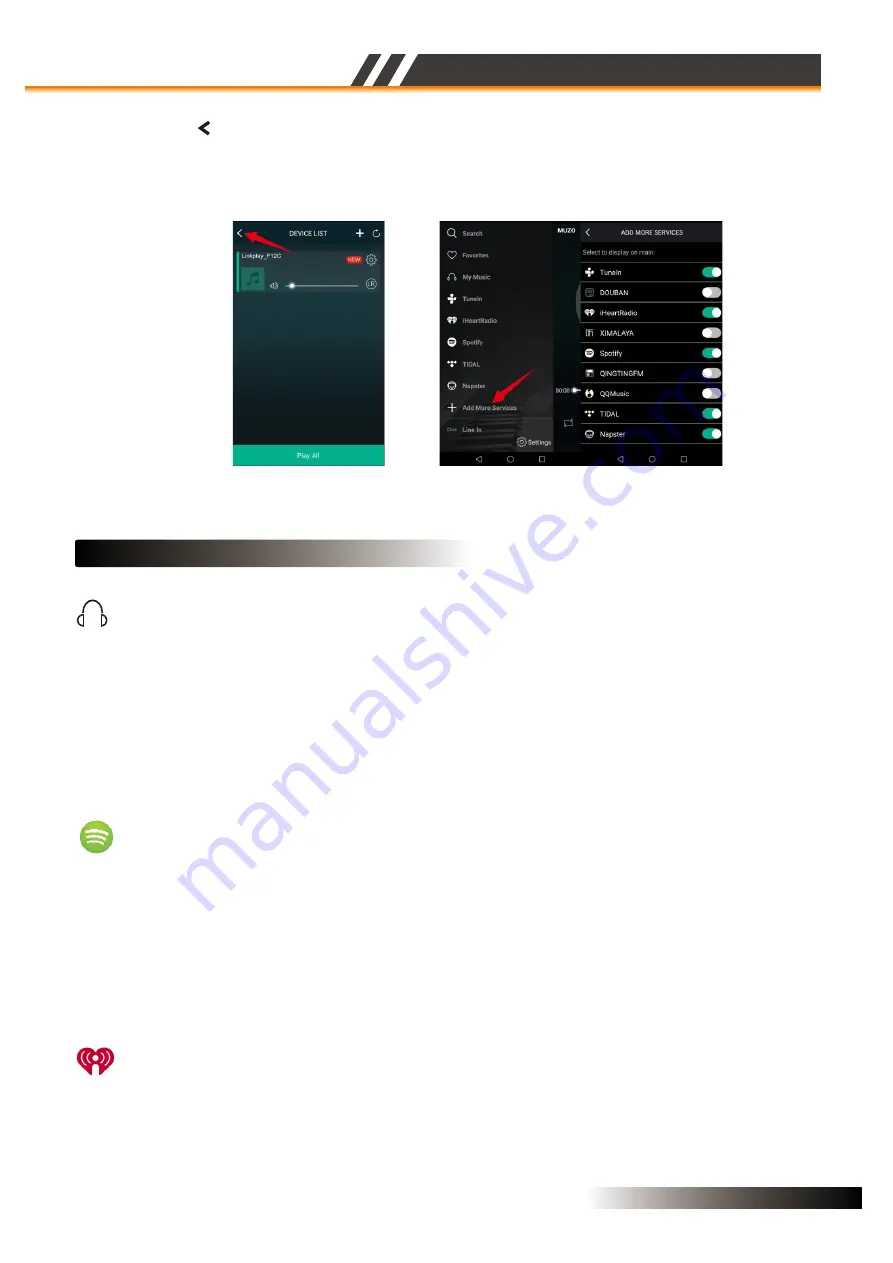
WIFI & APP OPERATIONS
Figure 11
• Press the icon ‘
’ to enter the main
screen
as
the
Figure
12
,in
this
menu
we
can
select
‘
Add
More
Services
’
to
configure
which
music
services
you
want
to
display
on
your
main
screen
list
.
Now
you
can
play
and
enjoy
your
music
!
Figure 12
INSTRUCTIONS
OF
PLAYING
MUSIC
Through ‘My Music’, you can access the music that you have saved on your iOS or
Android device’s
internal storage. You can also access music stored in music server.There are other options such as
“recently played” and user created playlists etc.
In iOS, only music sync from your iTunes are accessible by the MUZO player. It is
grouped by artists,
album, playlists, or track. In each category, it is in alphabetical
order. On Android device, all the music
in the device is accessible, and it can be
grouped by folder too.
M
y
Music
Spotify
You can control music play through your Spotify app. Go to the Connect screen and select your
Speaker. For example, ‘Family
Room’
Once you connect, you can stream Spotify to any room
connected with a WiFi
speaker.
In order to use Spotify on your WiFi speakers you need to install Spotify on your connected Smartphone
or Tablet. Go to the App Store or the Play Store and search for the Spotify App. Install the App and login
into your account. If you do not have an account you will need to set one up.
iHeartRadio
iHeartRadio allows you to stream radio stations to your WiFi speaker. Enter the menu and select
‘iHeartRadio’. Select ‘Genre’ to choose the genre of radio you would like to listen to or select ‘Country’
and then the ‘Region’ to select localized radio stations.
Page 6
ACTIVE SPEAKER SERIES
2 / 4 Channel 6" WIFI & Bluetooth Wireless In-ceiling Speaker
http://www.lyintl.com

































