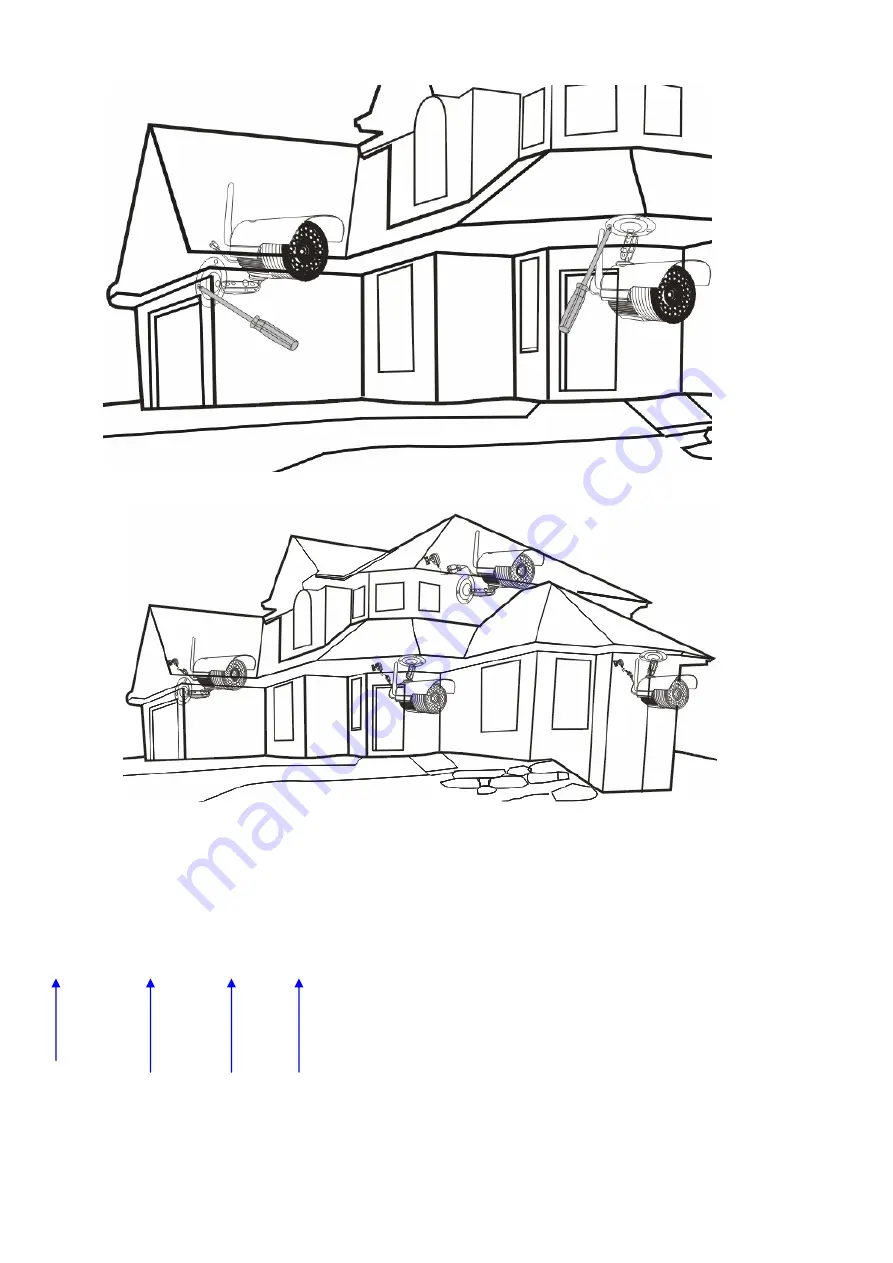
4
6. Please make sure the Camera Power Adapter is well connected and the Receiver is well connected with the Monitor.
V. Operation Instruction
:
1. Power On Instruction
Please connected the Receiver with the Monitor, and plug in the power adapter of the receiver, then you can view the following
image on the monitor.
1 2 3 4
1: Signal Bar
2. Wireless Camera Indication
3. FPS of wireless transmission
4. TV System Indication.
Summary of Contents for CM219
Page 9: ...9 ...









