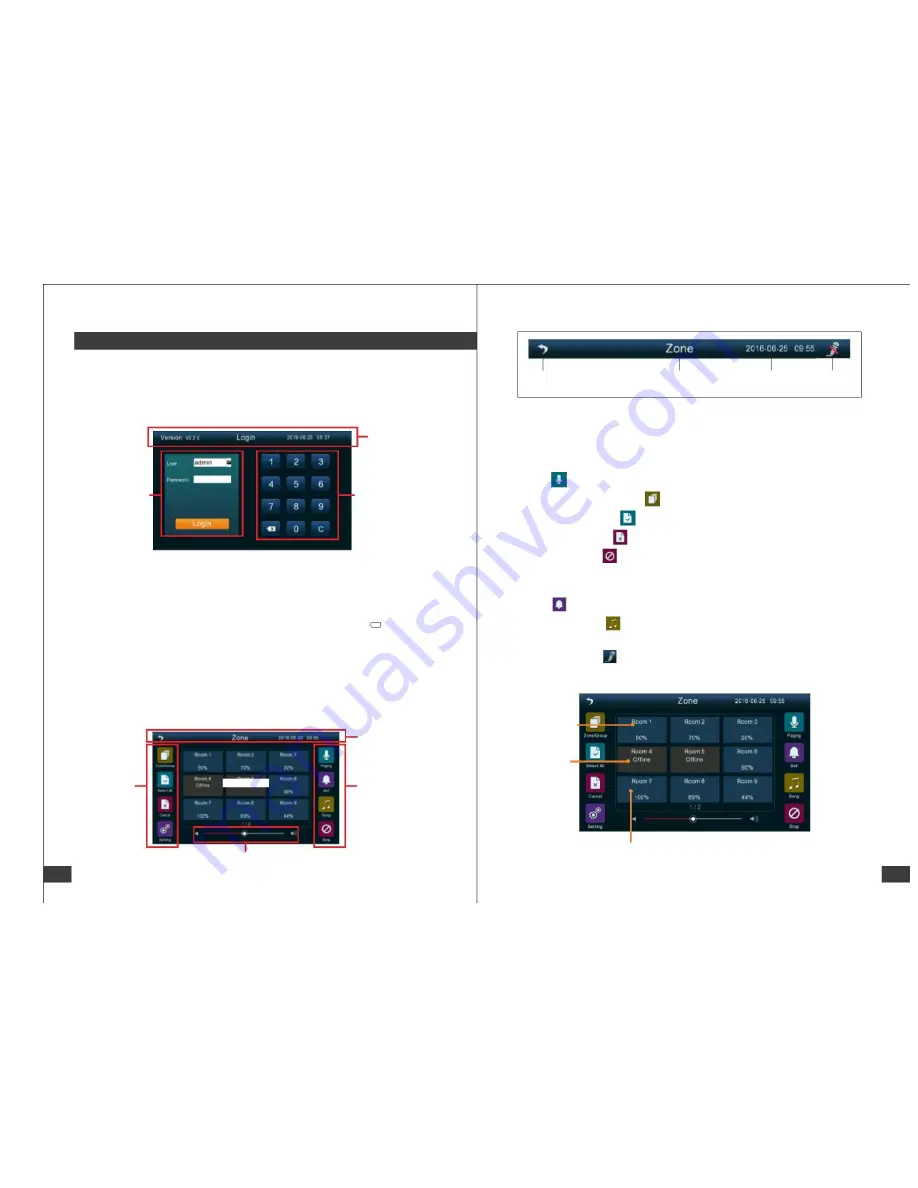
Operation Instructions to Software
User Login
Return to higher level
Name of interface
Display of date and
time (Automatic
online updating)
Microphone
mute
Upon each startup, the user login interface will appear; it is impossible to enter the paging
interface to conduct the paging and other operations unless entering the correct user name
and password and clicking the login.
Status Bar
Status Bar
Functional Panel
Paging: Touch and select the partitions to which the page will be published, and then touch
the icon “ ” for paging.
User Login Area
Input Keyboard Area
Partition/group: Touch the icon “ ” to switch over the partition or group.
Select all: Touch the icon “ ” to select all the partitions or groups.
Cancel: Touch the icon “ ” to cancel all the selections.
Stop: Touch the icon “ ” to stop the paging to the selected partition or group.
Status Bar: To display the location of the interface, date, time, and software version number.
Bell: It is used to publish the warning tone of the bell before publishing the paging.
First select the partition or group in which the bell tone will be played, and then touch
the icon “ ” to play the warning tone of the bell.
User Login Area: Pull down and select the user name under the user name field, and enter
the password with the keyboard on the right side for login.
Input Keyboard Area: This keyboard is used for entering the password for user login,
Song: Touch the icon “ ” to enter the song on-demand interface. (Please see Play Song
in which key C is used to clear all the characters in the password box, and
key is used to
X
delete one character before the cursor.
on Page 8 for details)
Mute: Touch the icon “ ” to make the microphone mute, and then touch again to
User Interface
cancel the mute.
After the successful login, enter the main interface, which shall be divided into the status
bar zone, functional panel zone, detail zone, and volume adjustment bar.
(As shown in the figure below)
Selected status
Offline status
Status bar zone
Functional
panel zone
Functional
panel zone
Detail zone
Unselected status
Volume adjustment bar.
7
8
www.lyintlcorp.com
LY International Electronics Co., Ltd









