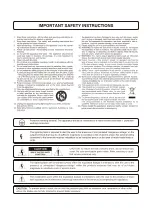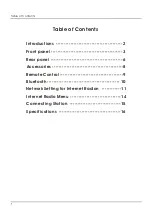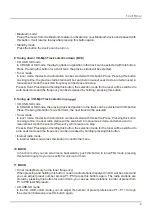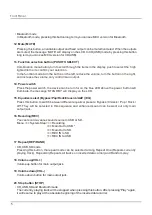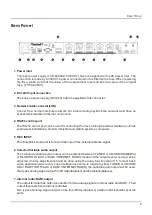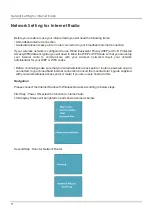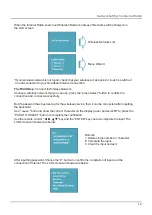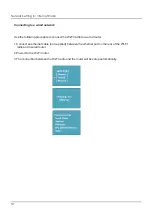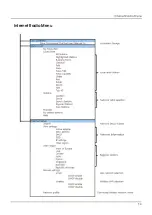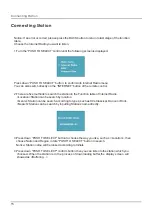Front Panel
Front Panel
3
1
.
SD connection port:
An USB storage device can be inserted to this slot.Tracks stored on here can be played through the
ER-1 and it will start to play when the media is inserted and selected SD function by BACK button.
2
.
USB connection port:
An USB storage device can be inserted to this slot.Tracks stored on here can be played through the
ER-1 and it will start to play when the media is inserted and selected USB function by BACK button.
3
.
AUX IN
Line level Aux input jack.It will start to play when you select AUX function by BACK button.
4
.
CD Slot
Audio CD shall be inserted into this drive. The drive will load the CD automatically when it is
inserted into this slot. Only use CD with normal round shape and with normal size (12 cm). Always
check if the CD slot is empty before inserting a CD and don’t force the CD into the slot when it
doesn’t accept the CD automatically. When a CD is inserted, the device will automatically start
playing it at CD.
5
.
CD Eject button (EJECT)
This button shall be pressed to remove the CD from the drive. After this button is pressed,the CD
will be ejected from the drive and can be taken out by user. If the CD is not taken within ~5 minutes,
the CD will be automatically inserted to the drive again.
6
.
LCD Display
The LCD Display shows the current operation mode of the unit. It shows which radio station is
playing, which audio track is playing, which functions are enabled, …
•
Standby mode
Press the button,the device can be turn on.
7
.
Play / Pause button (PLAY/PAUSE)
•
CD, USB,SD mode
Press:The music from the CD,USB or SD can be started and paused with this button. When a track
currently is playing, it will be paused after pressing this button and the current position (Track no and
time) will be shown on the display. It will resume to play after pressing this
button again.
Summary of Contents for ER-1
Page 2: ......