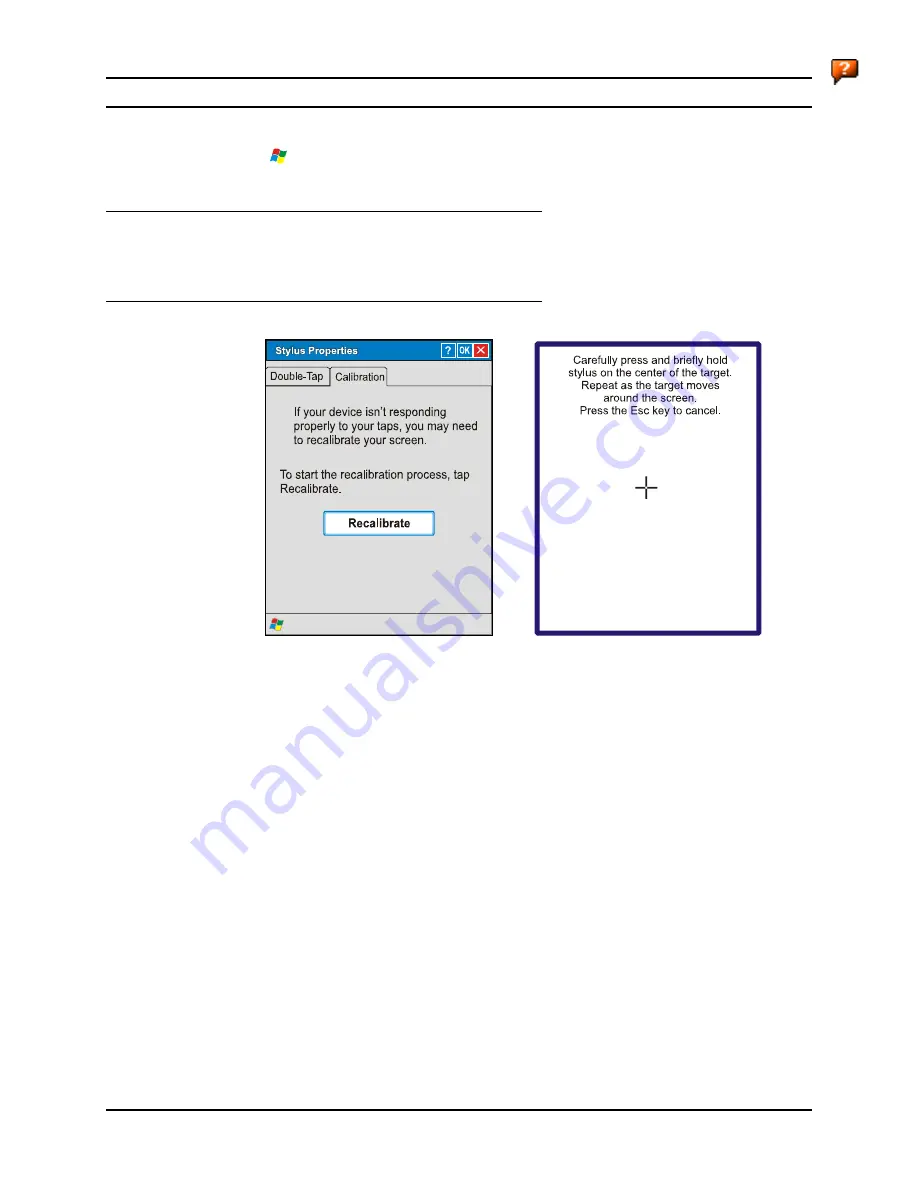
Control Panel Options
101
E-EQ-MX5CERG-D
MX5X Reference Guide
Stylus
Access:
| Settings | Control Panel | Stylus
Set double-tap sensitivity properties and/or calibrate the touch panel.
Double Tap
Follow the instructions on the screen and tap the OK box to save the changes. The changes take
effect immediately.
Calibration
Figure 3-23 Stylus Properties / Calibration Start / Calibration Begin
Press and hold the stylus on the center of the target as it moves around the screen. Press Enter to
keep the new calibration settings or Esc to cancel.
Summary of Contents for MX5X
Page 4: ......
Page 18: ...xiv Table of Contents MX5X Reference Guide E EQ MX5CERG D...
Page 50: ...32 Getting Help MX5X Reference Guide E EQ MX5CERG D...
Page 78: ...60 Cradles MX5X Reference Guide E EQ MX5CERG D...
Page 235: ...218 Certificates MX5X Reference Guide E EQ MX5CERG D...
Page 251: ...234 Multi Application Configuration MX5X Reference Guide E EQ MX5CERG D...
Page 263: ...246 Appendix B Technical Specifications MX5X Reference Guide E EQ MX5CERG D...
Page 288: ...Revision History 271 E EQ MX5CERG D MX5X Reference Guide...
Page 296: ...280 Index MX5X Reference Guide E EQ MX5CERG D...
















































