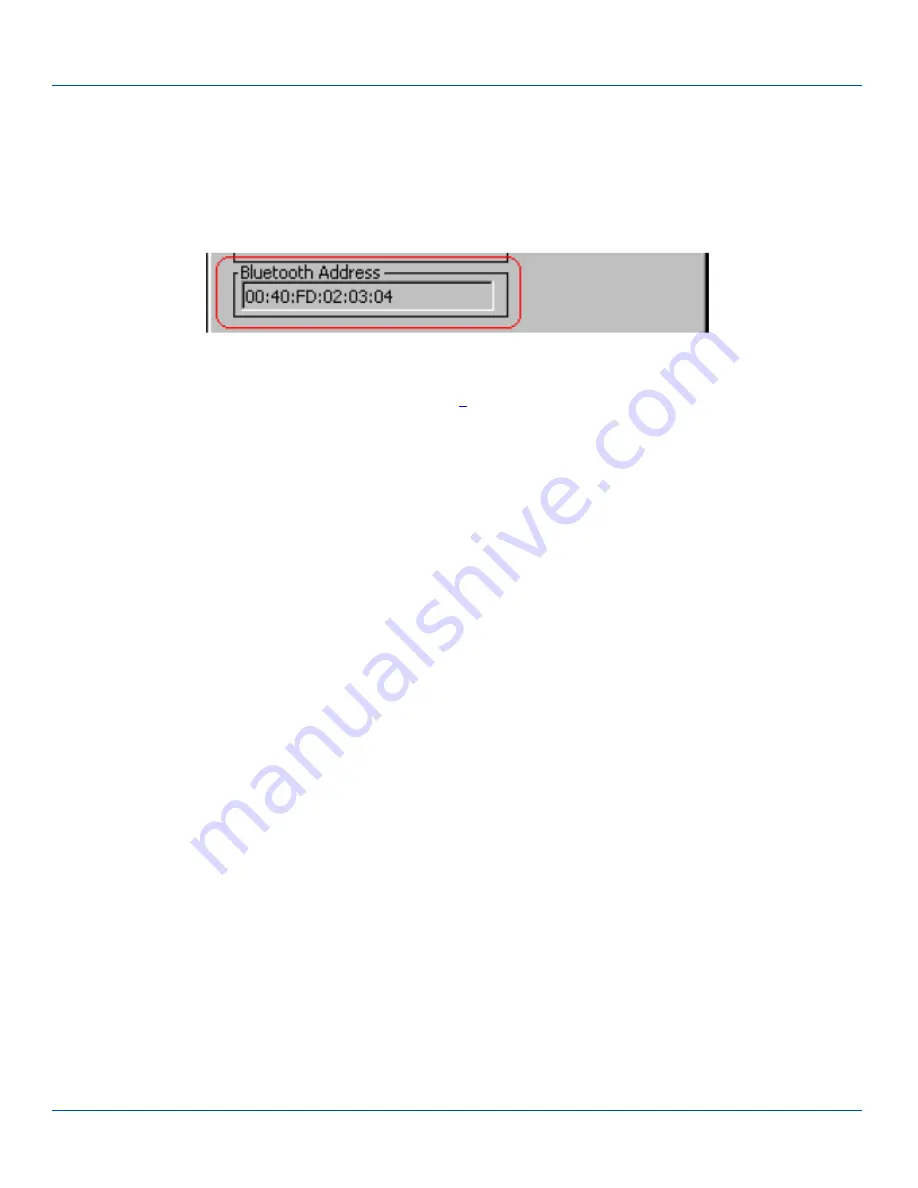
MX3Plus without Label
MX3Plus without Label
If the MX3Plus Bluetooth address barcode label does not exist, follow these steps to create a unique Bluetooth address
barcode for the MX3Plus:
First, locate the MX3Plus Bluetooth address by tapping Start | Settings | Control Panel | Bluetooth | About tab.
About Tab and Bluetooth Address
Next, create a Bluetooth address barcode label for the MX3Plus
.
The format for the barcode label is as follows:
l
Barcode type must be Code 128.
l
FNC3 character followed by string Uppercase L, lowercase n, lowercase k, uppercase B and then the Bluetooth
address (12 hex digits, no colons). For example, LnkB0400fd002031.
Create and print the label.
Scan the MX3Plus Bluetooth address barcode label with the Bluetooth barcode reader.
The devices are paired. The Bluetooth barcode reader responds with a series of beeps and LED flashes. Refer to the following
section titled “Bluetooth Beep and LED Indications”.
Note: After scanning the MX3Plus Bluetooth label, if there is no beep and no LED flash from the Bluetooth device, the
devices are currently paired.
1 Free barcode creation software is available for download on the World Wide Web. Search using the keywords “barcode
create”.
E-EQ-MX3PLUSRG-J [ 90 ] MX3Plus Reference Guide






























