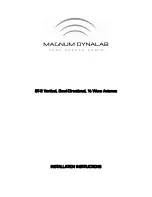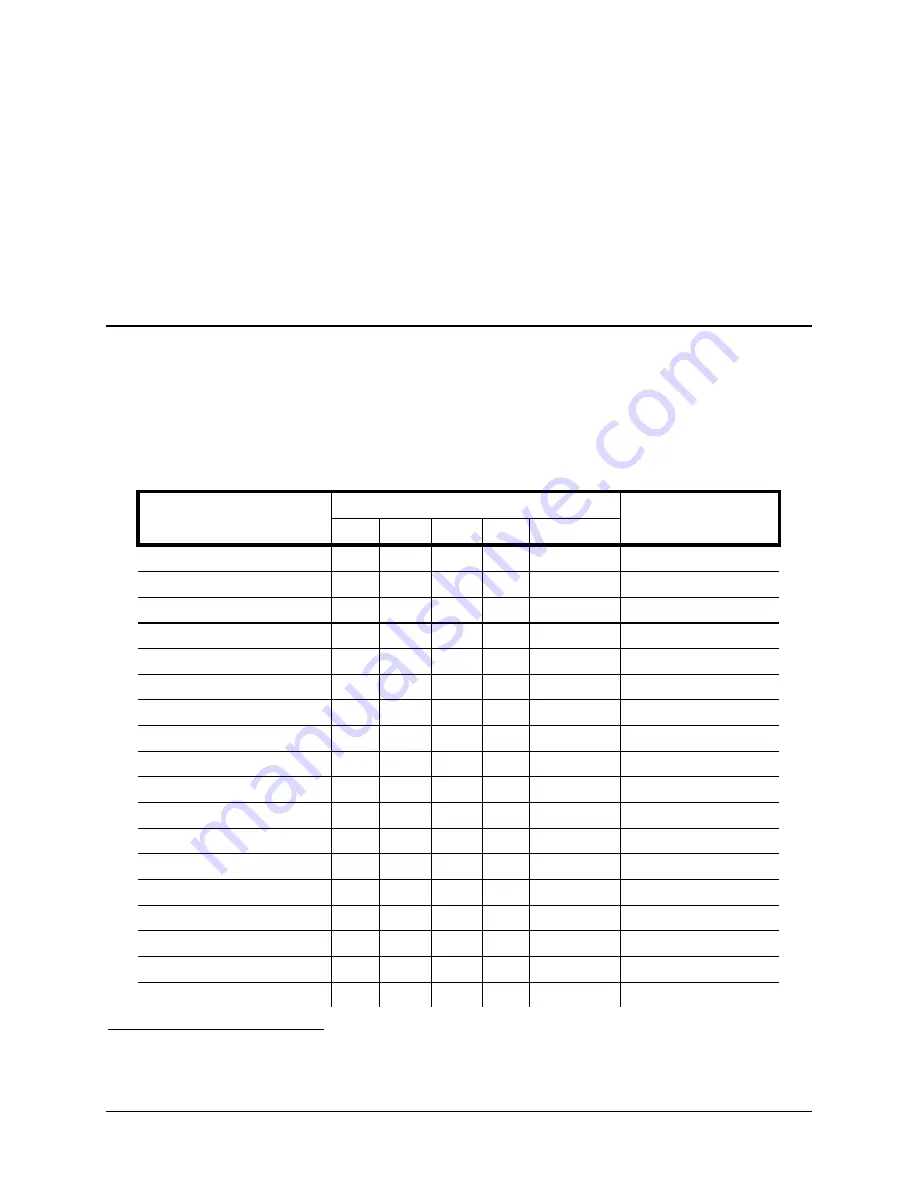
E-EQ-MX3RFIDOGWW-A MX3-RFID
User’s
Guide
Appendix A Key Maps
Keypad
Note: The key mapping in this appendix relates to the physical keypad. See section titled “Input Panel” for the
Virtual (or Soft) Keypad used with the stylus.
Key Map 101-Key Equivalencies
Note:
This key mapping is used on mobile devices that are NOT running an LXE Terminal Emulator.
When using a sequence of keys that includes the 2
nd
key, press the 2
nd
key first then the rest of the key sequence.
Note: When the computer boots, the default condition of NumLock is On and the default condition of Caps (or
CapsLock) is Off. The Caps (or CapsLock) condition can be toggled with a 2
nd
+F1 key sequence. The
CAPS LED is illuminated when CapsLock is On.
Press These Keys and Then
To get this key
2
nd
Shift Ctrl Alt CapsLock
Press this key
Contrast x
F6
Volume x
F8
Backlight x
F10
2
nd
2
nd
Shift
Shft
Alt
Alt
Ctrl
Ctrl
Esc
Esc
Space
Spc
Enter
Enter
Scan
Scan
CapsLock (Toggle)
x
F1
Back Space
BkSp
Tab
Tab
BackTab x
Tab
Break x
F2
Pause x
x
F3
Up Arrow
Up Arrow
1
Right Scan key defaults to RFID Read and Left Scan key defaults to Scan or Enter or Field Exit
(Field Exit - 5250 only).
Summary of Contents for MX3
Page 6: ...iv Table of Contents MX3 RFID User s Guide E EQ MX3RFIDOGWW A ...
Page 28: ...22 Getting Help MX3 RFID User s Guide E EQ MX3RFIDOGWW A ...
Page 44: ...38 The Passive Vehicle Cradle MX3 RFID User s Guide E EQ MX3RFIDOGWW A ...
Page 50: ...44 Key Maps MX3 RFID User s Guide E EQ MX3RFIDOGWW A ...
Page 64: ...58 Index MX3 RFID User s Guide E EQ MX3RFIDOGWW A ...