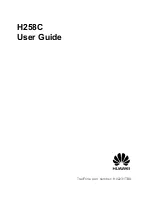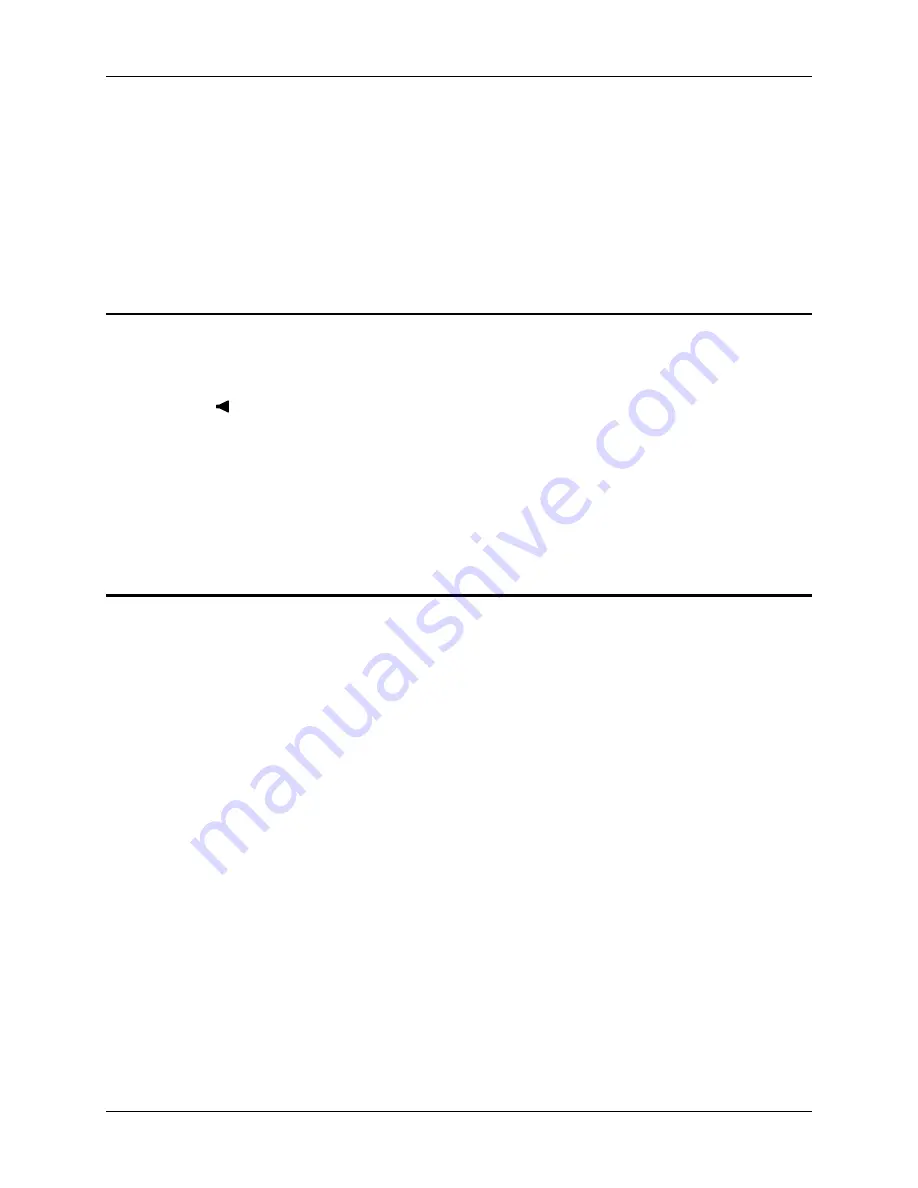
18
Set the Audio Speaker Volume
MX3-RFID User’s Guide
E-EQ-MX3RFIDOGWW-A
Set the Audio Speaker Volume
Note:
An application may override the control of the speaker volume. Turning off sounds saves
power and prolongs battery life.
The speaker is located on the front of the device above the Power button. The audio volume can be
adjusted to a comfortable level for the user. The volume is increased or decreased one step each
time the volume key is pressed. The device has an internal speaker and a jack for an external
headset. Operational “beeps” are emitted from the speaker.
Using the Keypad
Note:
Volume & Sounds (in Control Panel) must be enabled before the following key sequences
will adjust the volume.
To adjust speaker volume, locate the <F8> key at the top of the keypad. Adjust the speaker
volume by pressing the:
•
2
nd
key then the <F8> key to enter Volume change mode.
•
Use the Up Arrow and Down Arrow keys to adjust volume until the speaker volume is
satisfactory.
•
Press the Enter key to exit this mode.
The LED for the 2
nd
key blinks until the special editing mode (set audio speaker volume) is
complete.
Using the Touchscreen
Select
Start | Settings | Control Panel | Volume & Sounds | Volume
tab. Change the volume
setting and tap OK to save the change. You can also select / deselect sounds for key clicks and
screen taps and whether each is loud or soft.
As the volume scrollbar is moved between Loud and Soft, the computer will emit a tone each time
the volume increases or decreases in decibel range.
Summary of Contents for MX3
Page 6: ...iv Table of Contents MX3 RFID User s Guide E EQ MX3RFIDOGWW A ...
Page 28: ...22 Getting Help MX3 RFID User s Guide E EQ MX3RFIDOGWW A ...
Page 44: ...38 The Passive Vehicle Cradle MX3 RFID User s Guide E EQ MX3RFIDOGWW A ...
Page 50: ...44 Key Maps MX3 RFID User s Guide E EQ MX3RFIDOGWW A ...
Page 64: ...58 Index MX3 RFID User s Guide E EQ MX3RFIDOGWW A ...