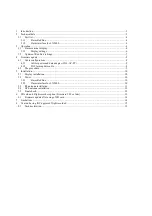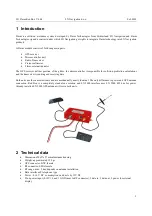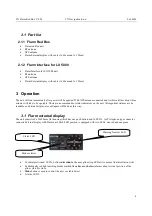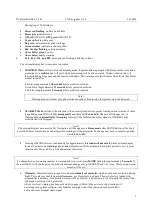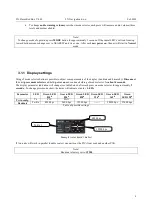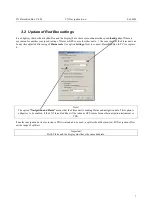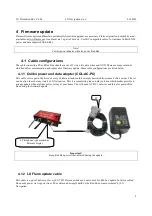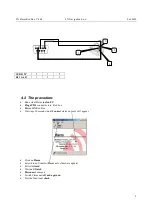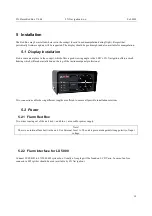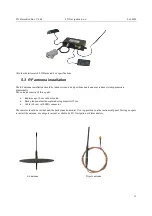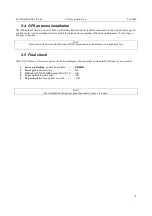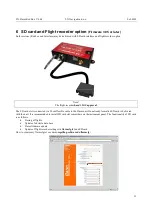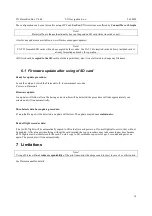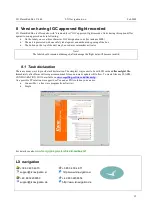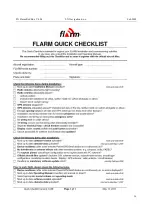1
Introduction .................................................................................................................................................... 3
2
Technical data ................................................................................................................................................ 3
2.1
Part list ..................................................................................................................................................... 4
2.1.1
Flarm Red Box ............................................................................................................................... 4
2.1.2
Flarm interface for LX 5000........................................................................................................... 4
3
Operation........................................................................................................................................................ 4
3.1
Flarm external display.............................................................................................................................. 4
3.1.1
Display settings .............................................................................................................................. 6
3.2
Update of Red Box settings ..................................................................................................................... 7
4
Firmware update............................................................................................................................................. 8
4.1
Cable configurations ................................................................................................................................ 8
4.1.1
Colibri power and data adapter (COL-AC-PC) .............................................................................. 8
4.1.2
LX Flarm update cable ................................................................................................................... 8
4.2
The procedure: ......................................................................................................................................... 9
5
Installation.................................................................................................................................................... 10
5.1
Display installation ................................................................................................................................ 10
5.2
Power ..................................................................................................................................................... 10
5.2.1
Flarm Red Box ............................................................................................................................. 10
5.2.2
Flarm interface for LX 5000......................................................................................................... 10
5.3
RF antenna installation .......................................................................................................................... 11
5.4
GPS antenna installation ........................................................................................................................ 12
5.5
Final check............................................................................................................................................. 12
6
SD card and Flight recorder option (Firmware 3.05 or later)....................................................................... 13
6.1
Firmware update after using of SD card ................................................................................................ 14
7
Limitations ................................................................................................................................................... 14
8
Version having IGC approved flight recorded ............................................................................................. 15
8.1
Task declaration ..................................................................................................................................... 15