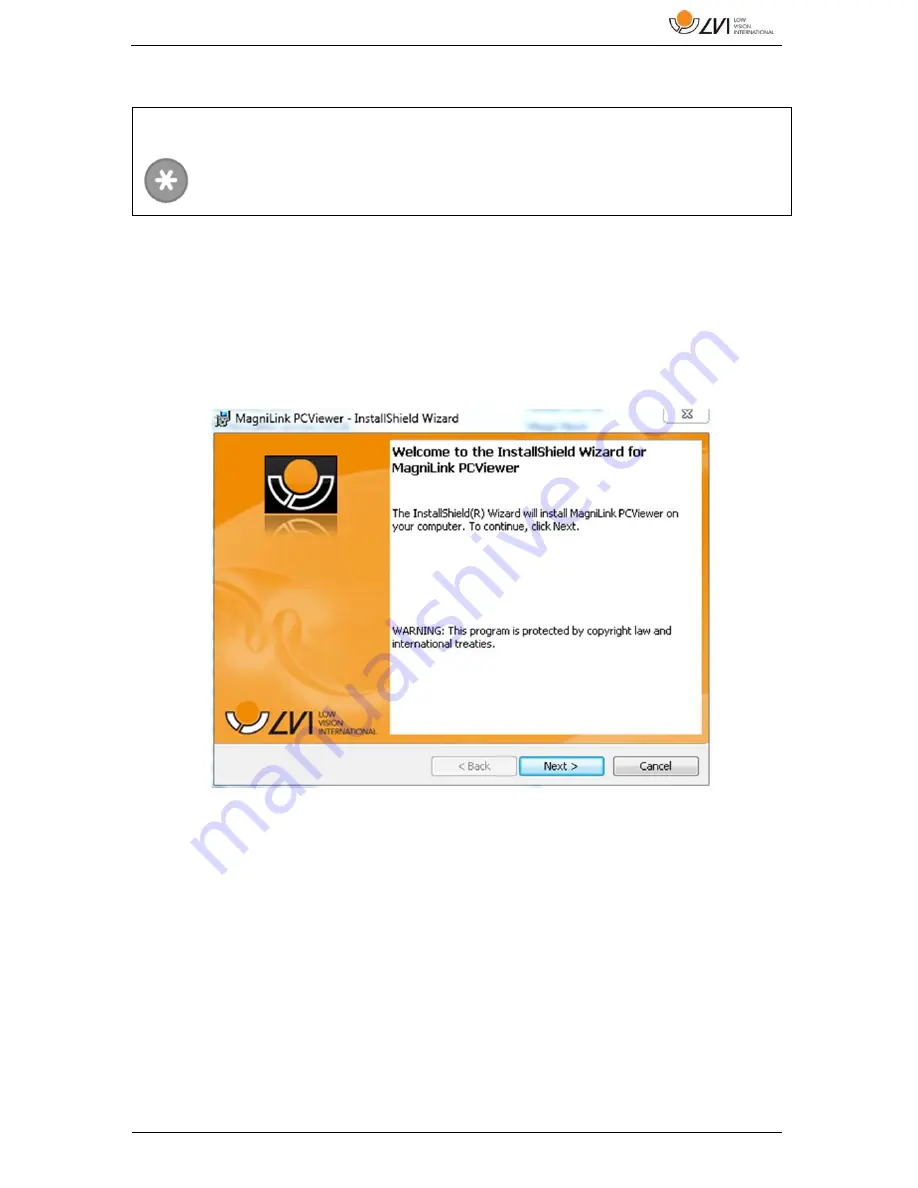
MagniLink S PREMIUM - PC
User Manual 7944447a | MagniLink S PREMIUM - PC
19
7.3
Installation of software
Insert the USB stick containing the software into one of the computer's
USB ports. Start the installation by clicking on the "Setup" file, which can
be found in the “MagniLink PCViewer” folder.
When the installation program starts, follow the instructions on the
screen to complete installation of the software, or see below for a more
detailed description.
Select "Next" in the dialogue box "Welcome to the InstallShield
Wizard for MagniLink PCViewer".
NOTE
Installation requires administrator privileges on the computer in
question and is performed on the user account currently in use.






























