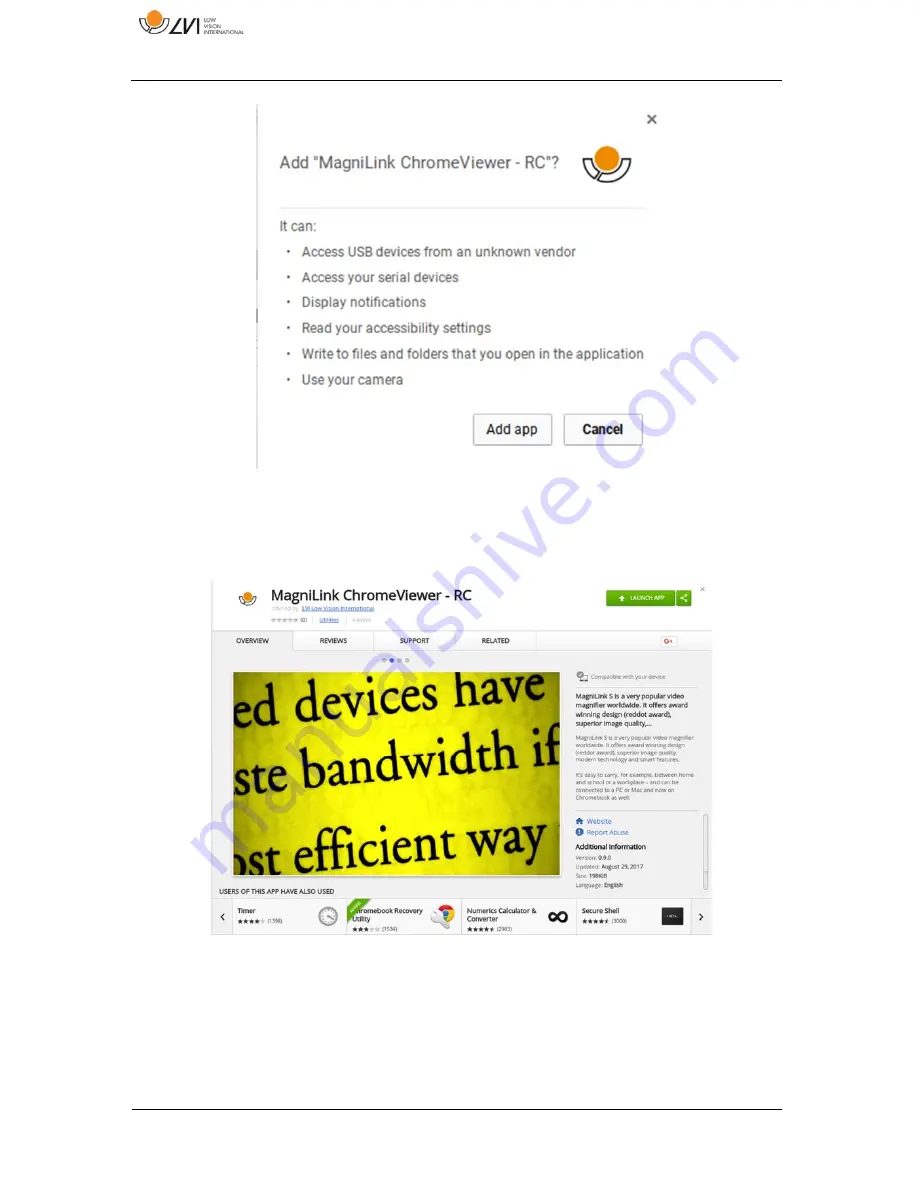
MagniLink S PREMIUM -
Chromebook
20
User Manual 7944987 | MagniLink S PREMIUM -
Chromebook
You will then see an information box explaining what the application is
able to do; click Add app to go on.
When the installation is finished, you can start the application by clicking
START APP or search for the application via App Launcher.



























