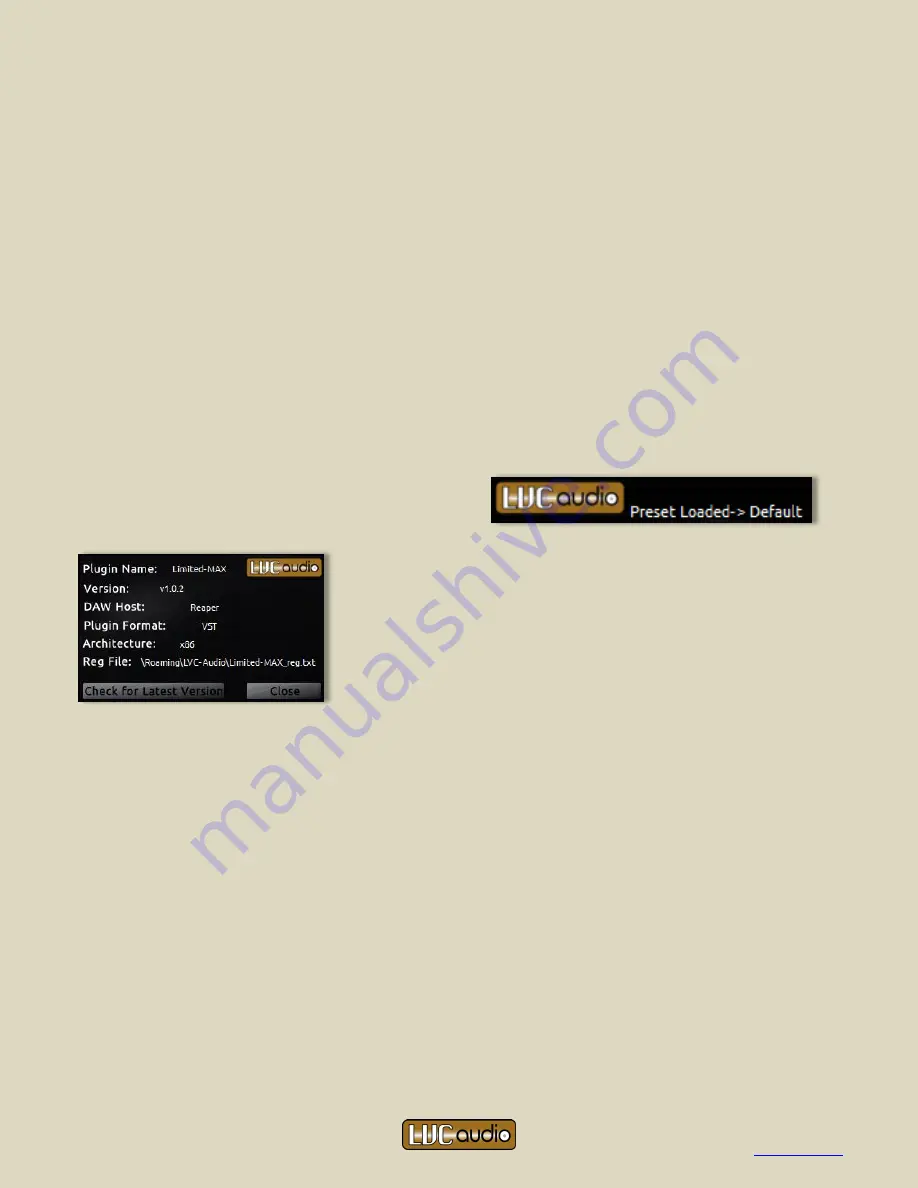
PhreePhuzz
Page 9
Copyright © 2014 -2015 LVC-Audio
lvcaudio.com
Clicking the A button will save the current plugin configuration to the A state, and then load the B
state plugin settings. The button will change to indicate the letter B. Clicking the button again will
save the current plugin state, and reload the A state. Any number of controls can be changed, as they
are automatically saved before the plugin switches to the other plugin state.
The Copy-to button (appearing as an A->B in the picture), copies the current plugin state to the other
plugin state. For example, if the plugin is in the A state and the A->B button is pressed, the current
plugin state will be copied to the B state. If the plugin is switched to the B state after pressing the
Copy-to button, the settings will appear to remain the same because the A and B states are identical.
Please note: When a preset is loaded from the LVC-Audio Preset Menu, it will be loaded and saved into
the current state. The other plugin state should not be affected. This may not be the case when
saving and loading settings from the DAW (i.e., both plugin states may be copied over with the loaded
settings).
Messaging:
During certain times, PhreePhuzz will display information at the top of the plugin.
Typically, messages relate to saving and loading
presets or alternate knob settings. The message will
appear for a few seconds before disappearing.
About Box:
Clicking on the LVC-Audio logo at the top of the
plugin will display the About Box. The About Box displays basic
information, including the plugin name, plugin version, DAW,
plugin format, architecture (32- or 64-bit), and registration file
location (if applicable). Furthermore, a button at the bottom of
the About box provides a link that will check for the latest version
of the plugin. This loads the PhreePhuzz plugin page in your
default web browser. To close the About box, click the Close
button, or anywhere within the plugin’s GUI.
Summary of Contents for PhreePhuzz
Page 1: ...LVC Audio ...













