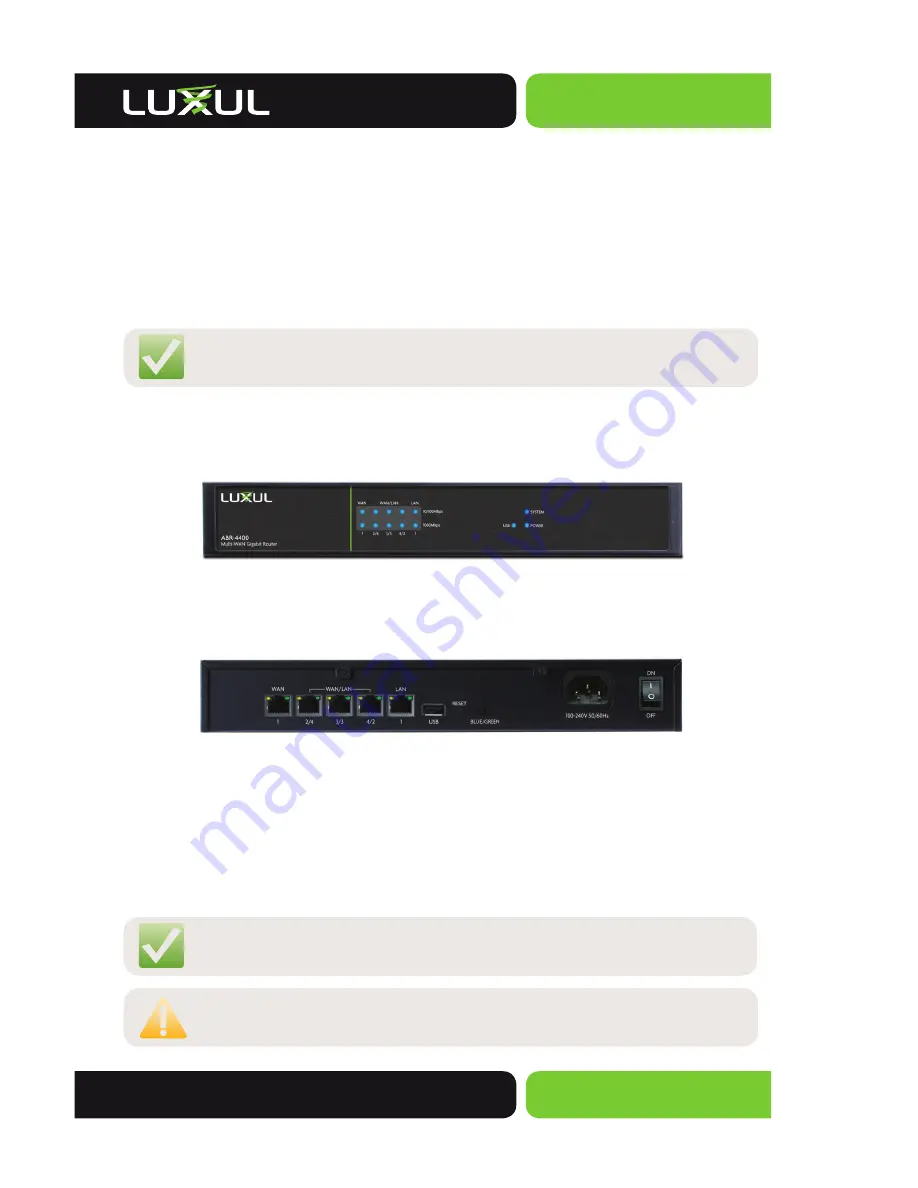
Simply Connected
© 2014 Luxul. All Rights Reserved.
Other trademarks and registered trademarks are the property of their respective owners
3
PACKAGE CONTENTS
The following items should be included in the box:
ABR-4400 AV Series Multi-WAN Gigabit Router
Power Cord
Two L-shaped rack mounting brackets and screws and four rubber pads
Quick Installation Guide
NOTE:
If any of the listed items are missing or damaged, please contact
the reseller from whom you purchased for return/replacement.
HARDWARE DESCRIPTION
Front Panel
ABR-4400 Front Panel View
Back Panel
ABR-4400 Rear Panel View
Factory Reset Button:
Used to restore factory default settings.
To reset to factory defaults
, press and hold the Reset button for 15 seconds
then release. A factory reset may take approximately a minute to complete. A
successful factory reset is indicated by all of the Port LEDs fl ashing once. When
the System LED begins to fl ash the unit is ready.
NOTE:
To hard reset the router use the power switch. Turn the router
off, wait 10 seconds and turn the unit back on.
CAUTION:
Resetting the ABR-4400 to factory defaults will remove all
custom settings.


























