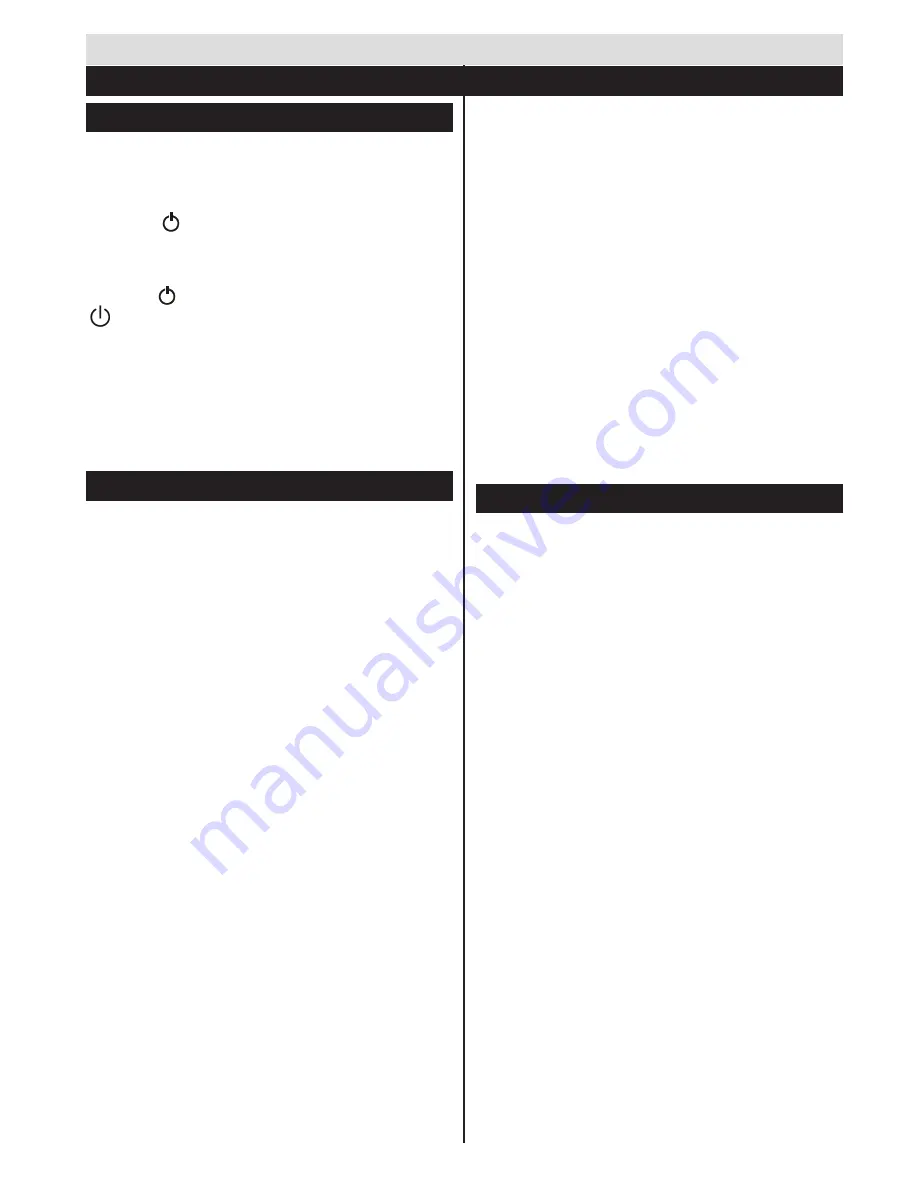
English
- 31 -
Switching On/Off
To Switch the TV On
Connect the power cord to the 220-240V AC, 50 Hz.
To switch on the TV from standby mode either:
Press the “ ” button,
P+
/
P-
or a numeric button on
the remote control.
To Switch the TV Off
Press the “ ” button on the remote control or press the
“ ” touch button on the TV. The TV will now switch to
standby mode.
To power down the TV completely, unplug the
power cord from the mains socket.
Note
: When the TV is switched to standby mode, the standby
LED can blink to indicate that features such as Standby Search,
Over Air Download or Timer is active. The LED can also blink
when you switch on the TV from standby mode.
First Time Installation
When turned on for the first time, the language
selection screen is displayed. Select the desired
language and press
OK
.
On the next screen, set your preferences using the
navigation buttons and when finished, press
OK
to
continue.
Notes
•
Depending on the Country selection you may be asked to
set and confirm a PIN at this point. The selected PIN cannot
be 0000. You have to enter it if you are asked to enter a
PIN for any menu operation later.
You can activate
Store Mode
option at this point.
This option will configure your TV’s settings for best
display quality and the supported features of the TV
will be displayed on the top of the screen as a info
banner. This option is intended only for store use. It is
recommended to select
Home Mode
for home use. If
Store Mode
is selected, a confirmation screen will be
displayed. Select
YES
to proceed. This option will be
available in
More
menu and can be turned off/on later.
Press
OK
button on the remote control to continue
and a message will be displayed next, asking whether
you want to do network settings. Select
Yes
and the
Network Settings
menu will be displayed. Please
refer to
Connectivity
section to configure a wired or a
wireless connection. After the settings are completed
press
OK
button to continue
.
Aerial Installation
If you select
Aerial
option from the search type selection
screen, the television will search for digital terrestrial
TV broadcasts. After all the available stations are
stored, the
Edit Channel List
will be displayed on
the screen.
Press
Menu
button to quit
Edit
Channel List
and
watch TV.
Cable Installation
If you select
Cable
option and press
OK
button on
the remote control, a confirmation screen will be
displayed. Select
YES
and press
OK
to proceed.
To cancel operation, select
NO
and press
OK
. You
can select frequency ranges from next screen. Enter
the frequency range manually by using the numeric
buttons. When finished, press
OK
button to start
automatic search.
Note:
Searching duration will change depending on the
selected search step.
Media Playback via USB Input
You can connect a 2.5” and 3.5” inch (hdd with
external power supply) external hard disk drives or
USB memory stick to your TV by using the USB inputs
of the TV.
IMPORTANT!
Back up your files before making
any connections to the TV. The Manufacturer
will not be responsible for any file damage or
data loss. Certain types of USB devices (e.g.
MP3 Players) or USB hard disk drives/memory
sticks may not be compatible with this TV. The
TV supports FAT32 and NTFS disk formatting
but
recording will not be available with NTFS
formatted disks.
While formatting a USB hard disk that has
1TB (Tera Byte) or more file capacity, you can
experience problems with the formatting process.
Quickly plugging and unplugging USB devices,
is a very hazardous operation. This may cause
physical damage to the USB player and the USB
device itself. Do not pull out the USB module while
playing a file.
You can use USB hubs with your TV’s USB inputs.
External power supplied USB hubs are recommended
in such a case.
It is recommended to use the TV’s USB input(s)
directly, if you are going to connect a USB hard disk.
Getting Started
First Time Installation - USB Connections
















































