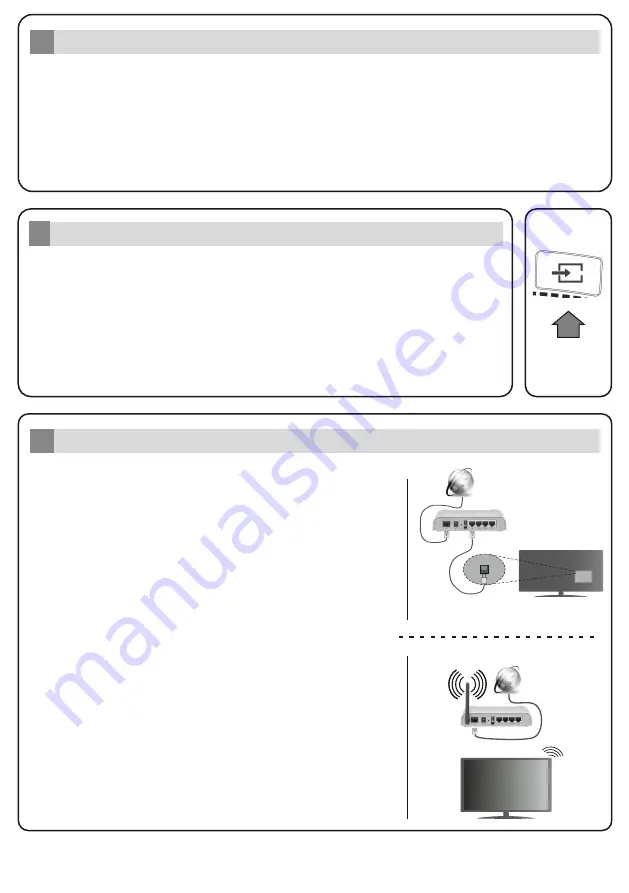
Engl sh
Once you have connected external systems to your TV, you can sw tch to d fferent
nput sources. Press the
Source
button on your remote control consecut vely or
use the d rect onal buttons and then press the
OK
button to sw tch to d fferent
sources when n L ve TV mode. Bes des th s, you can sw tch to the des red nput
source by select ng the des red opt on from the
Inputs
menu on the Home Screen
or
TV opt ons >Source
menu n L ve TV mode.
If you want to connect a dev ce to the TV, make sure that both the TV and the
dev ce are turned off before mak ng any connect on. Use a su table cable to
connect two un ts together.
Change the Input Source
6
In t al Setup W zard
5
When turned on for the f rst t me, a search for accessor es w ll be performed before the n t al setup
starts. Follow the on-screen nformat ons to pa r your remote control and other w reless accessor es
w th your TV. Press
Ex t
to end add ng accessor es and start the setup.“Welcome” message w ll be
d splayed along w th the language select on opt ons l sted on the screen. Select the des red
language from the l st and press
OK
to cont nue.Follow the on-screen nstruct ons to complete the
n t al setup process. Use the d rect onal buttons and the
OK
button on the remote to select, set,
conf rm and proceed.
Note:
For deta led nformat on and nstruct ons on the n t al setup process refer to the Insruct on Book of th s TV.
Connect your TV to the Internet
7
W red Connect on
A w reless LAN modem/router s requ red to connect the TV
to the Internet v a w reless LAN. H ghl ght
W -F
opt on n the
Network & Internet
menu and press
OK
to enable w reless
connect on. Ava lable networks w ll be l sted. H ghl ght your
network from the l st and press
OK
to connect.
You may be
asked to enter a password to connect to the selected network,
in case the network is password protected.
You can access the Internet v a your TV, by connect ng t to a
broadband system. It s necessary to conf gure the network
sett ngs n order to enjoy a var ety of stream ng content and
nternet appl cat ons. These sett ngs can be conf gured from
the
Network & Internet
menu located under the
TV
opt ons>Sett ngs
menu n L ve TV mode or under the
Sett ngs
menu on the Home Screen. You can also h ghl ght
the Connected/Not Connected con on the Home screen and
press
OK
to access th s menu.
Connect your TV to your modem/router v a an Ethernet
cable. There s a LAN port on the rear s de of your TV.
W reless Connect on
The status of the connect on under the
Ethernet
sect on n
the
Network & Internet
menu w ll changed from
Not
connected
to
Connected
.
Wred Connecton
LAN (Ethernet) cable
LAN nput on the
rear side of the TV
Broadband
ISP connect on
Wreless Connecton
Broadband
ISP connect on




































