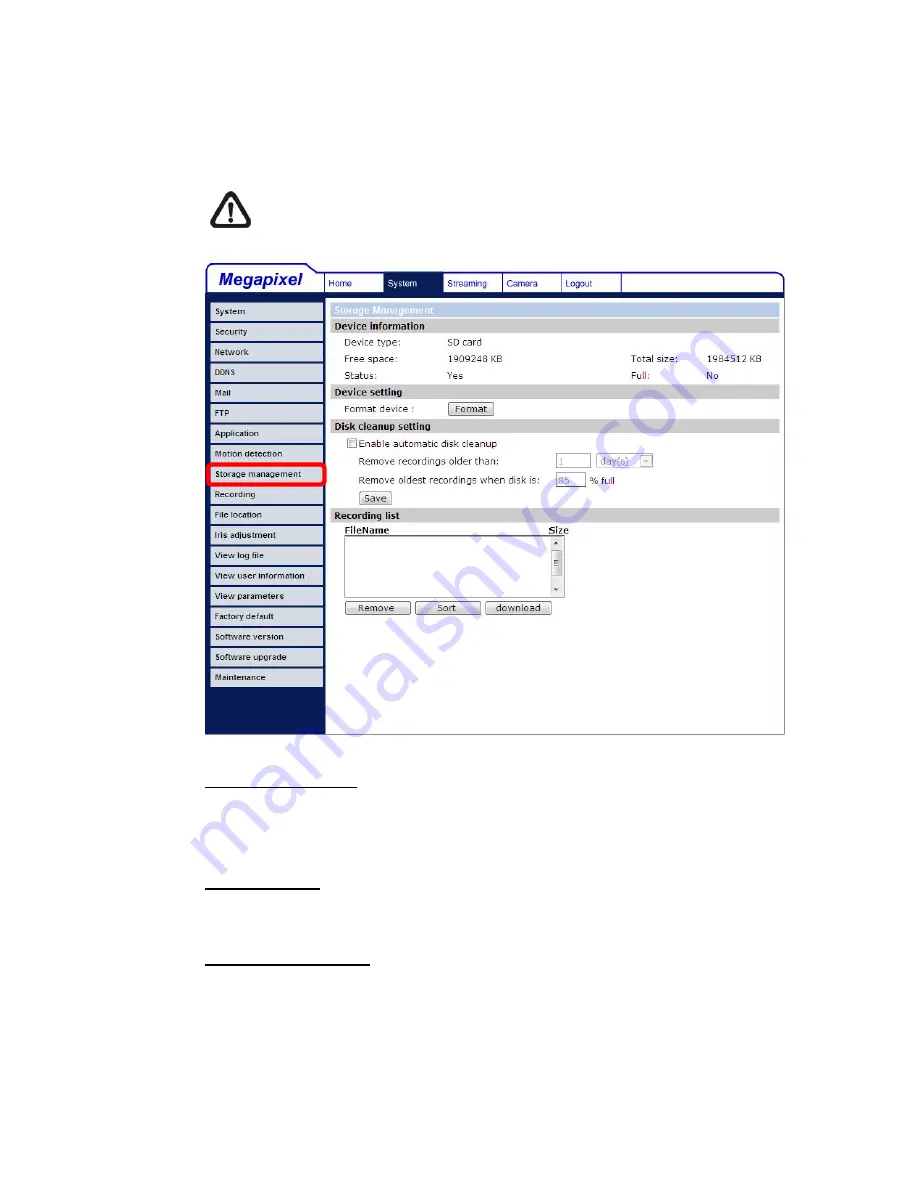
43
5.3.9 Storage
Management
Users can implement local recording to the Micro SD/SDHC card.
NOTE:
Please format the Micro SD/SDHC card first before recording
starts.
Device information
When users insert the Micro SD/SDHC card, the card information such as the
memory capacity and status will be shown at Device Information section.
Device setting
Press the “Format” button to format the memory card.
Disk cleanup setting
Users can enable automatic recordings cleanup by specifying the time and
storage limits
Summary of Contents for D-MIPC1600
Page 1: ...D MIPC1600 User Manual Ver1 3...
Page 6: ...5 Dimensions...
Page 10: ...9 STEP 2 Click on Delete then tap the Delete Files in the Temporary Internet files section...
Page 26: ...25...
Page 52: ...51 5 3 15 View Parameters Click on this item to view the entire system s parameter setting...






























