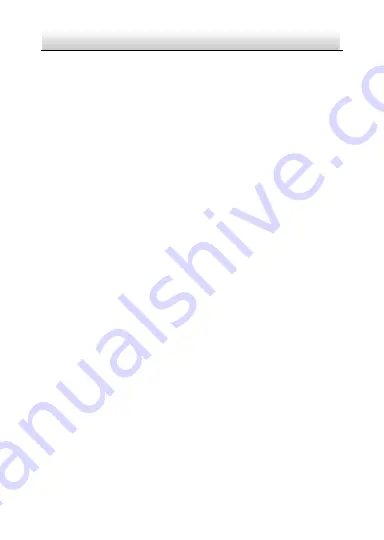
27
C7DN
·
User Manual
Note:
You can use the menu button on the rear panel to operate
the OSD menu.
3.2.2 Scene
There are 6 scenes selectable:
INDOOR STD
,
INDOOR
BACKLIGHT
,
OUTDOOR
,
LOW LUMINANCE, IRSTD
and
CUSTOMIZE
. You can select one of the scenes according to the
application environment.
Under CUSTOM IZE mode, the scene parameters can be configured
manually to get the best image quality when the monitoring
conditions are complicated.
3.2.3 Exposure
LENS Setting (Iris/Shutter Mode Setting)
Purpose:
In this menu, you can set the modes of iris and shutter to adjust
the brightness of image.
Steps:
1. Move the cursor to
LENS
, and press the menu button to enter
the
LENS SETUP
menu.






























