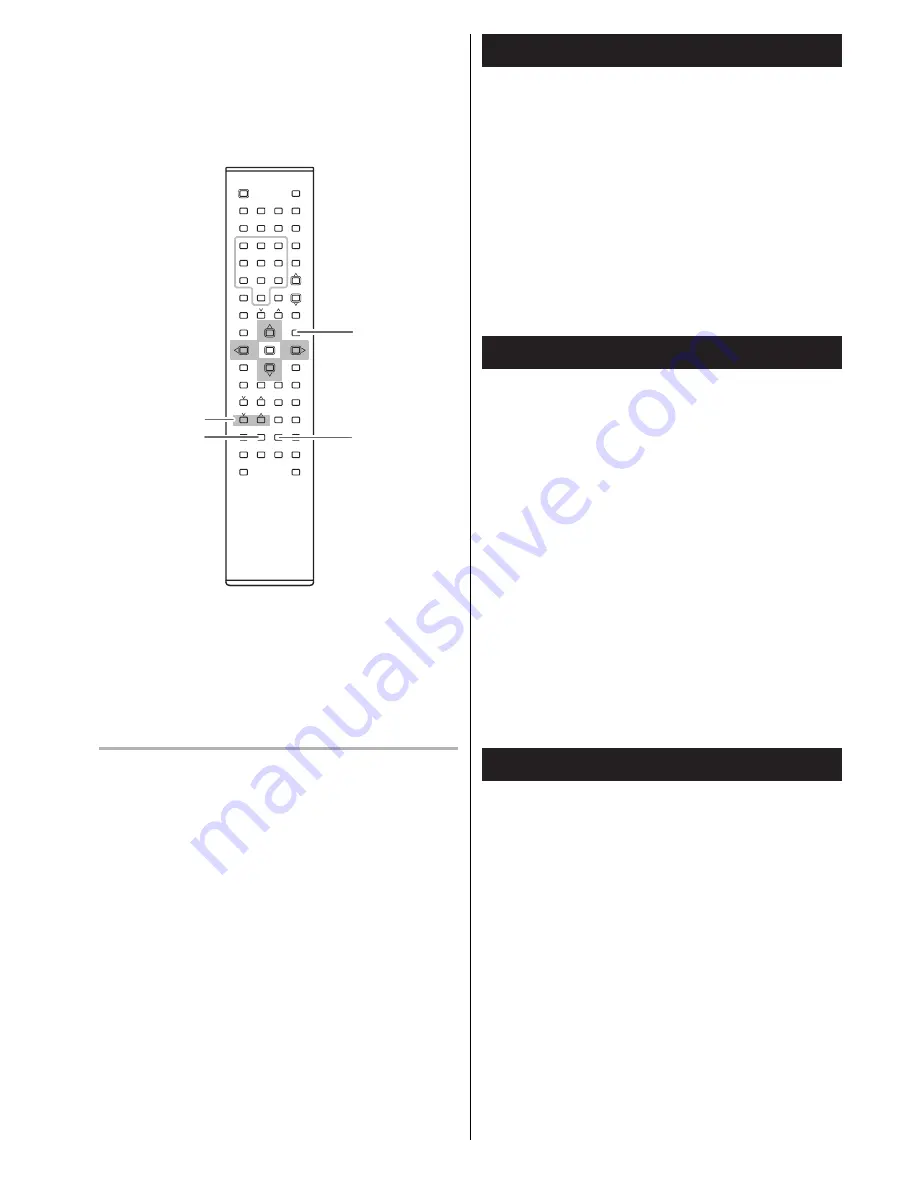
20
ZOOM
-
MENU
SUB TITLE
DVD
Picture Zoom
To zoom the picture, press the ZOOM button during playback.
Each time the ZOOM button is pressed, the magnification level
changes.
<
You can shift the zoom point by pressing the
5
/
b
/
g
/
t
but-
tons during zoom playback.
<
Zooming does not work on subtitles or menu screens.
<
The magnification level varies depending on the TV DISPLAY
selection in the SETUP menu.
Select a Subtitle Language
To select a subtitle language, press the SUB TITLE button during
playback.
Each time you press the SUB TITLE button, the subtitle languages
included on the disc appear on the display.
<
It may take a few seconds till a selected subtitle appears on
the screen.
<
When no subtitles are recorded on the disc, “OFF” will be dis-
played.
<
In some cases, a subtitle cannot be turned off even if you
select “OFF”.
<
Some discs allow you to change subtitles only via the disc
menu. In that case, press the MENU button and change the
settings.
<
You can set a preferred language for subtitle in the SETUP
menu. (See page 36)
JPEG
JPEG
• Turn around
t
: Toward the right
g
: Toward the left
• Turn over
5
: Up and down
b
: Left and right
• Zoom
Press the ZOOM button. and then,
<
Each time the +SEARCH button(
,
) is pressed, the magnifi-
cation level changes.
<
Each time the -SEARCH button(
m
) is pressed, the reduc-
tion level changes.
When ZOOM on, it will be at pause mode. Turn ZOOM off will
have the play mode back.






























