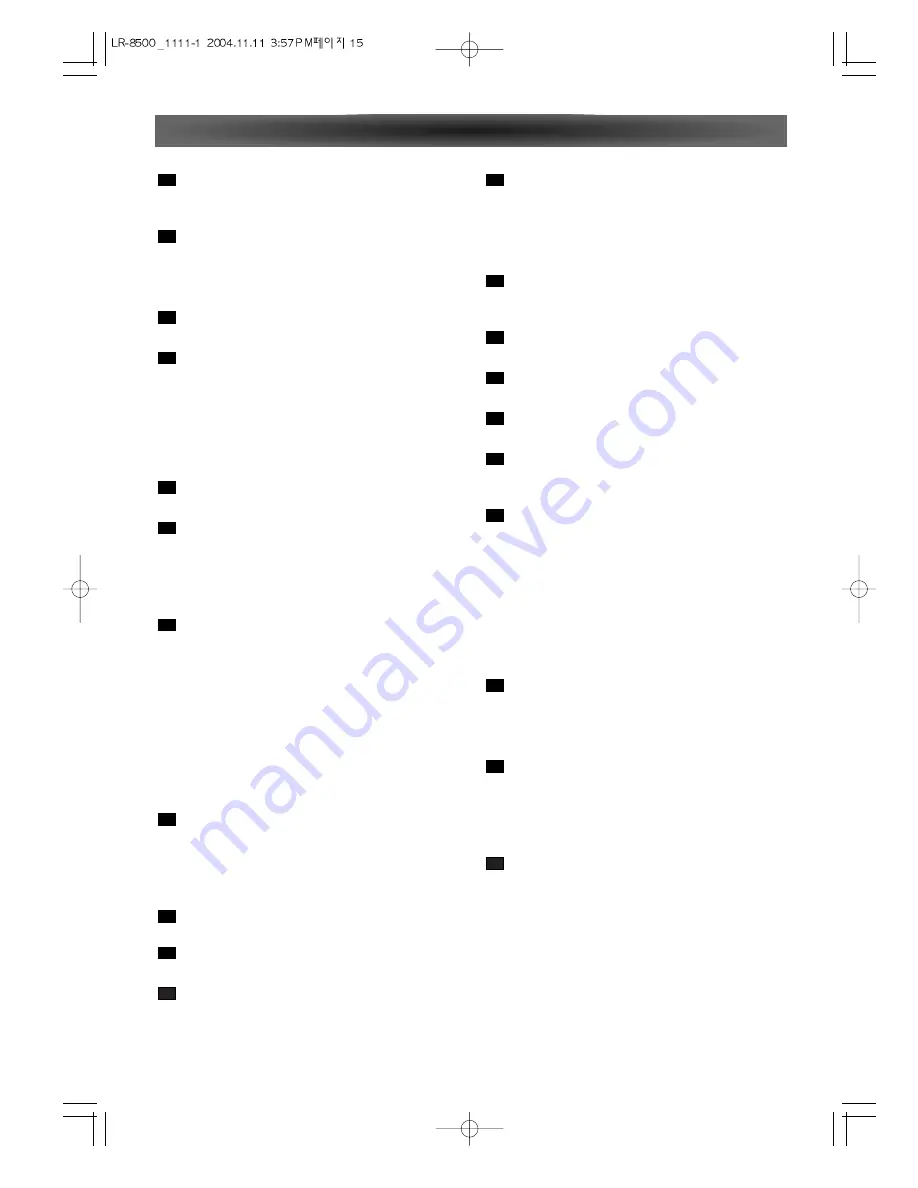
- 15 -
Control Functions
SURR (v/^)
Press this button to select from among the available
surround mode options for the mode group selected.
CH.
-
Press to select CHANNEL LEVEL. (AMP only)
TOP MENU
-
Press to call up the top menu. (DVD only)
DIRECTION
- Use to more through the options on menu screens.
SPEAKER
- Press this button to begin to process of configuring
this unit's bass management system for use with the
type of speakers used in your system.
RETURN
- Use to go one menu back(current setting are main-
tained). (DVD only)
DIMMER
Press to adjust the brightness of the front display.
TONE
- This button used Bass/Treble control.
TIME DISPLAY
- Use this button to display time information about the
currently playing disc. (DVD only)
TUNING UP/DOWN
- When the tuner is in use, these buttons will tune up or
down through the selected frequency band.
K
Record
- Press to start normal recording. (DVD only)
NTSC/PAL
- Use this button to select NTSC, PAL or MULTI to match
your TV standard. (DVD only)
H
STOP
- Press to stop playback. (DVD only)
PRESET UP/ DOWN
- Press to select a tuner preset channel.
SEARCH
(
m
/
,
)
- During playback, these buttons are used for fast for-
ward and fast reverse. (DVD only)
ANGLE
Selects a DVD camera angle if available. (DVD only)
ZOOM
Enlarges the DVD Audio image. (DVD only)
GUI
Brings up the ON-SCREEN display. (DVD only)
16
15
14
13
12
11
10
9
8
7
6
REPEAT
A-B
- To repeat a specific section on a disc. (DVD only)
1/ALL
- To repeat chapter, track, title, disc(s). (DVD only)
PROGRAM
Press to programming DVDs, CDs, Video CDs and
MP3. (DVD only)
OPEN / CLOSE
Opens or close the disc tray. (DVD only)
CLEAR
Removes a track number on the program menu. (DVD only)
SUB TITLE
Select a subtitle language. (DVD only)
AUDIO
Selects different audio languages available in the DVD
disc. (DVD only)
MEMO
- In Tuner mode to program preset radio stations.
RDS
- This function is used display information that is broad-
casted by FM stations.
SKIP (
.
/
/
)
- When playing discs, press
.
to go back to the
beginning of the current chapter / track and
/
to
advance to the next chapter / track. (DVD only)
TUN-M
- Switches from tuning to (manual or auto) tuning mode.
PAUSE(
J
)
- Press to pause playback of a disc. (DVD only)
DIRECT
- Press this button when the tuner is in use to start the
sequence for direct entry of a station's frequency.
PLAY (
t
)
- Press to start or resume playback. (DVD only)
NIGHT
- Press this button to activate the night mode. This mode
is available in specially encoded digital sources, and it
preserves dialogue(center channel) intelligibility at
low volume levels.
SLEEP
- Press to set the sleep timer.
SLOW
( - , +)
- Press to watch a disc with a slower speed. (DVD only)
26
25
24
23
22
21
20
19
18
17






























