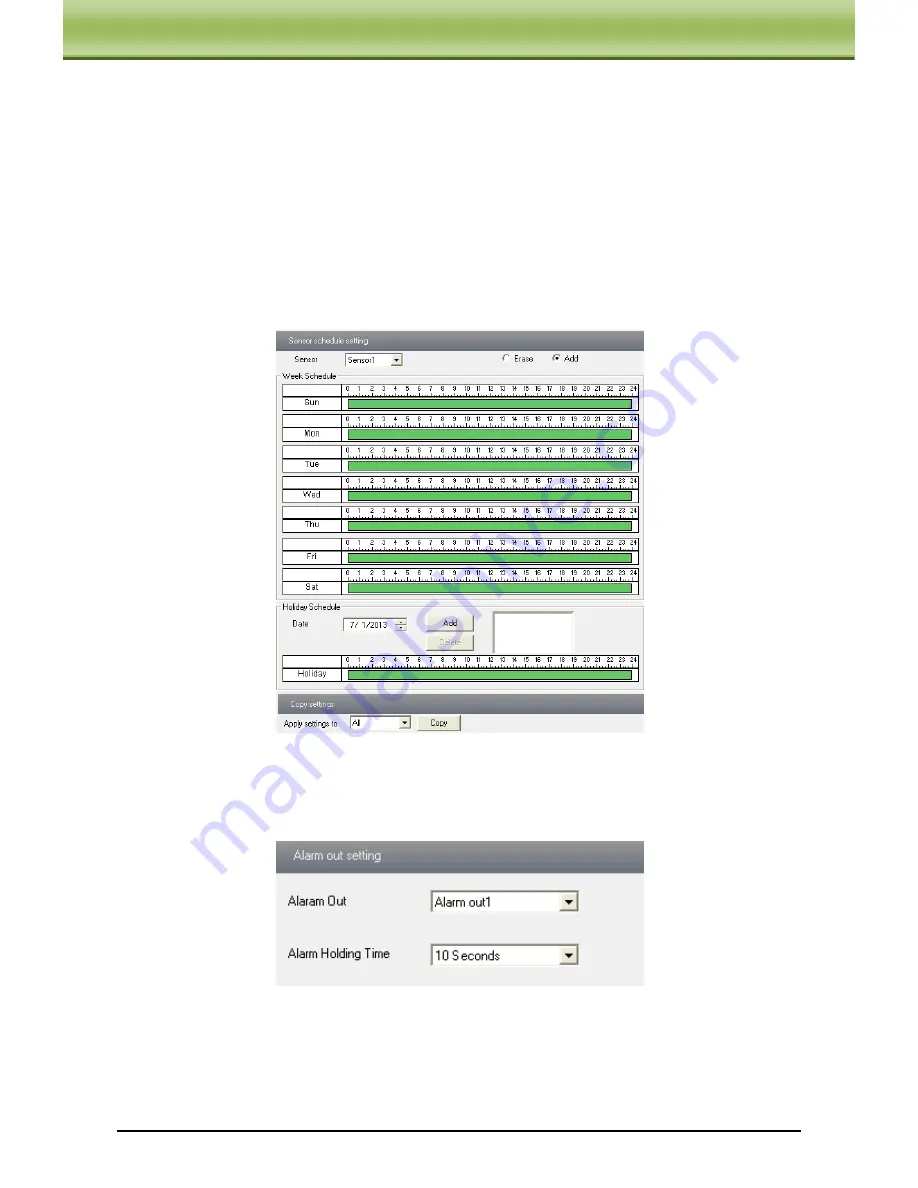
IP-CAMERA User Manual -
21
C
C
C
h
h
h
a
a
a
p
p
p
t
t
t
e
e
e
r
r
r
5
5
5
R
R
R
e
e
e
m
m
m
o
o
o
t
t
t
e
e
e
C
C
C
o
o
o
n
n
n
f
f
f
i
i
i
g
g
g
u
u
u
r
r
r
a
a
a
t
t
t
i
i
i
o
o
o
n
n
n
trigger. Please refer to motion detection trigger chapter for details.
5. Apply settings to all by clicking “Copy” button, which can quickly set the same settings for
all sensors.
5.4.5
Alarm Input Schedule
Enter into “Alarm Configuration"
“Alarm Input Schedule” as shown below:
1. Select the sensor which needs to setup the alarm parameter at the "Sensor" pull down list
2. The following setup steps are similar to Motion Detection Schedule‟s. Please refer to
Motion Detection Schedule chapter for more details
5.4.6
Alarm Out
1. Enter into “Alarm configuration"
"Alarm output" as shown below:
2. Select alarm holding time and alarm name at the "Alarm out” and “Alarm holding time”
pull down list box respectively.
3. Press the "Save" button to save the settings
















































