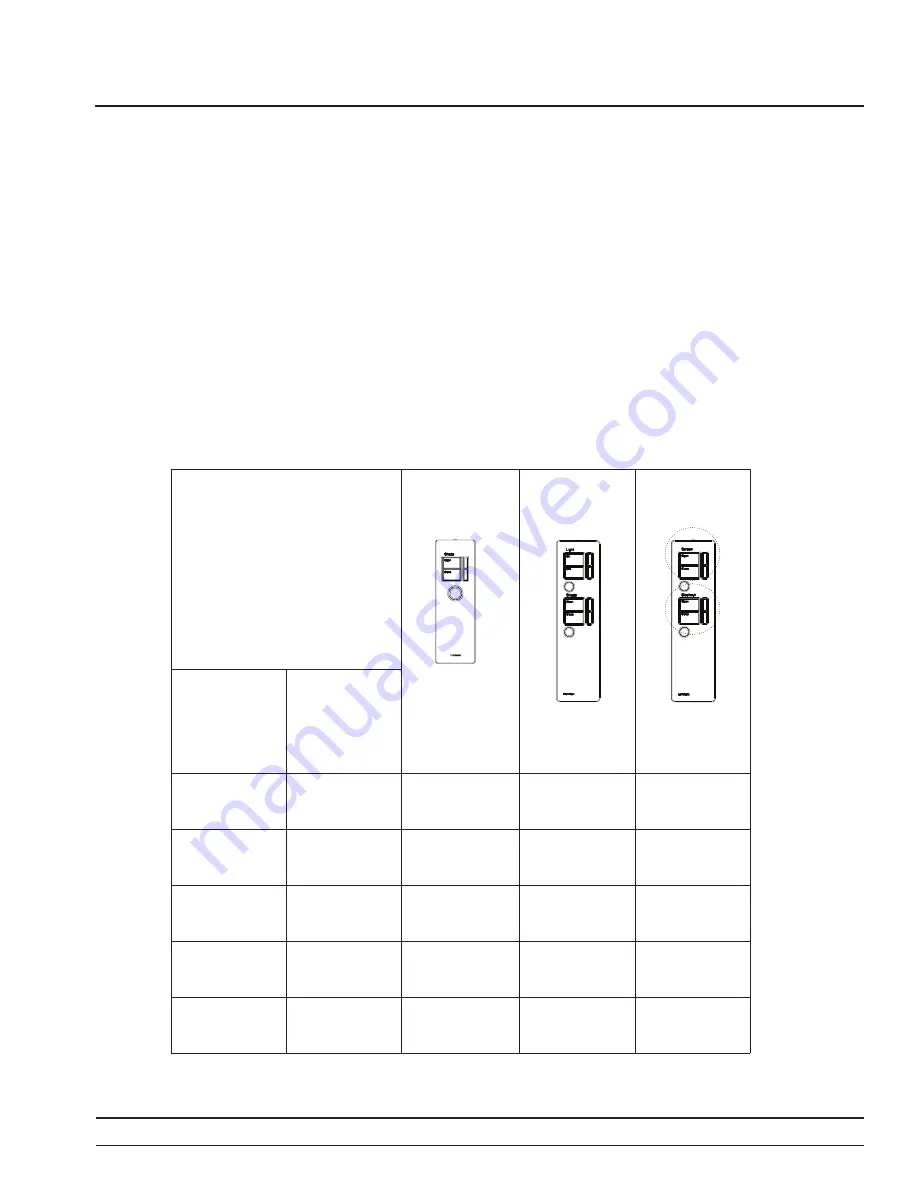
Page 1
Sivoia QED
®
Favorite Preset Remote Programming Guide
The
Sivoia QED
IR Remote with Favorite Preset Button Programming Guide is a supplement to
the
Sivoia QED
Wiring and Programming Guide. This guide describes the programming and setup
of the three configurations of IR remotes that have a round silver favorite preset button.
The IR Remote can be used to program and control shades/drapes in the system via a drive unit
with an IR receiver, an IR Keypad or via the IR reciever in the Contact Closure Interface.
The following chart describes the programming steps. Most of the programming can be
performed from any of the three IR remotes. The Two Shade Group Remotes (Type C) require
additional programming to define the shades/drapes that are assigned to the two sub groups
that these can control.
Type A
Single Shade Group
with Favorite Preset
SVIT-SH-WH
SVIT-DR-WH
Type B
Shade and Lighting
with Favorite Preset
SVIT-GRX-DR-WH
SVIT-GRX-SH-WH
SVIT-MIR-SH-WH
SVIT-MIR-DR-WH
Type C
Two Shade Groups
with Favorite Preset
SVIT-SC-BL-WH
SVIT-SR-BL-WH
SVIT-SH-DR-WH
SVIT-SH-SH-WH
Step
Description
1
Addressing System
2
Assigning Drives
to IR Remote
Master Group
3
Assigning Drives
to IR Remote
Sub Groups
N/A
N/A
4 & 5
Storing and
Locking Presets
6
Individual Level
Adjust
P P P
P P P
P P P
P
P P P
IR Remote Programming Steps for IR Remotes with
Favorite Preset Button
GROUP 2
GROUP 1
Sivoia QED
®
Favorite Preset Remote
Programming Guide












