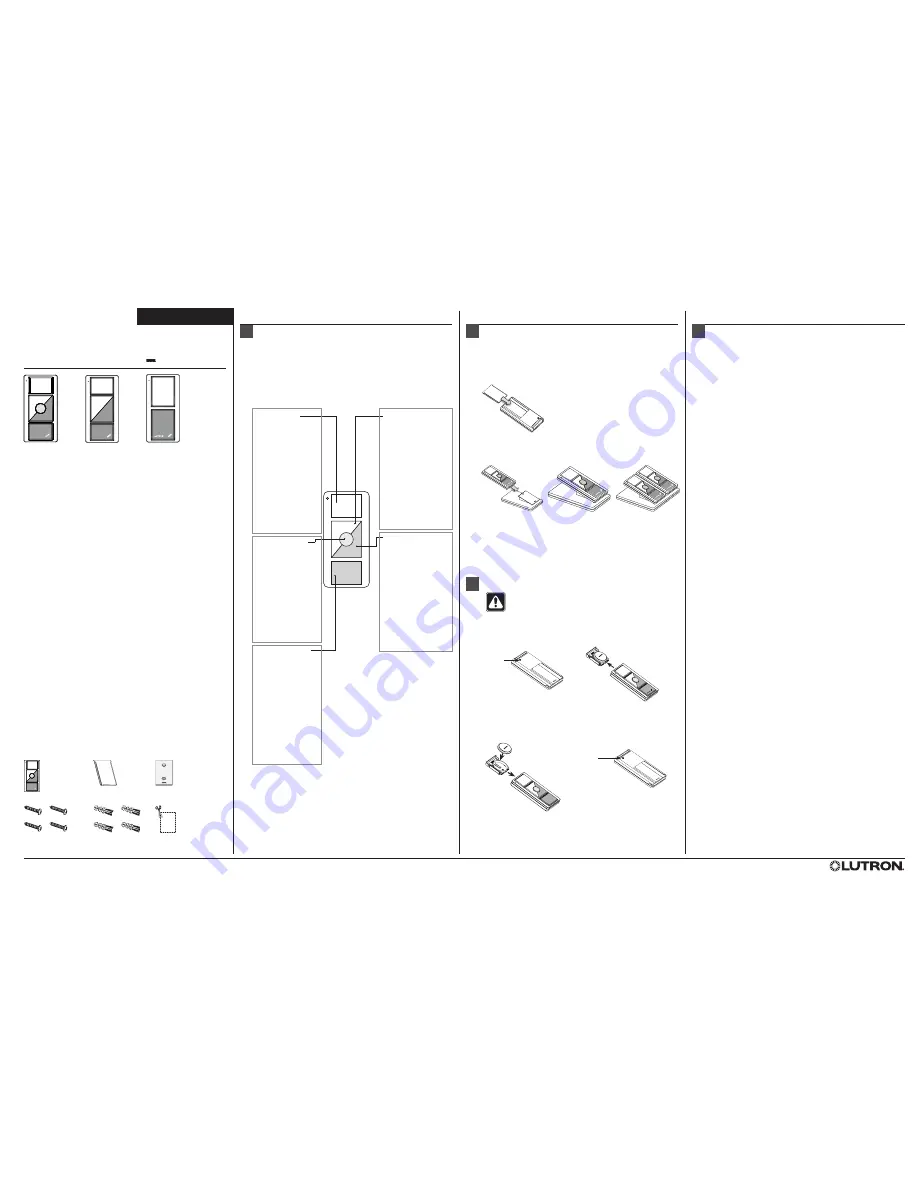
Battery Holder
Screw
LUTRON
Overview
Pico
wireless controls are for use with Lutron
®
RF systems. The controls are
programmed by the installer as shown in these instructions or the system
Setup Guide.
Important Notes
Codes:
Install in accordance with all local and national electrical codes.
Environment:
Ambient operating temperature: 32 °F to 140 °F
(0 °C to 60 °C), 0 to 90% humidity, non-condensing. Indoor use only.
Wallplates:
Use only
Lutron
wallplates with this device. The mechanical
design of the
Pico
wireless control is NOT compatible with non-
Lutron
wallplates. Claro
®
and Satin Colors
®
wallplates are strongly recommended
for best color match and clean aesthetic appearance. Do not paint
controls, buttons, or wallplates. Wallplates are sold separately.
Cleaning:
To clean, wipe with a clean damp cloth. DO NOT use any
chemical cleaning solutions.
Battery:
The
Pico
wireless control uses one (1) CR 2032 battery (included).
Keep battery out of reach of children. DO NOT use rechargeable batteries.
Using improper batteries could damage the
Pico
wireless control. DO NOT
dispose of the battery in normal household waste. Please recycle battery,
take to a battery disposal facility, or contact your local waste disposal
provider regarding local restrictions on the disposal or recycling of batteries.
For California residents only: The batteries in these devices contain
perchlorate material - special handling may apply. For more information
visit: www.dtsc.ca.gov/hazardouswaste/perchlorate
RF Device Placement:
RF dimmers, switches, keypads, controls and
shades/draperies must be located within 30 ft (9 m) of an RF signal
repeater. For systems without an RF signal repeater, all RF dimmers,
switches, keypads, controls and shades/draperies must be located within
30 ft (9 m) of each other. Remote dimmers and switches hardwired to RF
dimmers and switches are not required to be within a specific range.
Mounting:
For optimal performance, DO NOT mount the Pico Wireless
control to a metal surface.
Contents:
Installation
The
Pico
wireless control can be used as a handheld remote, table top
control or wall mount control. See the corresponding section below
based on the type of installation desired.
Handheld remote:
Slide the Blank Backplate into the back of the
Pico
wireless control.
Tabletop control:
Slide the
Pico
wireless control onto the Tabletop
Pedestal (sold separately). Pedestal model numbers are:
QSA-PED1 (holds 1
Pico
control) and QSA-PED2 (holds 2
Pico
controls).
Wall mount control:
See the
Wall Mount Template sheet included with
the Pico wireless control
for various wall mount applications.
Simple Setup
To program a system which contains a Main Repeater refer to the system
Setup Guide. Follow the instructions below to program a system which does
NOT contain a Main Repeater.
After all devices have been installed, the
Pico
wireless control must be
programmed to control a set of dimmers, switches and shades/draperies.
Programming a system which does NOT contain a Main Repeater consists of
two steps:
1. Assigning dimmers, switches, keypads and shades/draperies to a
Pico
wireless control
2. Saving the desired light levels and shade/drapery positions
Assigning devices to a
Pico
wireless control
1.
Enter assign mode
– press and hold the top and bottom buttons of
the
Pico
wireless control until the LED begins to flash (approximately 6
seconds).
Note:
The
Pico
control will automatically exit assign mode after 10 minutes.
2.
Assign devices to the
Pico
wireless control
a. Dimmers/switches – press and hold the tapswitch on the device until the
load flashes 3 times (approximately 6 seconds). The LEDs on assigned
dimmers and switches will continue to flash while the
Pico
control is in
assign mode.
b. Shades/draperies – press any button on the drive and the LED will flash.
3.
Assign keypad columns
– press and hold the bottom button of the
keypad column to be assigned until the LEDs begin to flash (approximately
6 seconds).
4. When all devices have been assigned, exit assign mode by holding the top
and bottom buttons of the
Pico
wireless control until the LED stops flashing
(approximately 3 seconds).
5.
Confirm programming
by individually pressing every button on the
Pico
wireless control. Assigned devices respond to the button press by going to
the default level for that button. During normal operation, when a button is
pressed, the LED next to the top button will flash for 1-2 seconds and turn
off to conserve battery power.
Saving light levels and shade/drapery positions
You can customize the levels or positions of the devices assigned to a
Pico
wireless control by using the steps below. The
Pico
control containing the
button to be customized must have already been programmed according to
Assigning devices to a
Pico
wireless control,
above.
1.
Press the button
you wish to customize. The lights and shades/draperies
will move to the default level(s) and/or position(s) for this button. Wait until
the lights and shades/draperies stop dimming and moving.
2.
Adjust
each dimmer, switch and shade/drapery assigned to that column
as follows:
a. Dimmers - use the tapswitch to toggle the lights on or off. Use the raise
or lower button on the right side of the dimmer to make adjustments to
the desired light levels.
b. Switches - use the tapswitch to toggle the lights on or off.
c. Shades/draperies - use the clockwise or counter-clockwise buttons on
the shade/drapery to adjust the position.
3.
Making dimmers, switches and shades/draperies ‘unaffected’
(optional) – to make assigned devices not respond to a button press, you
may make the devices ‘unaffected’. During normal operation when you
press a button on a control, a device that is ‘unaffected’ will ignore that
button press. The light level or shade/drapery position will not change. To
make devices ‘unaffected’, follow the corresponding step below based on
the type of device to be made ‘unaffected’.
a. Dimmer – if the dimmer is on, turn it off using the tapswitch. After the
dimmer is completely off, hold the lower rocker until the three middle
LEDs turn on (approximately 6 seconds), signifying that the next save will
be ignored. **
b. Switch – if the switch is on, turn it off using the tapswitch. Pull the
FASS™ switch out. Press and hold the tapswitch. While still holding the
tapswitch, push the
FASS
switch in. Continue holding the tapswitch until
the LED flashes, signifying that the next save will be ignored. **
c. Shade/Drapery – if the shade/drapery is open, close it using either the
clockwise or counter-clockwise button. Release the button. After the
shade/drapery is closed, press and hold the same button used to close
the shade/drapery until the green LED blinks (approximately 10 seconds),
signifying that the next save will be ignored. **
4.
Press and hold the selected
Pico
wireless control button until the
LED flashes
(approximately 6 seconds) to save the current levels or the
‘unaffected’ status. The LED will blink rapidly for 1-2 seconds to confirm
that the save was successful.
** After a device becomes ‘unaffected’, you have 10 minutes to complete the
save for all dimmers, switches and shades/draperies.
Note:
To change the ‘unaffected’ status of a dimmer, switch or shade/
drapery, follow the steps in
Saving light levels and shade/drapery
positions
above.
(1)
Pico
wireless control
(1) Blank
backplate
(1) Wall mount plate
(4) Mounting screws
(4) Screw anchors
(1) Wall mount template
L-PED1
LUTRON
QSR4P-3R
QSR8P-3R
QSRKP-3R
QSRMP-3R
Battery Replacement
WARNING:
Burn hazard. To avoid the risk of fire, explosion
or burns, DO NOT recharge, disassemble, crush, puncture
or incinerate the battery. DO NOT heat the battery above
212 °F (100 °C).
L-PED2
Lutron Elec tron ics Co., Inc.
7200 Suter Road Coopersburg, PA 18036-1299
Made and print ed in the U.S.A. 06/10 P/N 045-304 Rev. B
Technical Assistance:
U.S.A. / Canada: 1.800.523.9466
Mexico: +1.888.235.2910
Installation Instructions
Please Read Before Installing
1. Remove the battery holder screw and slide the battery holder out of
the back of the
Pico
wireless control.
2. Remove existing battery and replace with a new CR 2032 battery,
positive (+) side down. Slide battery holder back into the
Pico
wireless
control until it snaps into place and insert the battery holder screw.
Do not overtighten screw.
Battery Holder
Screw
Other Countries: +1.610.282.3800
24 hours a day, 7 days a week.
Tap Top Button
Shades Or Draperies:
Go to Open limit
(–3R & –2R only)
Grafik Eye
®
QS Wireless
In Scene Control Mode:
Activates Scene 1
(–3R & –2R & –2)
Grafik Eye
QS Wireless
In Zone Control Mode:
All assigned Zones
brighten to 100%
(–3R & –2R & –2)
All other lighting devices:
Brighten to 100%
(–3R & –2R & –2)
Tap Round Button:
(–3R only)
Shades Or Draperies:
Go to favorite preset
Grafik Eye
QS Wireless
In Scene Control Mode:
Activates Scene 16
Grafik Eye
QS Wireless
In Zone Control Mode:
All assigned Zones
go to the preset level
All other lighting devices:
Go to favorite preset
Tap Bottom Button:
Shades Or Draperies:
Move to Close limit
(–3R & –2R only)
Grafik Eye
QS Wireless
In Scene Control Mode:
Fade to off
(–3R & –2R & –2)
Grafik Eye
QS Wireless
In Zone Control Mode:
Fade to off
(–3R & –2R & –2)
All other lighting devices:
Fade to off
(–3R & –2R & –2)
Press Raise Button:
(–3R & –2R only)
Shades Or Draperies:
Move towards open limit
Grafik Eye
QS Wireless
In Scene Control Mode:
Brightens all zones
Grafik Eye
QS Wireless
In Zone Control Mode:
Brightens all assigned zones
All other dimming devices:
Brighten light level
Switching devices:
Turn on
Press Lower Button:
(–3R & –2R only)
Shades Or Draperies:
Moves towards close limit
Grafik Eye
QS Wireless
In Scene Control Mode:
Dims all zones
Grafik Eye
QS Wireless
In Zone Control Mode:
Dims all assigned zones
All other dimming devices:
Brighten light level
Switching devices:
No function available
Pico
Wireless Control Operation
1
The
Pico
wireless control can be used as a handheld remote, wall mount
control or tabletop control. The
Pico
can simply be converted to a wall
mount control by removing the back plate and attaching the control to
the wall mount adapter plate that has been mounted to the wall. The
Pico
wireless control can also be converted to a tabletop control by attaching it
to the optional tabletop pedestal.
Lutron, Claro, Satin Colors, GRAFIK Eye, Pico and the sunburst logo are registered trademarks and FASS is a trademark of Lutron Electronics Co., Inc.
©2010 Lutron Electronics Co., Inc.
2
3
4
LUTRON
QSRKP-2R
QSRMP-2R
QSRKP-2
QSRMP-2
English
Pico
®
wireless control
QSR4P-3R, QSR8P-3R, QSRKP-3R,
QSRMP-3R, QSRKP-2R, QSRMP-2R,
QSRKP-2, QSRMP-2
3 V
10 mA
Pico
®
wireless
control




















