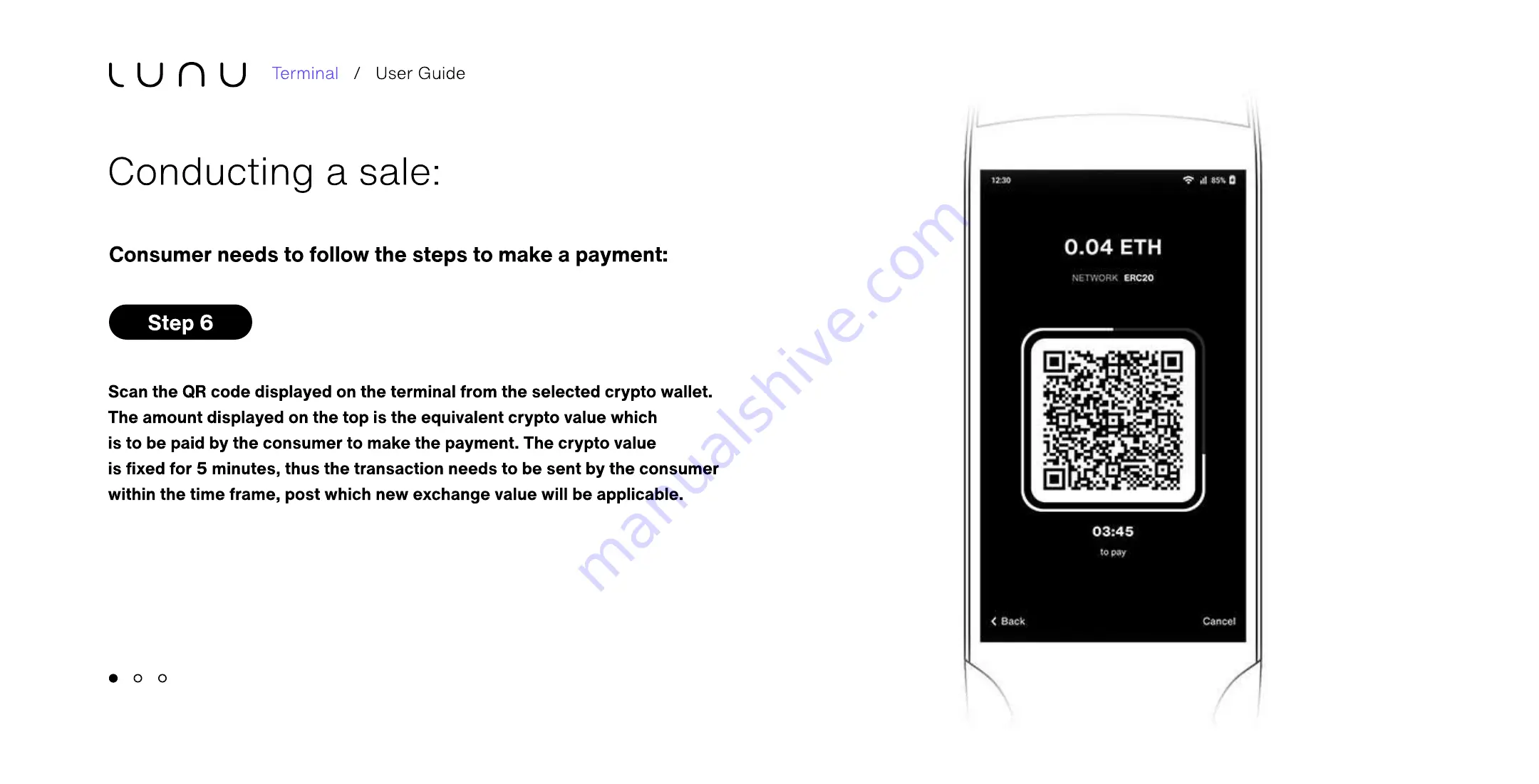
Scan the QR code displayed on the terminal from the selected crypto wallet.
The amount displayed on the top is the equivalent crypto value which
is to be paid by the consumer to make the payment. The crypto value
is fixed for 5 minutes, thus the transaction needs to be sent by the consumer
within the time frame, post which new exchange value will be applicable.
Consumer needs to follow the steps to make a payment:
Step 6
Conducting a sale:
Terminal / User Guide





























