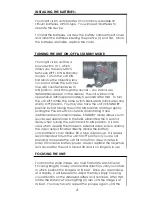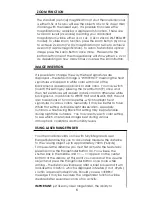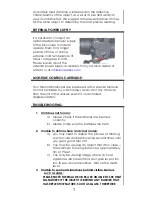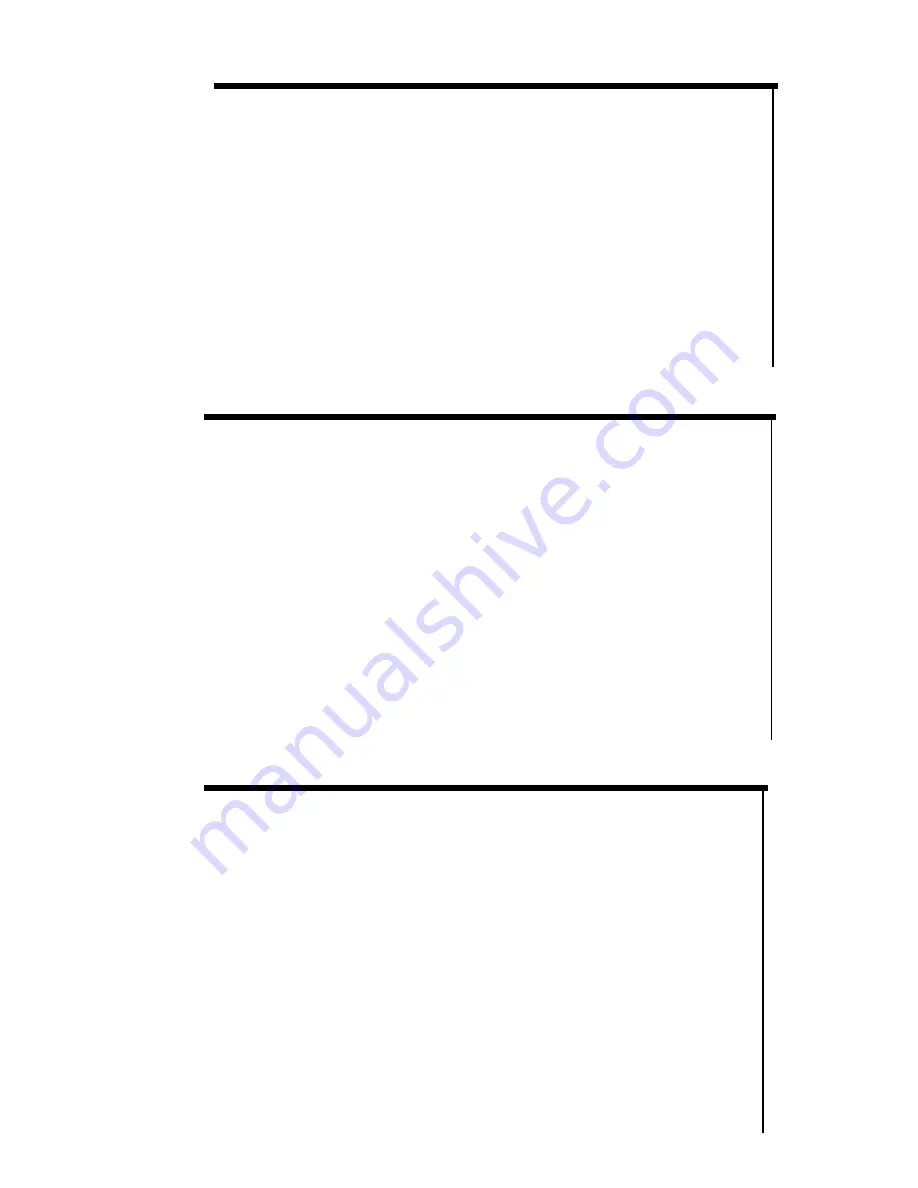
6
ZOOM FUNCTION
The standard (optical) magnification of your thermal binoculars
is either 3.5x or 5x (you will see the objects 3.5x or 5x closer than
if looking with the naked eye). It is possible to increase the
magnification by applying a digital zoom function. There are
two zoom levels (2x and 4x) meaning your combined
magnification will be either 7x or 14x. (10x or 20x on LN-TB50-LRF
model). To utilize zoom function press the Zoom Button (6) once
to achieve 2x zoom (7x/10x magnification) or twice to achieve
4x zoom (14x/20x magnification). To return to standard optical
image press the Zoom Button once more. Please note the
bottom left corner of the image display will show either 1x, 2x or
4x, depending on how many times you press the Zoom Button.
IMAGE INVERTION
It is possible to change the way the heat signatures are
displayed – the default image is “WHITE HOT” meaning the heat
signatures will appear in white color with most of the
background appearing in black or dark color. You may switch
(invert) this setting by pressing the Invert Button (9) once and
then het signatures will appear in dark color on otherwise white
background. In addition to WHITE HOT and BLACK HOT, the unit
also has options of 5 color palettes, which highlight heat
signatures in various colors. Generally, it may be better to have
White Hot setting during daylight observation, especially
outdoors, while having Black Hot setting may be preferable
during nighttime outdoors. You may also try each color setting
to see which one renders images best during various
atmospheric conditions and humidity levels.
USING LASER RANGEFINDER:
Your thermal binoculars come with fully integrated Laser
Rangefinder allowing you to accurately measure the distance
to the viewing object up to approximately 700m (760yds)
To measure the distance you must first activate the feature by
pressing once the Rangefinder Button (3). You will see the
shutter box in the middle and << --- >> appear on the center
bottom of the display. At this point you can aim at the viewing
object and press the Rangefinder Button once more while
aiming – the distance will appear after a brief pause and it will
look like this <<025>>, which is displayed in Meters (1m=1.09yds),
so 25m is approximately 27yds. Should you see <<ERR>>
message it may be because The rangefinder function will be
disabled after several seconds of no activity.
IMPORTANT: just like any laser rangefinder, the ability to